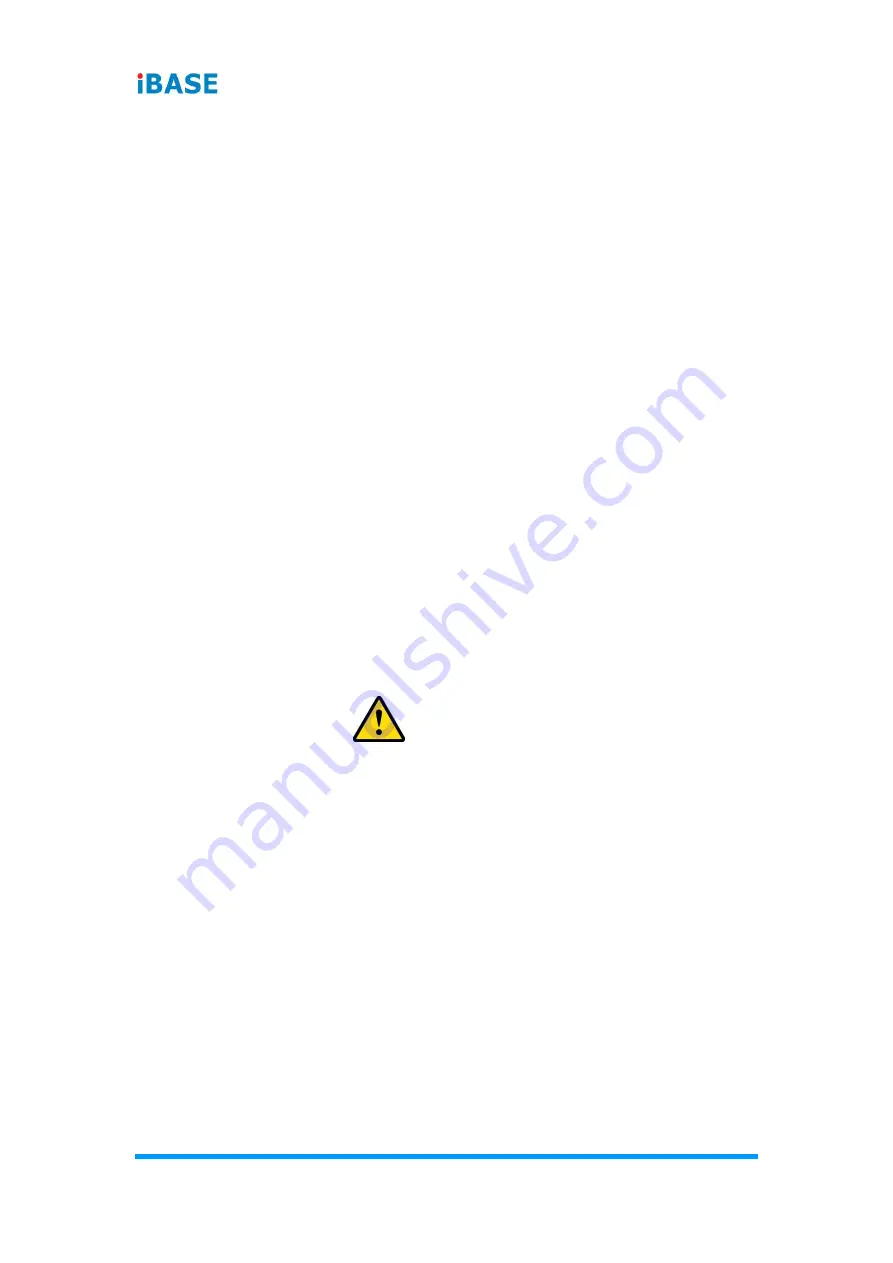
iv
MPT-7000V User Manual
Important Safety Information
Carefully read the precautions before using the device.
Environmental conditions:
•
Lay the device horizontally on a stable and solid surface in case the device may
fall, causing serious damage.
•
Leave plenty of space around the device and do not block the openings for
ventilation. NEVER DROP OR INSERT ANY OBJECTS OF ANY KIND INTO
THE VENTIILATION OPENINGS.
•
Slots and openings on the chassis are for ventilation. Do not block or cover these
openings. Make sure you leave plenty of space around the device for ventilation.
NEVER INSERT OBJECTS OF ANY KIND INTO THE VENTILATIN OPENINGS.
•
Use this product in environments with ambient temperatures between -3
0˚C and
55
˚C for SSD.
•
DO NOT LEAVE THIS DEVICE IN AN ENVIRONMENT WHERE THE
STORAGE TEMPERATURE MAY GO BELOW -35
˚C OR ABOVE 85˚C. This
could damage the device. The device must be used in a controlled environment.
Care for your IBASE products:
•
Before cleaning the device, turn it off and unplug all cables such as power in case
a small amount of electrical current may still flow.
•
Use neutral cleaning agents or diluted alcohol to clean the device chassis with a
cloth. Then wipe the chassis with a dry cloth.
•
Vacuum the dust with a computer vacuum cleaner to prevent the air vent or slots
from being clogged.
WARNING
Attention during use:
•
Do not use this product near water.
•
Do not spill water or any other liquids on your device.
•
Do not place heavy objects on the top of the device.
•
Operate this device from the type of power indicated on the marking label. If you
are not sure of the type of power available, consult your distributor or local
power company.
•
Do not walk on the power cord or allow anything to rest on it.
•
If you use an extension cord, make sure that the total ampere rating of the
product plugged into the extension cord does not exceed its limits.
Avoid Disassembly
You are not suggested to disassemble, repair or make any modification to the device.
Disassembly, modification, or any attempt at repair could generate hazards and
cause damage to the device, even bodily injury or property damage, and will void any
warranty.





































