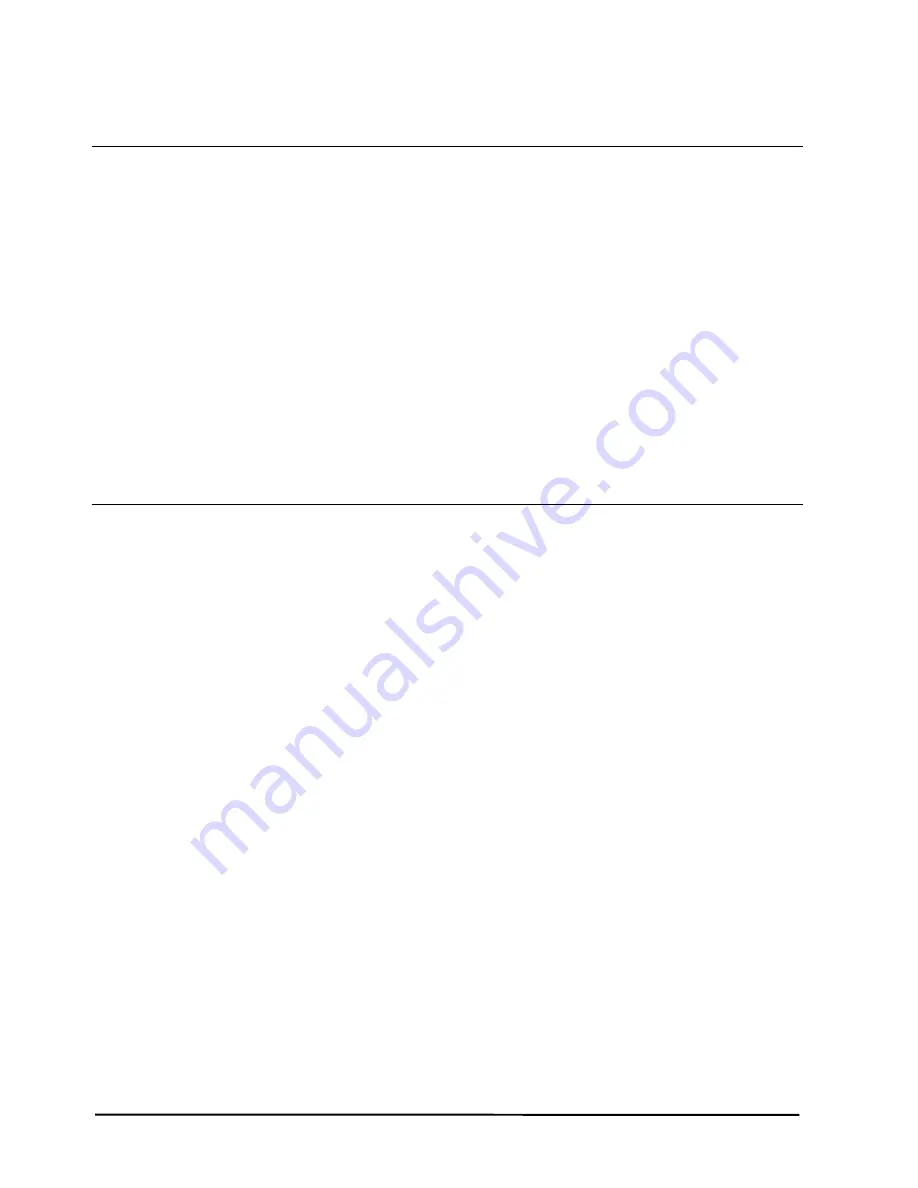
Problems When Connecting the Digital Pad to your Computer
Problem:
When connecting the digital pad to your computer through a USB
port, your Windows can not recognize the built-in 32 MB storage
device and an optional memory card in the pad as removable storage
devices.
Solution:
Please verify the followings:
z
The USB port is available.
z
Make sure that a power adapter provides enough power to the
USB hub while connecting the digital pad via an USB hub.
z
We recommend you connect the digital pad directly to an USB
port on the computer.
z
Occasionally, if your Windows can not recognize them, please
restart your Windows.
Problem:
Before disconnecting the digital pad from your computer, what should
be noticed?
Solution:
The following stated notice is applied for all removable storage
devices. Close any associated windows for the built-in 32 MB storage
device.
38
Summary of Contents for Take Note
Page 1: ......
Page 2: ......
Page 6: ...File Formats 40 System Requirements 40 Environment 40 iv...
Page 47: ......
Page 48: ...Part Number 91100 40740 Printed in China 2007 04 www iball co in...



















