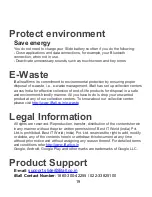14
Wireless & Networks
Wi-Fi:
Wi-Fi On/Off:
Select Wi-Fi checkbox from settings if you prefer to use Wi-Fi for
your data connection.
Wi-Fi Settings:
Open the Wi-Fi from settings screen and select the network you
need to connect from the list. Provide your username or password if required.
Ethernet:
Now user can connect LAN cable to access network/internet through USB port
(USB to LAN converter required)
Bluetooth:
Bluetooth On/Off:
Use Bluetooth checkbox from settings to turn Bluetooth
services On or Off.
Bluetooth settings:
With Bluetooth services on, you can open the Bluetooth
settings screen to Refresh, rename Bluetooth and show received files.
SIM cards:
You can select to activate or deactivate the SIM card you want to
open. Set the default SIM to use for Cellular data, calls and messaging.
Data Usage:
It provides a graphical representation of data usage for a specified
Data usage cycle through Mobile internet or Wi-Fi
.
More Settings:
Airplane Mode:
Using this you can On/Off Airplane mode.
Tethering & Portable Hotspot:
The device can be used as a Wireless/Wired
modem for a PC, Tablet or Mobile.
VPN:
VPN stands for Virtual Private Mode. Using this feature, you can connect to
your private network through a public network.
Cellular Networks:
For both SIM cards, select Data Roaming Capability,
Preferred Networks, Preferred Network type (4G, 3G or 2G), Enhanced 4G LTE
Mode, Access Point Names & Network Operators, etc.
Device
Display:
Using the various options in ‘display’, you can set your wallpaper, auto
rotate screen and many more.
Summary of Contents for Slide Iris Drishti 4G
Page 3: ...3 1 2 Know your device...
Page 7: ...7 1 4 Know your device...
Page 11: ...11 Read your notifications...
Page 12: ...12 3 Using Slide features...
Page 19: ......
Page 20: ......