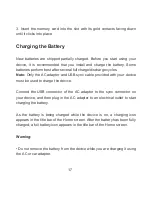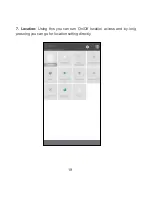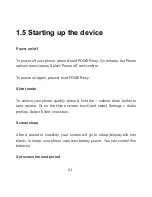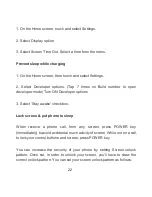26
• Select an Application shortcut, a Shortcut to some of your saved
information (such as a play list), a Widget (a clock or picture frame) for your
Home screen.
• The application, shortcut, folder or widget appears on Home screen.
Tip: To create an application shortcut quickly, touch the application tab to
reveal all the application icons, then touch & hold an application icon. Its
shortcut is added to the Home screen; close the application tab to see it.
4. To remove a shortcut or widget from your Home screen, touch & hold the
item to en
ter “move mode”. The application tab turns into a Trash option.
Drag the item to the Trash option
and release. You‟ll know when your item is
in the Trash because the item and the tab will turn red. This will only remove
shortcuts from home screens.
5. Move objects on the Home screen-
• To move an icon or other item on the Home screen, you must first touch &
hold it to enter move mode. The object will magnify when it is ready to be
moved.
• Without lifting your finger (otherwise you‟ll drop out of move mode), drag
the object to the new position. To move an item to a section of the Home
Summary of Contents for Andi HD6
Page 1: ...User Manual Andi HD6...
Page 11: ...11 6 Internet 102 7 Multimedia 109 8 Others 124 9 Applications 138 10 Troubleshooting 141...
Page 14: ...14 1 2 Know Your Device...
Page 28: ...28 Read your notifications...
Page 34: ...34...
Page 56: ...56 3 1 E Mail...
Page 63: ...63 Wireless networks 4 1 Wi Fi...
Page 66: ...66 4 2 Bluetooth Bluetooth on off Use this check box to turn Bluetooth services on or off...
Page 83: ...83 Tap on low Power mode Set you battery level to activate your lower power mode...
Page 122: ...122...
Page 123: ...123 6 4 Sound recorder The phone can be used as a sound recorder...
Page 149: ...149 Product Support Call 1860 300 42255 022 33825100 Email support iballmobiles co in...
Page 150: ...150 www iBall co in Ver 1 0 0...