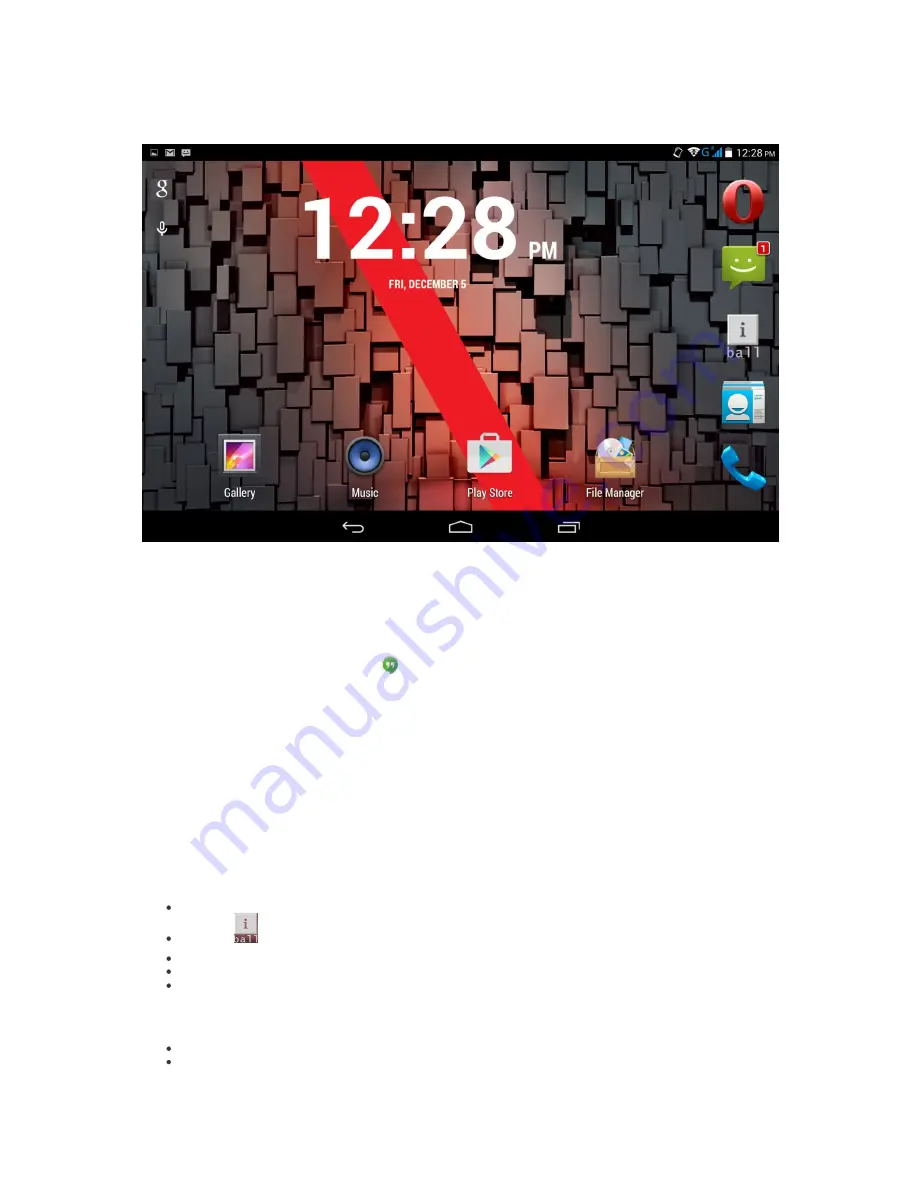
15
2.1 Home screen
The Home screen is your starting point for using all the applications on your Slide. You can customize your Home screen to
display applications, shortcuts, and widgets as you like.
1. Touch the application tab with your fingertip to reveal the application icons.
2. To send an SMS message from a phone, use Hangouts.
3. From the Home screen, touch Google at the top of th
e screen and say “Ok Google” to search your phone or the Internet and
start telling Google what to do.
4. The Home screen actually extends beyond the screen width. On Home screen, swipe your fingertip left and right along the
screen to reveal the full width of the Home screen. This additional space gives you more room to customize Home with
applications, shortcuts, and widgets.
5. Organize your Home screens:
To change the wallpaper for your Home screens, touch & hold the background.
To add an app icon to a Home screen
:
Go to the Home screen where you want to place the app.
Touch the
All Apps icon.
Swipe from right to left, if necessary, to find the app that you want.
Touch & hold the app until the Home screen appears, slide it into place and lift your finger.
To change your wallpaper, add a widget, touch & hold the background of any Home screen.
To move an app or widget to another position:
Touch & hold the icon.
Slide your finger to the new position. To move between Home screens, slide towards the edge of the screen.






























