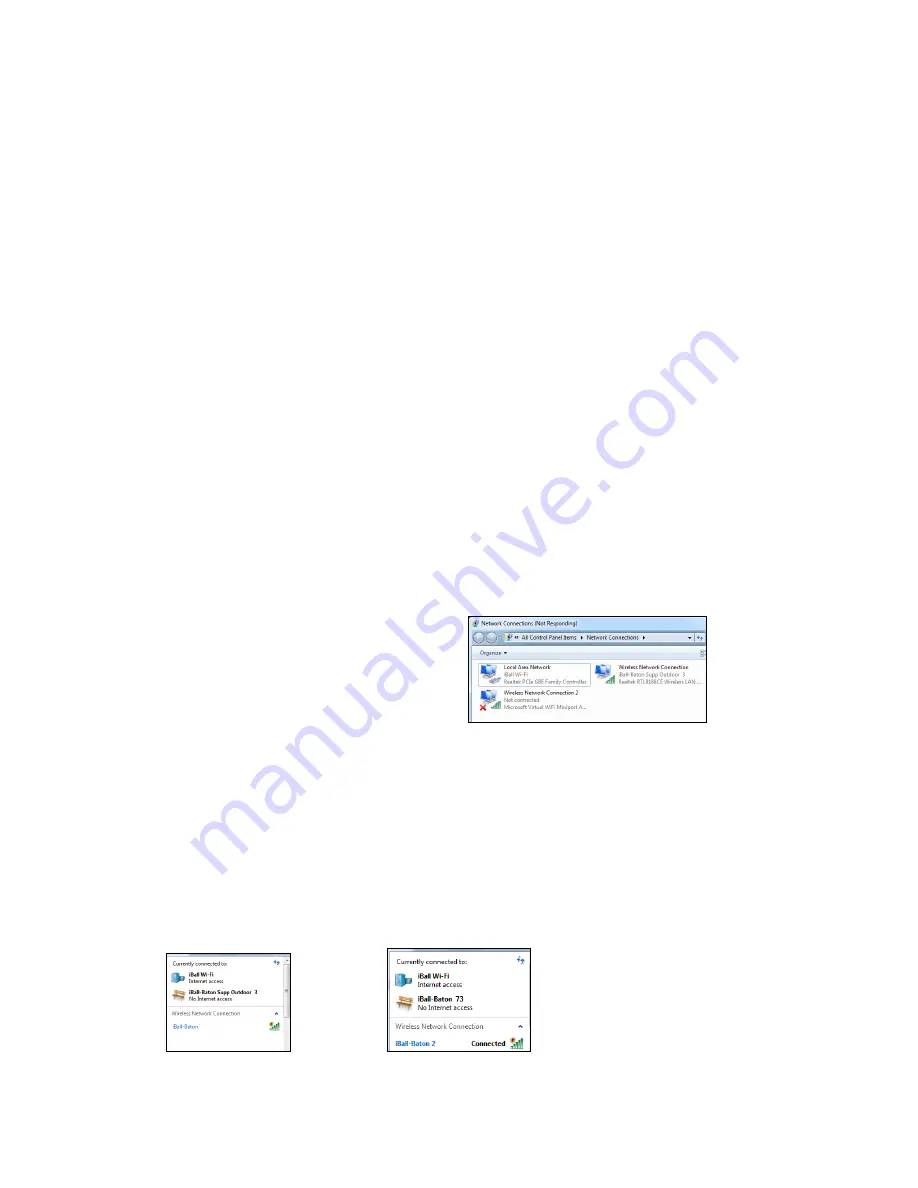
10
3. Power ON/OFF the Router
Turn on: Turn the power switch to 'ON'
Turn off: Turn the power switch to 'OFF'
Note
:
The default mode is Power Bank mode. When insert the Network Cable, it will be
automatically switched to the WAN mode.
3.1 Power Bank Mode
Turn on the Router, switch to the Power Bank mode, you can charged gadgets via USB
cable.
Note
: As routers button mode is working on SD Card, WAN or 3G function, you can
charge other devices, just charging is working slow.
4. Turn Router to Wi-Fi Mode
Step I
:
Turn on the Router
·
Power ON the Router.
·
Switch the Router to 3G mode, wait for the data indicator light till blue
,
you can access to
the internet after that.
Step II
:
Establish a Wi-Fi connection
(Connect Computer for example)
1. Choose Start => Control panel =>
Network Connections => Wireless Network
connection.
Note
:
Before establishing a Wi-Fi
connection, it must ensure that the computer has been equipped with a wireless card. If
the Computer indicates the existence of wireless networks, then the wireless card can be
used. Otherwise, you need check whether the wireless card can work.
2. Click to check the available wireless networks, there will show the list of network
connections.
3. When the connection between user terminal and Router and click 'Connect'.
.
Note:
Default SSID is iBall-Baton, you can connect the SSID for further settings
.



















