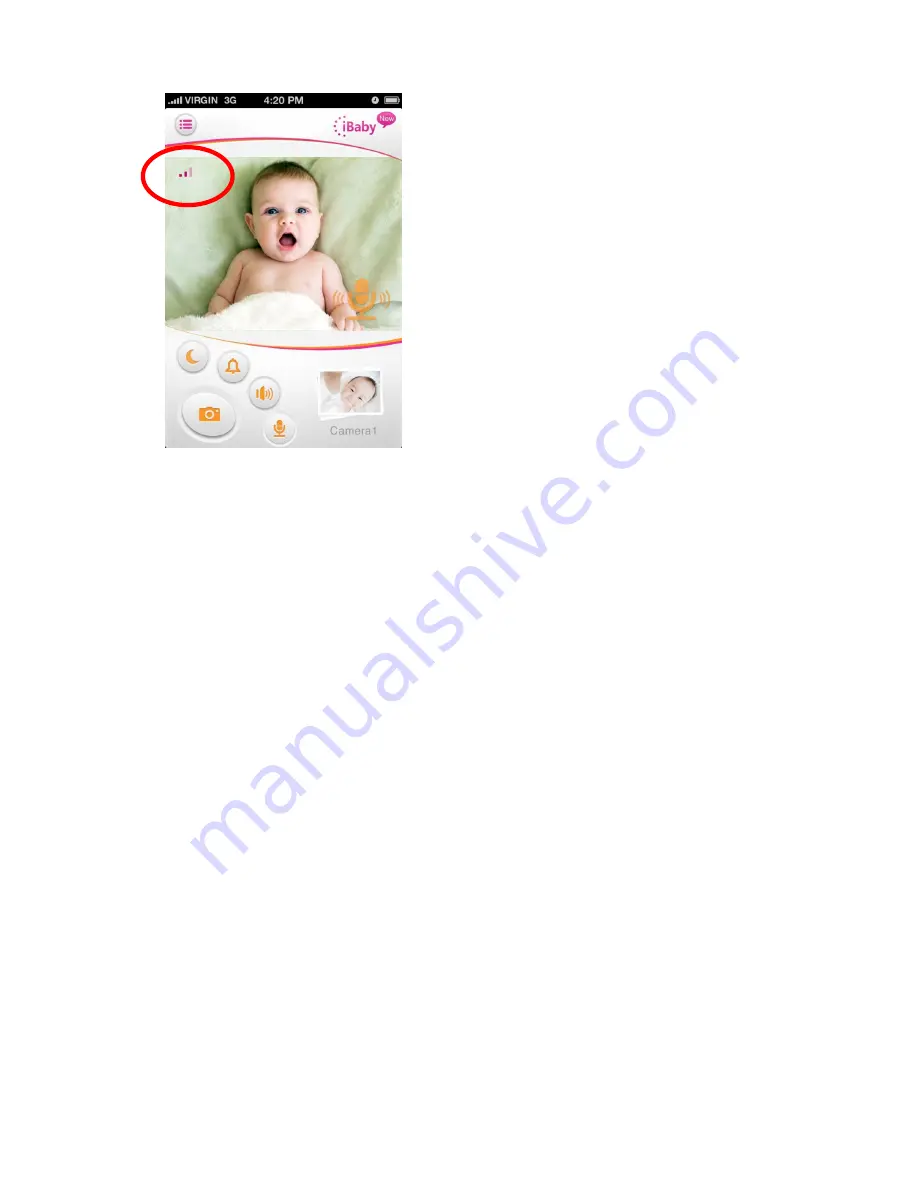
11
11
4)
What is the optimum distance between baby and the iBaby monitor?
The best distance is 5 feet.
5)
How do I setup the iBaby monitor in a new Wi-Fi location?
a)
Ensure your Apple iOS device is connected to your Wi-Fi network.
b)
From the App Store, download “iBaby View App” on to your supported
mobile device.
c)
Plug the power adapter into the camera and into an electrical outlet.
d)
The camera will take a minute to power on. Wait up to a minute to hear
a “beep”.
e)
Connect the USB cable from your mobile device to the camera.
f)
The message “Share Wi-Fi Settings” will appear. Please select “Allow”.
g)
The message “iBaby would like to communicate with the iBaby
Monitor
” will appear. Please select “Allow”.
h)
Proceed to follow the simple onscreen instructions to complete the
setup.















