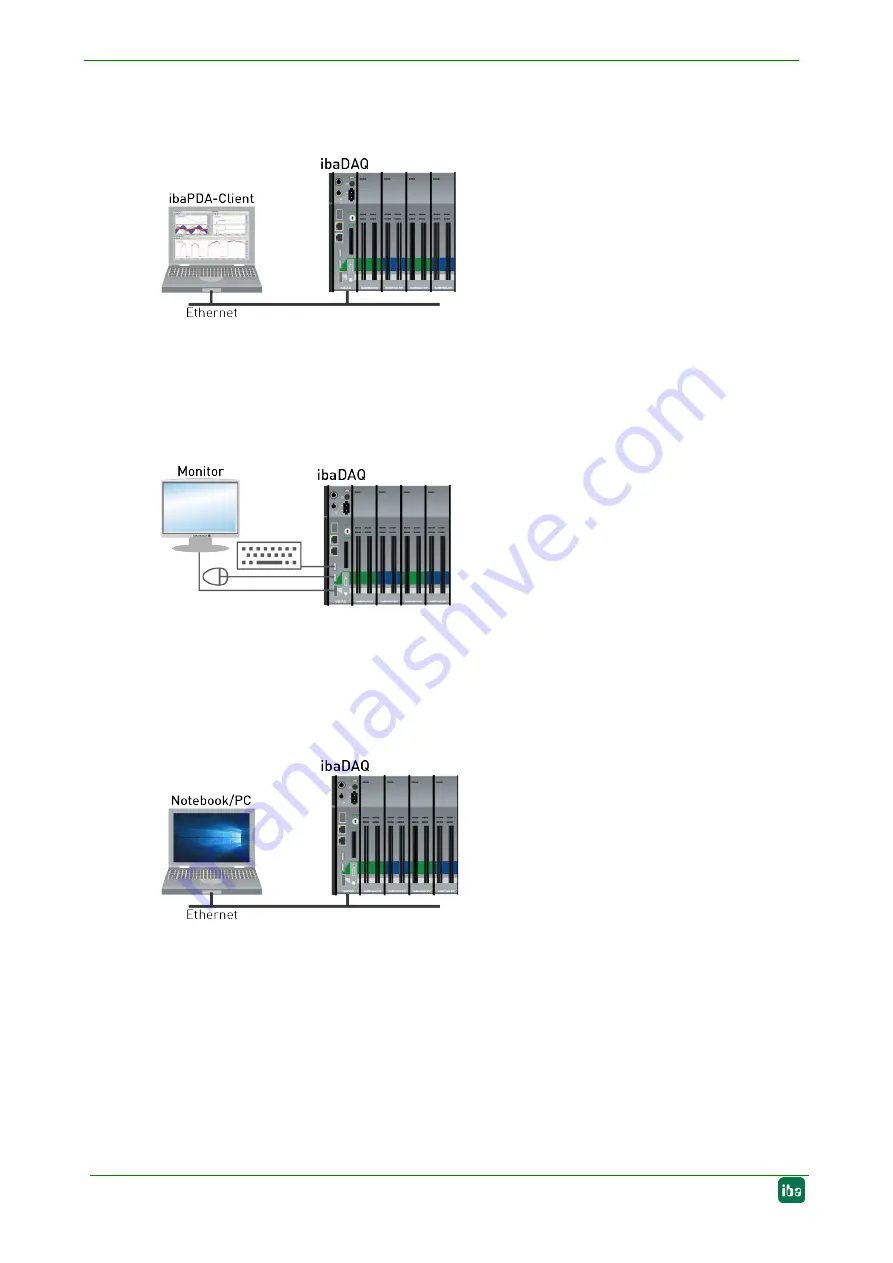
Manual
ibaDAQ
26
Issue 1.1
8
System integration
8.1
Configuration with ibaPDA client
Figure 14: Configuration with ibaPDA client
The ibaPDA client is connected to the central unit via Ethernet.
8.2
Configuration of the central unit
Figure 15: ibaDAQ with input devices
The monitor, mouse and keyboard are connected directly to the central unit.
8.3
Remote Desktop
Figure 16: Configuration via Remote Desktop
Operation through the network using Remote Desktop
















































