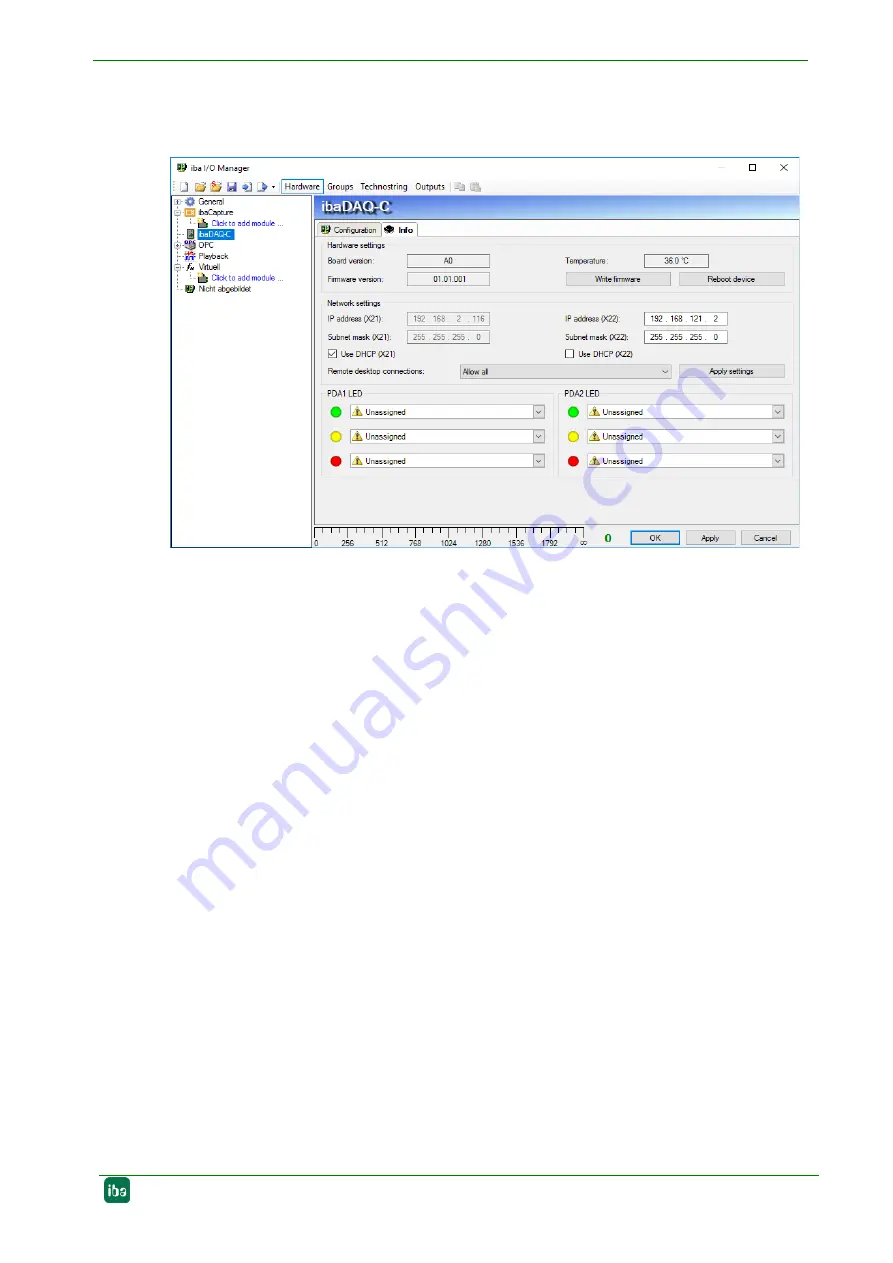
ibaDAQ-C
Manual
Issue 1.4
19
4.
Assign the appropriate settings for the network interfaces. For the above example,
select "Use DHCP" for X21. For X22, uncheck "Use DHCP" and enter a fixed IP ad-
dress that matches your network. Click on <Apply settings> to activate the settings.
Figure 6:
ibaDAQ-C, “Info” tab
7.4
Communication interfaces
7.4.1
Network connection X21, X22
The X21 and X22 network connections allow you to integrate the device into an Ethernet
network. Settings for the IP address can be made at the S1 rotary switch.
See chapter 7.3.2
Upon delivery, DHCP is activated.
7.4.2
USB ports
USB 2.0 (X25): 480 Mbit/s
USB 3.0 (X24): up to 5 Gbit/s
7.4.3
DisplayPort X26
DisplayPort to connect a monitor. If the monitor does not have a DisplayPort, an adapter
can be used, e. g. CSL - 3in1 DisplayPort to VGA + HDMI + DVI adapter.
7.5
Digital input X5
You can connect an input signal at the bottom of the device, bipolar and electrically iso-
lated.
The X5 input can be used to initiate save shut-down and powering off if a trigger signal
indicates that the voltage supply is interrupted.
The switching threshold of the input is >4 V and the level must not exceed 60 V to prevent
damage to the device.






























