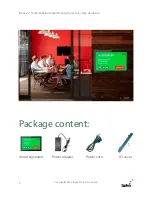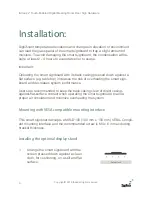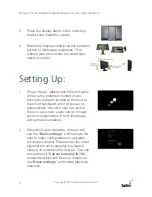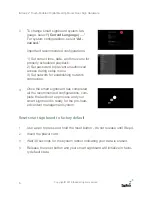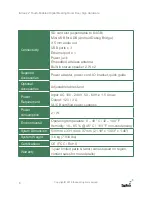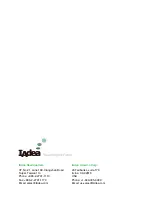5
IAdea 22” Touch-Enabled Digital Meeting Room Door Sign Hardware
Copyright© 2018 IAdea all rights reserved
Place the display stand on the mounting
bracket and install the screws.
Rotate the display stand to switch between
portrait or landscape orientation. This
method also works when the smart sign
-
board is upright.
2
3
1
Setting Up:
Plug in the AC adapter and Ethernet cable
(if that is the preferred method of con
-
necting to network) located at the back of
the smart signboard and it will power on
automatically. Once the user has exited
the boot up screen, users can go through
system configurations in both landscape
and portrait orientations.
2
When boot up is complete, the user will
see the “
Basic settings
” which allows the
user to make configurations or autoplay
pre-loaded content. Please note, the smart
signboard is set to autoplay pre-loaded
content 15 seconds after boot up. This can
be canceled if “
Cancel autoplay in 15s
”
is selected which lets the user remain on
the “
Basic settings
” and initiate playback
manually.