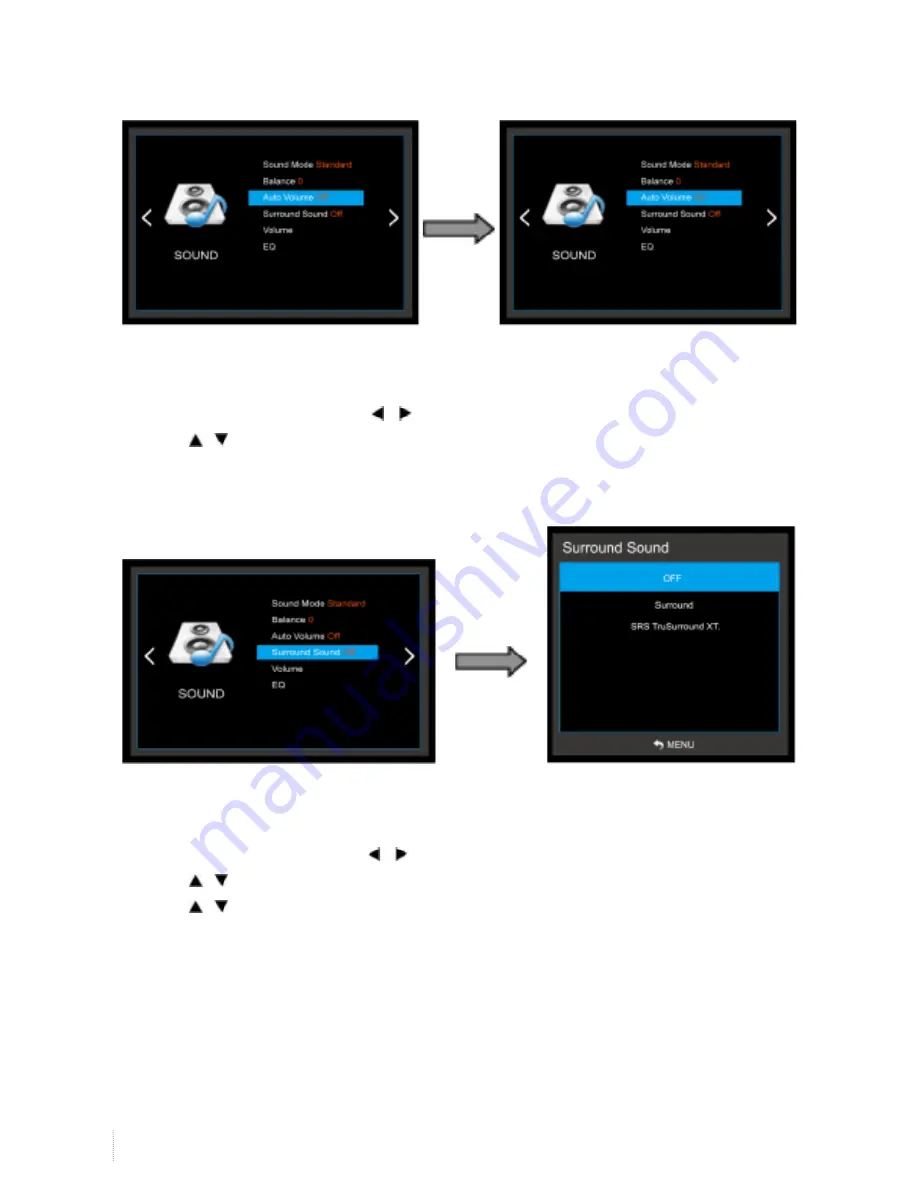
22
www.i3-technologies.com
3) Auto Volume –
Automatic Volume Limit System: For protecting the hearing
- Adjust the sound to suit your taste and room situations.
1. Press the
MENU
button and then use
/
button to select the
SOUND
icon.
2. Press the / button and then use
OK
button to select the
Auto Volume
menu.
3. Press
OK
button to make appropriate adjustments :
On, Off
4. Press
MENU
to return to the previous menu.
4) Surround Sound
- Adjust the sound to suit your taste and room situations.
1. Press the
MENU
button and then use
/
button to select the
SOUND
icon.
2. Press the / button and then use
OK
button to select the
Surround Sound
menu.
3. Press the / button
OK
button to make appropriate adjustments :
4. Press
MENU
to return to the previous menu.
Summary of Contents for v-sense V8404 4K T10
Page 1: ...i3TOUCH V SENSE V8404 4K T10 USER MANUAL SENSE SENSE SENSE...
Page 40: ...40 www i3 technologies com 9 Product Dimensions 9 1 LED Dimensions...
Page 41: ...41 i3TOUCH V SENSE 8404 T10 4K operations manual 9 2 OPS Dimensions...
Page 44: ...WWW I3 TECHNOLOGIES COM INFO I3 TECHNOLOGIES COM AUTHORISED DISTRIBUTOR...






























