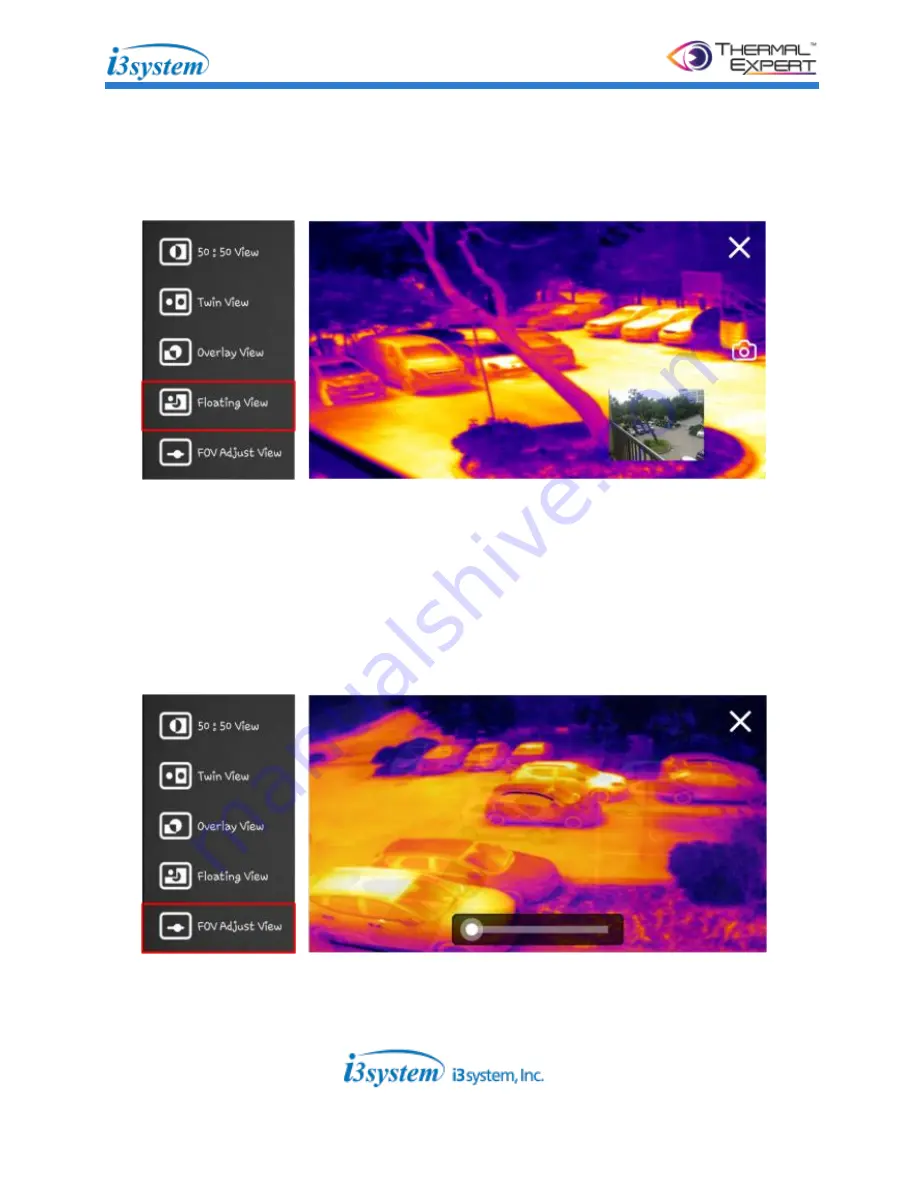
Intelligent Image & Information System
38 of 52
- Select this menu. The small visible image will be shown on the thermal screen.
User can move the small visible image anywhere by dragging using his or her
fingertips.
- This menu can adjust the field of view (FOV) of the visible image in order to fit
with the thermal image.
- User can adjust the field of view (FOV) of the visible image by scrolling to the
bottom of the scroll bar.
(Screen is overlapped with the thermal and transparent visible image.)
Summary of Contents for TE-Q1
Page 12: ...Intelligent Image Information System 12 of 52 2 1 2 VGA...
Page 14: ...Intelligent Image Information System 14 of 52 2 2 4 Snapshot Image of Thermal Expert...
Page 26: ...Intelligent Image Information System 26 of 52 Select the video for playing...
Page 44: ...Intelligent Image Information System 44 of 52 d Same way as saving image...
Page 46: ...Intelligent Image Information System 46 of 52 5 1 2 VGA...















































