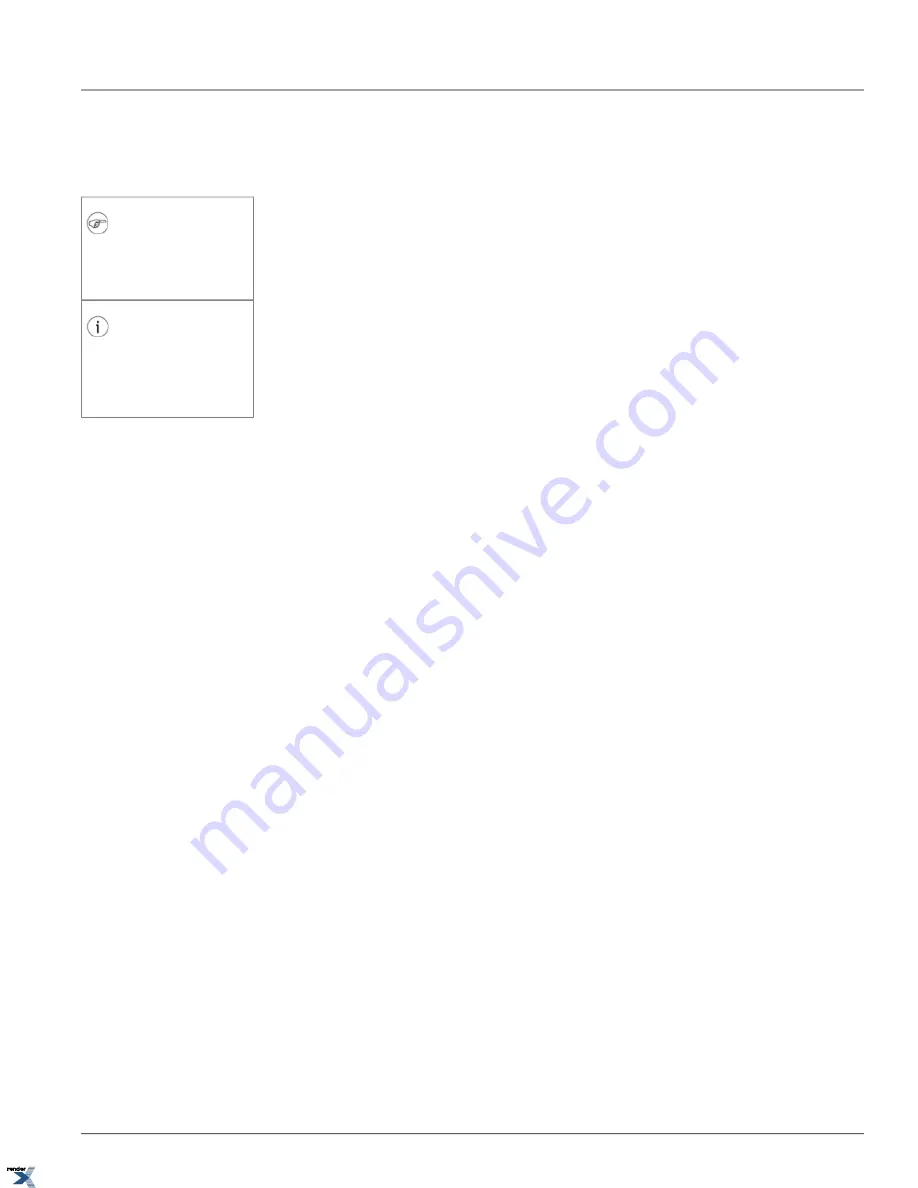
2.4. Annexxus Advanced Setup
To change additional Annexxus settings, select one of the Annexxus inputs in the All Cameras list and click
Advanced
Setup
button in the Selected Camera Info frame. The
Advanced Setup
window will be displayed as shown below:
Note
The same Advanced Setup can be accessed
through Annexxus web browser application
via Internet Explorer. See the related section
for more information.
Tip
To prevent unauthorized users from making
changes to the device's settings, configure
additional operators in the User Manage-
ment setup tab and disable Save Settings
option.
Seven (7) main setup tabs are available: Device Information, Channels, Network, PTZ (Annexxus 301/304 only),
Sensor/Control, User Management and Log Records.
In the bottom of each setup window there are four control buttons:
Restore
,
Reboot
,
Save
and
Close
.
Restore
button is available to authorized users only; restores the Annexxus device settings to factory default. Settings
must be restored to factory default after each firmware upgrade.
WARNING:
All custom settings will be lost, including
any additional users.
Reboot
button is available to authorized users only; reboots Annexxus device when pressed. Device reboot is required
after the video recording settings have been changed or after the firmware upgrade. Read related section for instructions
on rebooting the device.
Save
button is available to authorized users only; saves any setting changes when pressed. To prevent unauthorized
users from making changes to the Annexxus device, disable the Save button in the User Management setup tab.
Close
button closes the Advanced Setup window.
29
Annexxus Advanced Setup
Chapter 2. Remote Connection via SRX-Pro/iP-Pro
Server
XML to PDF by RenderX XEP XSL-FO Formatter, visit us at






























