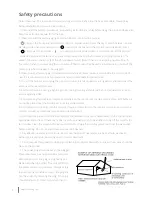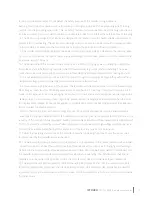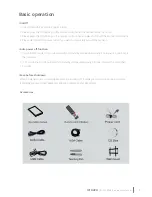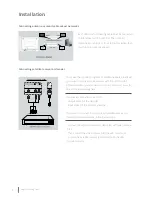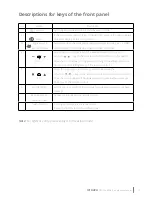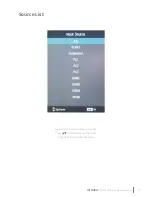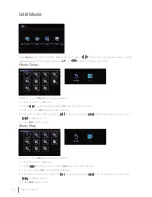3
i3TOUCH
OPTICAL SENSE - operations manual
replace your obsolete outlet. Do not defeat the safety purpose of the polarized plug. Additional
warning: this product is equipped with a threewire grounding type plug which has grounding pins. This plug
only fits into the grounding type outlet. This is a safety feature. If you are unableto insert the plug into the out-
let, please contact your electrician to replace your obsolete outlet. Do not defeat the safety purpse of the plug.
14. The slots and openings in the cabinet are designed for ventilation so as to ensure reliable operation and
protect it from overheating. These slots and openings must not be covered or blocked with newspaper, table-
cloth or curtain, etc. Make sure there is some space around the product for sufficient ventilation.
15. This monitor can only be supplied by the power source and power voltage indicated on the marking label.
If you are not sure about the type of power suppy and voltage to your house, please consult the dealer or the
local power supply company.
16. The power,cable of this product in the accessory box is three point plug power cord (with ground protec-
tion), please check whether the ground terminal of the wall outlet is grounded before installing. The power
cords should be routed properly to prevent people from stepping on them or objects from resting on them.
17. It is not allowed to put any sundries into the product through any openings, or maybe they will touch any
dangerous voltage points or projecting parts and cause fire or electric shock.
18. Screen uneven aging, because of the physical characteristics of the plasma screen, it is not allowed to play
static images r texts (such as CD-ROM games and connection with PC for a long time or watch monitor in 4:3
mode, or it may cause screen uneven aging, screen burn, remnant shade and even permanent damage to the
display screen. To avoid screen uneven againning, please reduce the brightness and contrast when the moni-
tor displays static images; If above cases appear, your display screen will not bear the guarranty (Pay attention
to this problem for plasma monitor).
19. When the monitor stays at the static images for over 30 seconds and leaves a remnant shade, which is
caused by the physical characteristics of the plasma, let the monitor play dymic pictures for two minutes, and it
is normal if the remnant shade diappears, hereby declared (Play attention to this problem for plasma monitor)!
20. Don’t service the product by yourself. Removing covers can expose you to high voltage and other dangers.
Contact the serviceman specified by the manufacturer if there is any repairs or maintenance.
21. Follow the operating instructions of the manufacturer when installing the product, only the accessories
recommended by the manufacturer can be used.
22. The wall-mounted (if any) installation of this product is only applicable to the normal cement wall, solid wall
or board wall which can bear the weight more than three times as the product, as for hanging and hoisting in-
stallation to the special wall (such as steel structure wall, hollow structure wall, glass wall and marble wall, etc.),
the manufacturer recommends you to consider the safety before operating. The installation of thes special
materials must be carried out by professionals, the manufacturer does not undertake these installations.
23. The important part with exclamatory mark on the rating label indicates that only the safety components
(Components with this symbol near the circuit board) specified in the safety test documents can be used for
replacement during the maintenance. Ask the manufacurer for components if there are no same components
for replacement.