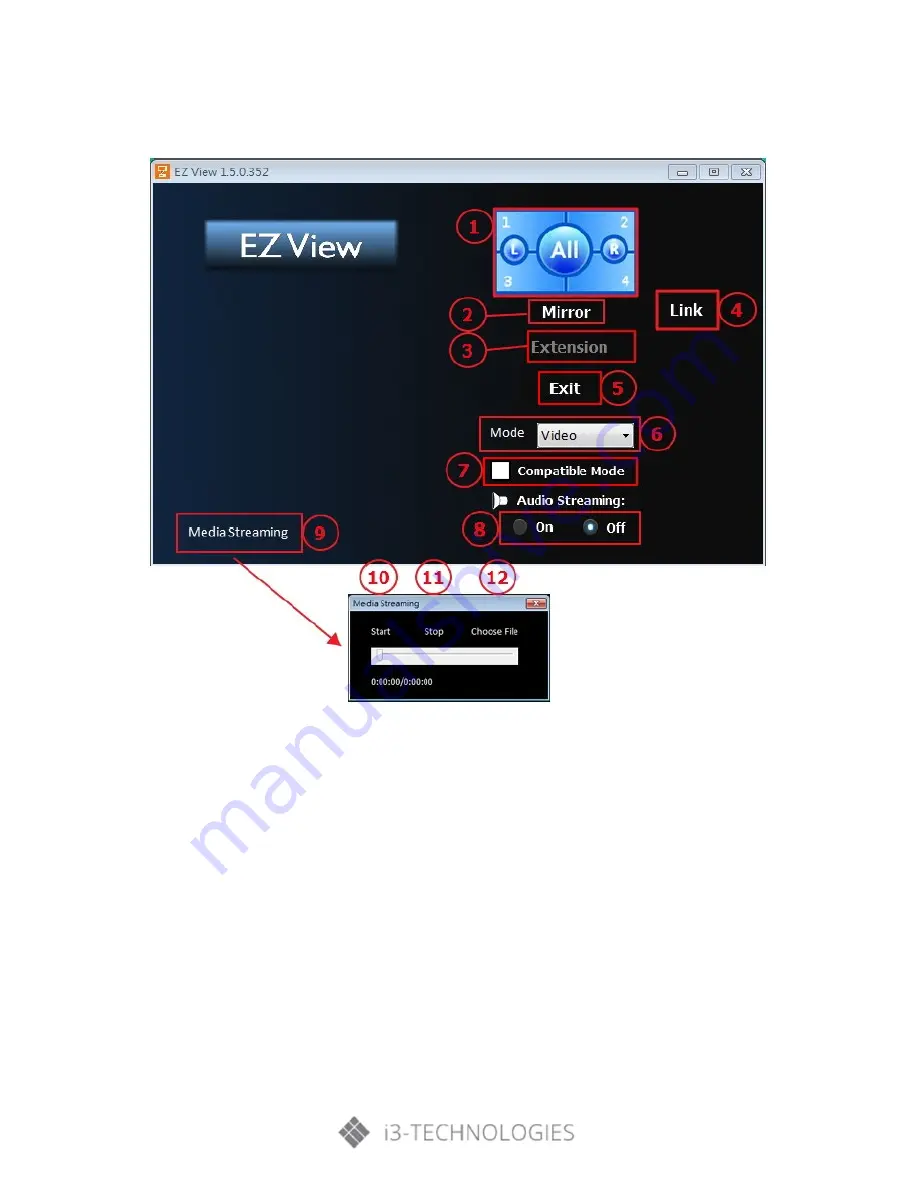
User
Controls
Step 4: For screen display function, select ‘mirror’ or ‘extension mode’ to project the image from the
device.
1.
The selection of image position (1/4, 1/2 or 1/1 of screen)
2.
Mirror Mode Display
3.
Extension Mode Display
4.
Link to Web management page (AP mode and client mode via LAN network only)
5.
Exit
6.
Display Mode : Video or Graphic
7.
Compatible Mode
8.
Audio On/Off
9.
Media Streaming mode for playing video application
10.
Start playing video
11.
Stop playing video
12.
Choosing video streaming file






























