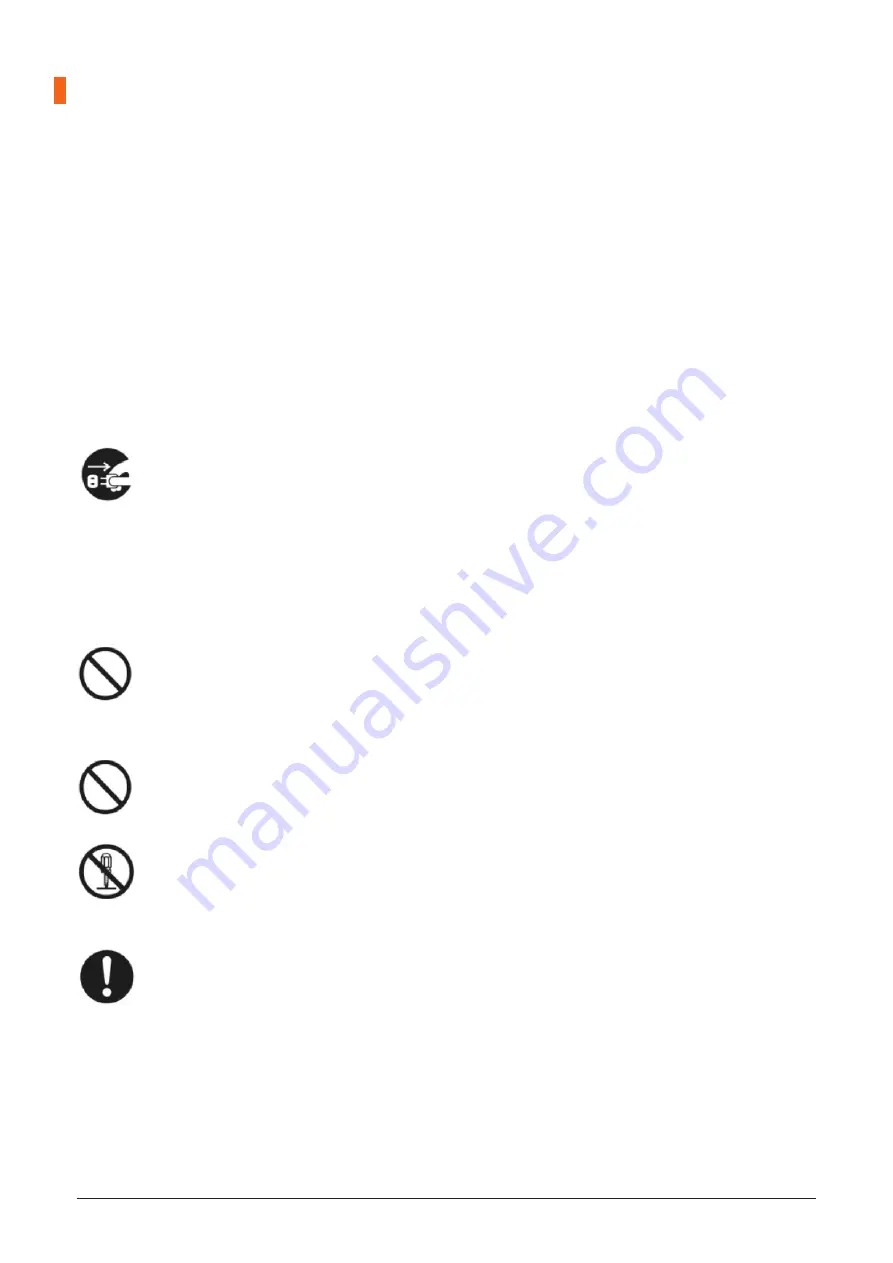
i3TOUCH PXr Series - Manual
|
5
General Safety Precautions
Thanks for purchasing this product. Please read the instructions carefully before using this product.
Please keep this manual for future reference. This manual is a general manual, the pictures are for
reference only, please refer to the real product.
Recycling
�
This product should not be placed in municipal waste. Instead, dispose of waste equipment by taking it to a
designated collection point for electrical and electronic equipment recycling.
Safety Instruction
�
For your safety, please read the following instruction before operating the product. Serious injury or
property damage may be caused by improper operation. Do not try to repair the product by your own.
Disconnect the product from power supply immediately if major failures occur.
Major failures include the following:
•
Smoke, peculiar smell or abnormal sound is discharged from the product.
•
No image or sound is displayed, or the image error occurs.
•
Where the mains plug or an appliance coupler is used as the disconnect device the
disconnect device shall remain readily operable.
In the preceding scenarios, do not continue to use the product. Disconnect power supply
immediately and contact professional staff for troubleshooting.
Do not drop liquid, metal or anything combustible into the product.
•
If any liquid or metal is dropped into the product, power off the product and disconnect power
supply, then contact professional staff for solutions.
•
Pay attention to children when they are close to the product.
Put the product on a stable surface.
An unstable surface includes and does not limited to an inclined plane, a shaky stand, desk or
platform, which might cause turnover and damage.
Do not open the cover or change the product on your own.
High voltage components are installed in the product. When you open the cover, high voltage,
electric shock, or other dangerous situations may occur.
If inspection, adjustment, or maintenance is required, contact the local distributor for help.
Use the specified power supply.
•
To prevent the product from being damaged, do not use any cables other than the one
provided with the product.
•
Use a three-wire socket and ensure that it is properly grounded.
•
Pull out the power plug from the socket if the product is not used for a long period.
Summary of Contents for i3TOUCH PXr Series
Page 1: ...i3TOUCH PXr Series Manual 1 i3TOUCH PXr Series Manual...
Page 4: ...4 i3TOUCH PXr Series Manual...
Page 36: ......






































