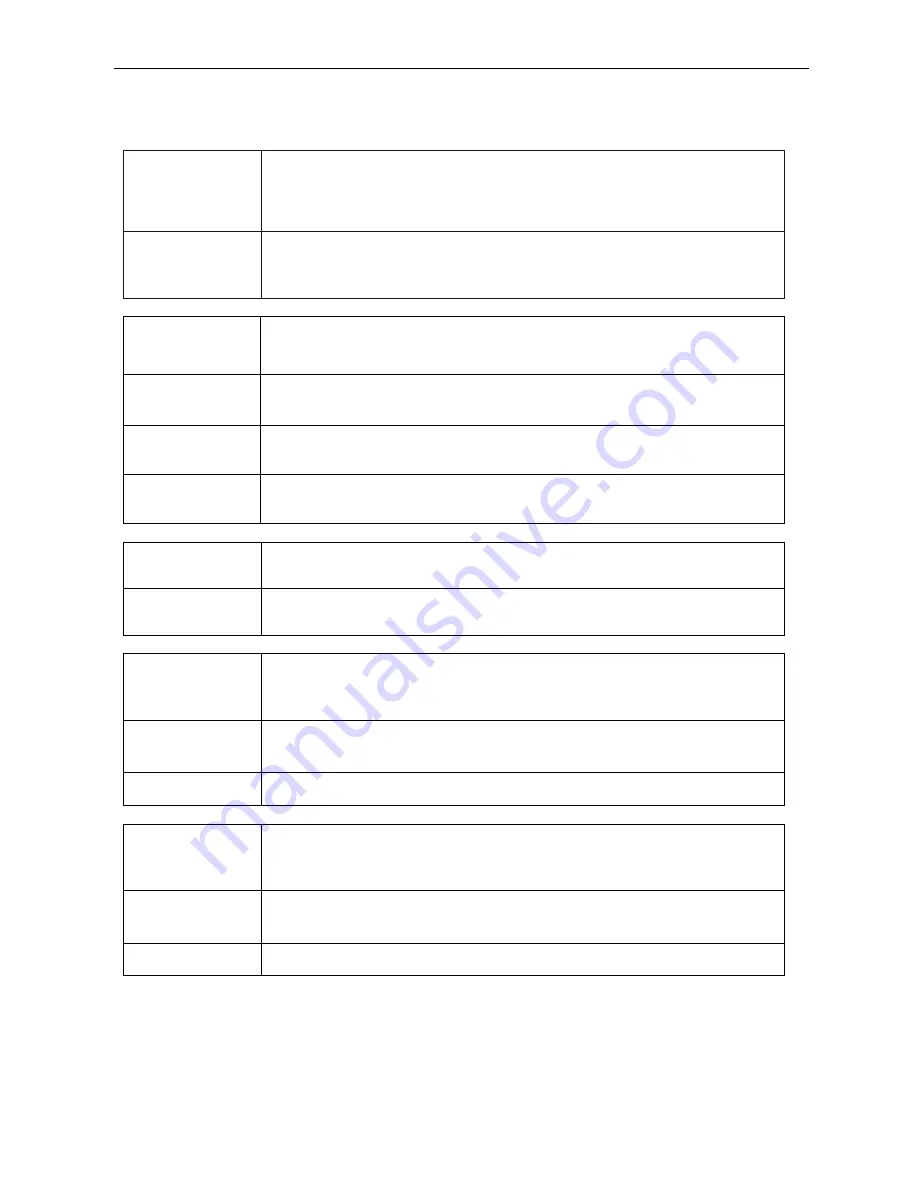
Simple Troubleshooting
1
Simple Troubleshooting
Machine Fails to Work Normally
Remote control
failure
1.
Check whether there are other objects between remote control and equipment control
receiving window, thus leading to failure of remote control.
2.
Check whether the battery electrode in the remote control is correct.
3.
Check whether remote control nee ds to replace battery.
Machine
automatically shut
down
1. Whether set sleep or not.
2. Check whether there is sudden power outage.
3. Check whether there is no signal auto matic shutdown.
PC Mode
Signal out of range
1. Check whether display is set correctly.
2. Check whether resolution is the best resolution.
3. Adjust line and field synchronization in menu.
Background has
vertical lines or
streaks
1. Select automatic correction in menu.
2. Adjust clock and phase position in menu.
Image lack of color,
color is incorrect
1. Check whether VGA is not well connected or has quality problem.
2. Adjust chromaticity and brightness or contrast in menu.
Display format that is
not supported
1. Select automatic correction in menu.
2. Adjust clock and phase position in menu.
Touch Function
Touch function invaild
1. Check whether touch driver is installeded and started.
2. Check whether the size of article touched is comparable with finger.
Touch positioning not
correct
1.Check whether driver is properly installed and make correction.
2.Check whether touch pen is facing the screen.
Video Function Can't Work Normally
No picture and no
sound
1. Check whether the machine is started state.
2. Check whether signal wire is well plugged, whether INPUT is corresponding to it.
3. If in internal computer mode, check whether internal computer is started.
With horizontal or
vertical stripes or
image dithering
1. Check whether signal wire is well connected.
2. Check whether other electronic equipment or power tools are placed around the
machine.
No color, color is weak
or image is weak
1.Adjust chromaticity and brightness or contrast in menu.
2. Check whether signal wire is well connected.
Audio Function Can't Work Normally
With image but without
sound
1.Check whether mute button is pressed for mute.
2.Press VOL + / - to adjust volume.
3.Check whether audio line is connected correctly
Only one speaker has
sound
1. Adjust sound balance in menu.
2. Check whether computer sound control panel only sets up one sound channel.
3. Check whether audio line is connected correctly.
HDMI output without
sound
1. Check whether connect external device with audio output cable.
Summary of Contents for i3TOUCH EXCELLENCE
Page 1: ...i3TOUCH EXCELLENCE User s Manual...
Page 2: ...Contents...


































