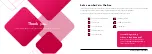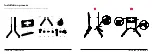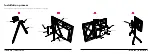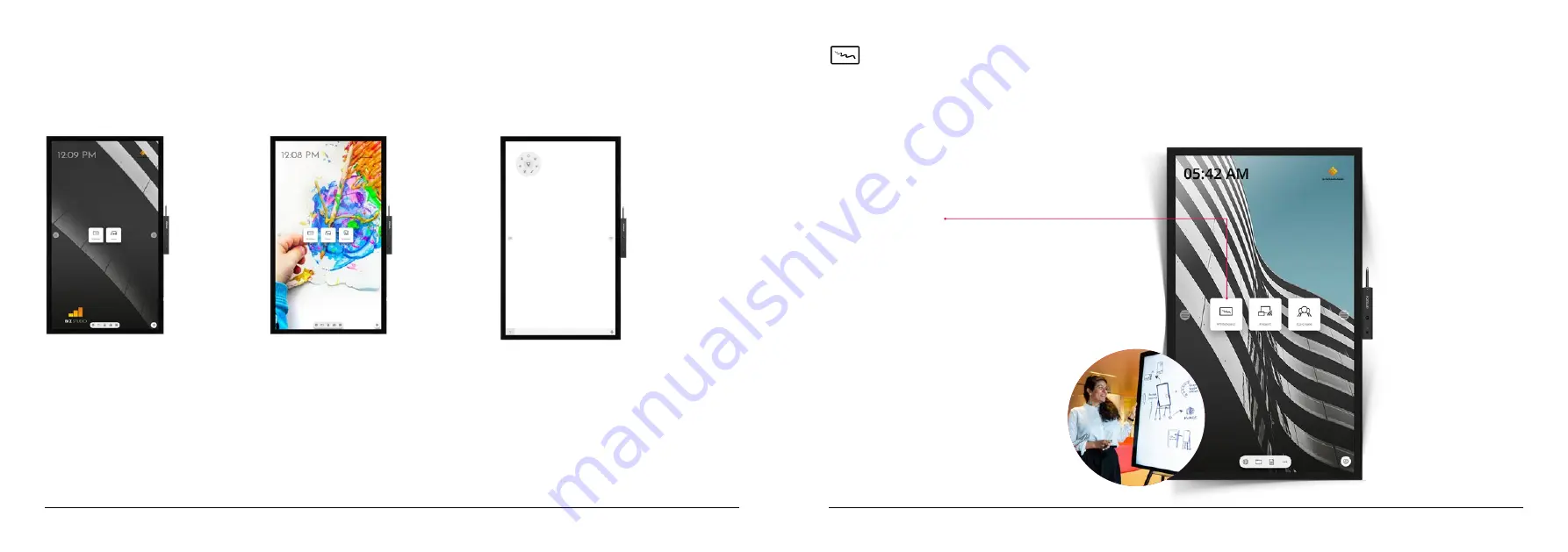
I3SIXTY PRO
|
START WHITEBOARDING
Start whiteboarding
.
The whiteboard button opens an interactive whiteboard that allows you to take notes, make drawings or facilitate work-
shops. The output can be shared very easily with all participants.
WHITEBOARD
1. Tap the whiteboard button.
2. Start writing in the active tab.
3. Activate the writing options by
tapping the eraser.
BIZ, EDU or Whiteboard Studio
.
The i3SIXTY PRO is available with a BIZ, EDU or Whiteboard Studio, bringing ease of use and simplicity to your desired
workspace. You can choose which studio you want to use at first boot or through the settings menu.
I3SIXTY PRO
|
BIZ & EDU STUDIO
BIZ STUDIO
EDU STUDIO
Whiteboard STUDIO
The BIZ studio equips the display
with a stylish background and
extends the user interface with an
extra configurable button.
The EDU studio equips the display
with a colorful, fun background and
extends the user interface with an
extra button for i3LEARNHUB.
If you opt for the Whiteboard STU-
DIO, the display will immediately
start up with the whiteboard appli-
cation open and ready to go.