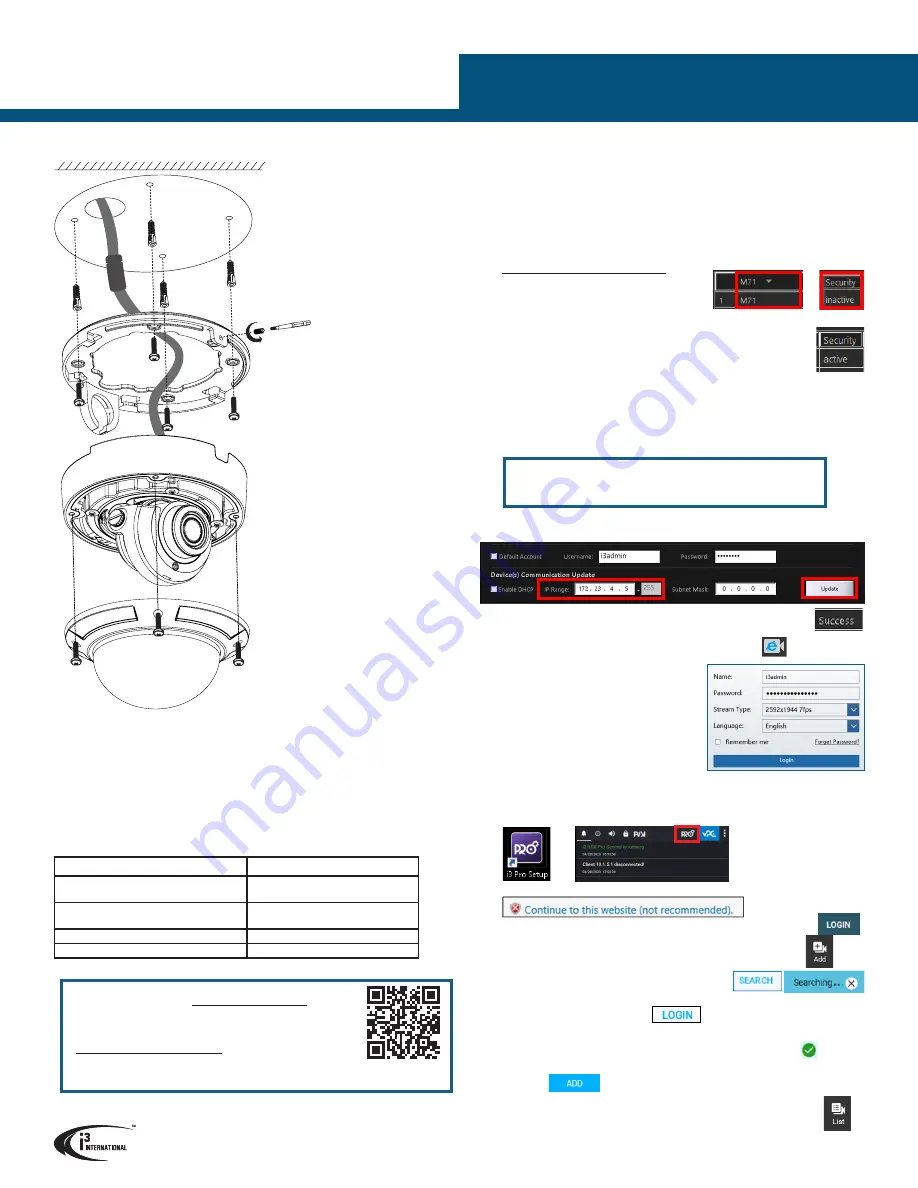
ADD CAMERA TO SRX-Pro PRO SETUP v7
1.
Launch the SRX-Pro Setup from the Desktop or from the SRX-Pro Monitor.
2.
In the IE browser, click
Continue to this website.
3.
Enter
your administrator
Username
and
Password
and click
LOGIN
4.
Click on the
Add
tile.
5.
If using SRX-Pro v.7.1, find your M71 camera in the list of
UNASSIGNED CAMERAS. You may need to click
REFRESH
.
If using SRX-Pro v.7.2 and above, click
SEARCH
and wait until your M71 camera is discovered.
6.
Select one or more M71 cameras with the same
login credentials and click
LOGIN
7.
Enter camera’s
Username
and the
Password
(configured in the previous
section) and click
SAVE
Login status for your device must now show the green check mark
.
Note: Devices with “Login failed” status will not be added.
8.
Click
ADD
. Your IP devices have been added to i3 SRX-Pro Setup and
are recording based on Motion schedule.
Change resolution and frame rate for each camera and channel in the
List
section of the i3 SRX-Pro Setup.
To activate and secure access to your camera, you must first set the
password for the administrative user account (i3admin).
IMPORTANT: Your camera will remain inactive and inaccessible until
administrative password is set.
Activate your Annexxus M71 camera by setting administrative password:
1.
Connect your Annexxus M71 camera to the Gigabit switch.
2.
On your i3 NVR, launch i3 Annexxus Configuration Tool (ACT) v.1.9 or higher.
You can download and install the latest ACT installation package from i3 website:
https://i3international.com/download
3.
In the model drop-down list, select
M71
.
Security status will say “inactive”.
4.
In the Global Camera Settings, click
Set Password
5.
In the Set password window, enter the new password in the
Password
and
Confirm
fields. Follow secure password guidelines.
Click
OK
.
The new administrative password will be assigned to the camera and
the Security status will change to “active”.
Change your M71 camera’s default IP Address:
Note: Your i3 NVR must have a valid IP address (not APIPA)
6.
In Annexxus Configuration Tool, select your M71 camera in the list.
7.
Uncheck “Default Account” and enter “
i3admin
” into Username field and the
new administrative password (set in Step 6) into Password field.
8.
Enter the new IP address and Subnet Mask under Device(s) Communication
Update and click
Update
.
9.
Wait a few moments for a “Success” message in the Result field.
10.
Repeat Steps 7-9 for all detected M71 cameras in the ACT until each
camera has a
unique
IP address.
11.
To confirm your camera’s new IP address, click the IE icon
next to each
camera . In the IE browser, enter
administrative Username (i3admin) and
(new) Password and click
LOGIN
. Annexxus
camera interface will be displayed in the
Internet Explorer window. You should be able
to see the camera image on the screen. If
you do not see the camera image on the
screen, call i3 International technical
support team for troubleshooting tips:
1.877.877.7241.
M71 5MP H.265 Edge Ai Camera
QUICK START GUIDE
i3 INTERNATIONAL INC.
1.866.840.0004
www.i3international.com
ACT Download &
Documentation
and download
AnnexxusConfigurationTool v1.9 (ACT)
.
Contact our Technical Support team at:
1.877.877.7241
or
if you have any questions
or concerns regarding camera installation or if you require
software services or support.
SURFACE INSTALLATION
Start by preparing the mounting surface.
Based on installation location and sur-
face type, supplied screws and anchors
may not be adequate.
Use the (optional) B71 back box for
pendant or horizontal wall-mounting
and use a 3/4” NPT pipe or DB60,
respectively. Surface installation can be
completed without a back box.
Note:
After installation, camera must be
accessible from the local network (LAN).
To complete a surface mount
installation:
1.
Attach the supplied mounting
template to the mounting surface.
2.
Drill 4 holes, as marked on the
template, insert supplied anchors into
the holes.
3.
Use the Torx bit or screwdriver to
loosen the set screw on the M71
mounting base and separate the base
from the camera.
4.
Drill the conduit hole for the camera
cable, if routing the cable upwards.
If routing the cable sideways, remove
the plastic plug on the side of the
camera’s mounting base and do not
drill the conduit hole.
5.
Use the round head machine screws
to secure the mounting base to the
prepared surface.
6.
Feed the camera cable either through
the cut conduit hole or through the
side cable opening.
7.
Re-attach the camera to the mounting
base and re-tighten the set screw to
secure.
8.
Use the security Torx bit or
screwdriver (not provided) to loosen
four screws securing the dome
bubble to M71 camera. Set the dome
bubble aside.
9.
Adjust the lens assembly for the
desired view and re-attach the dome
bubble.
Supported mounting options
See the table below for additional mounting options supported by M71 camera.
Compatible Mounting Accessories:
B71 - back box for pendant installations
DB60 - goose-neck bracket
DB60CPM - corner/pole mount kit (use with DB60)
Mounting Type
Additional Accessories required
Drywall / block wall mount
Surface mount (E.g. drop ceiling tile)
None
Pendant Mount
Electrical (Round/Hex, Single Gang) Box
B71
Horizontal Wall Mount
B71 + DB60
Pole Mount / Corner Mount
B71 + DB60 + DB60CPM
i3 INTERNATIONAL INC.
1.866.840.0004
www.i3international.com
Camera’s default IP address:
192.168.0.16
.
Camera’s default Subnet mask address:
255.255.255.0
.
Default User name:
i3admin
ACTIVATING CAMERA, CHANGING IP ADDRESS in ACT
Or





















