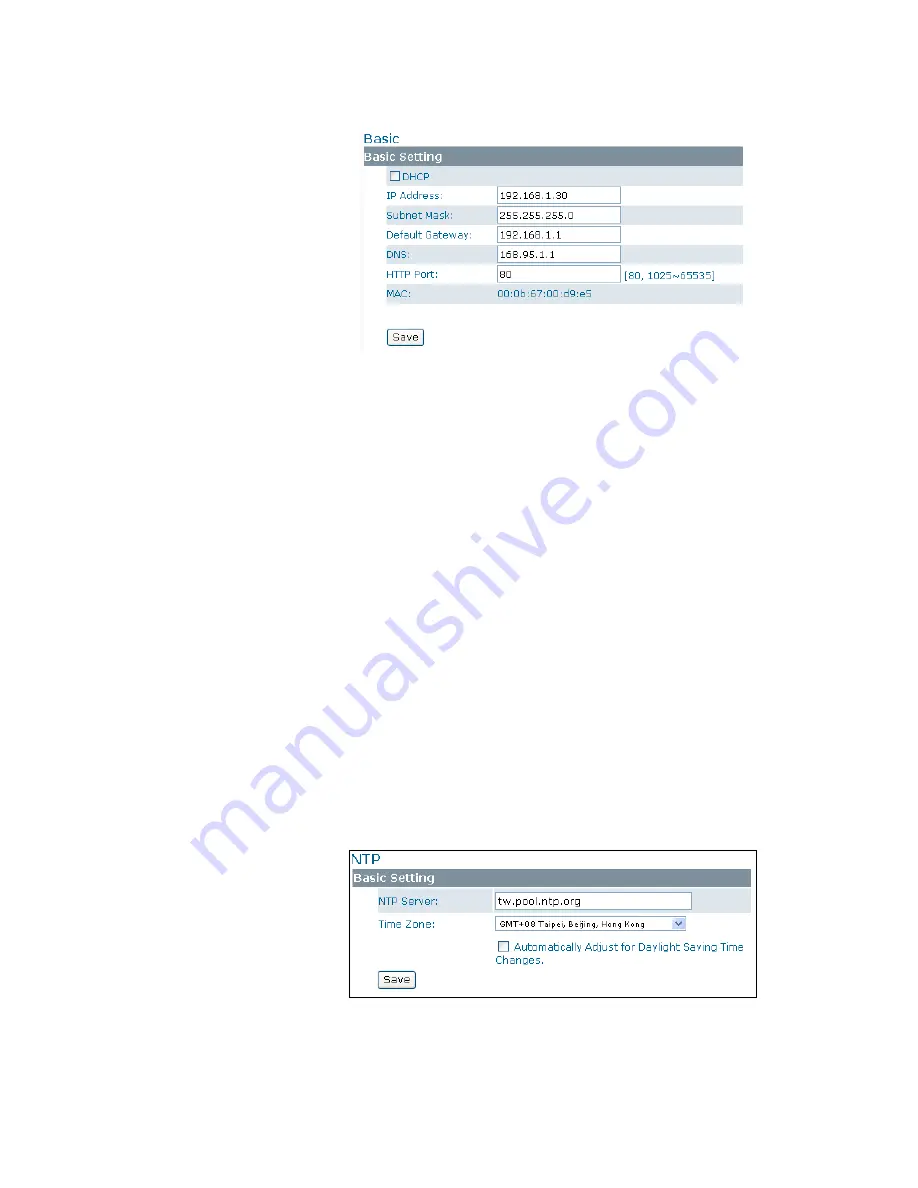
19
5.3 Network
5.3.1 Basic
• DHCP: If there is a DHCP server on the network and you enable this option, the server will automati-
cally assign an IP address and related information to the camera.
NOTE:
If there is no DHCP server on your network or you prefer to manually assign an IP address to the
camera, leave the DHCP checkbox blank.
• IP Address & Subnet Mask: If the DHCP function is not enabled, you have to assign an IP address with
the subnet mask to the camera.
• Default Gateway: Enter the IP address of the gateway if required. Please contact your network admin-
istrator to ask whether or not you need to set up the gateway.
• DNS: Enter the IP address of a DNS server. If you enter a domain name instead of an IP address in
server-related fields, e.g., FTP, SMTP or NTP server, then the camera will need a DNS server to trans-
late domain names into an IP address that is actually used for communication on the Internet.
• HTTP Port: Use the standard HTTP port number 80 or alternatively specify another port number be-
tween 1025 and 65535. If you choose to use a non-standard port, and the camera on the LAN is to be
accessible from the Internet, then you must configure your router/firewall to forward incoming HTTP
request to that specified port (via NAPT/port forwarding settings).
• MAC: Display the MAC address of the camera. Each camera comes with a unique MAC address, which
is indicated on the product label. It helps you to identify which camera is currently accessed, particu-
larly when multiple cameras are connected to your network.
5.3.2 NTP
If you want the camera to synchronize its time clock with an NTP (Network Time Protocol) sever, config-
ure the NTP server settings here.
• NTP Server: Enter the IP address or the domain name of the NTP server to synchronize with.
• Time Zone: Select a time zone in which the camera is located.
• Automatically Adjust for Daylight Saving Time Changes: Check to apply the daylight saving time
automatically.


























