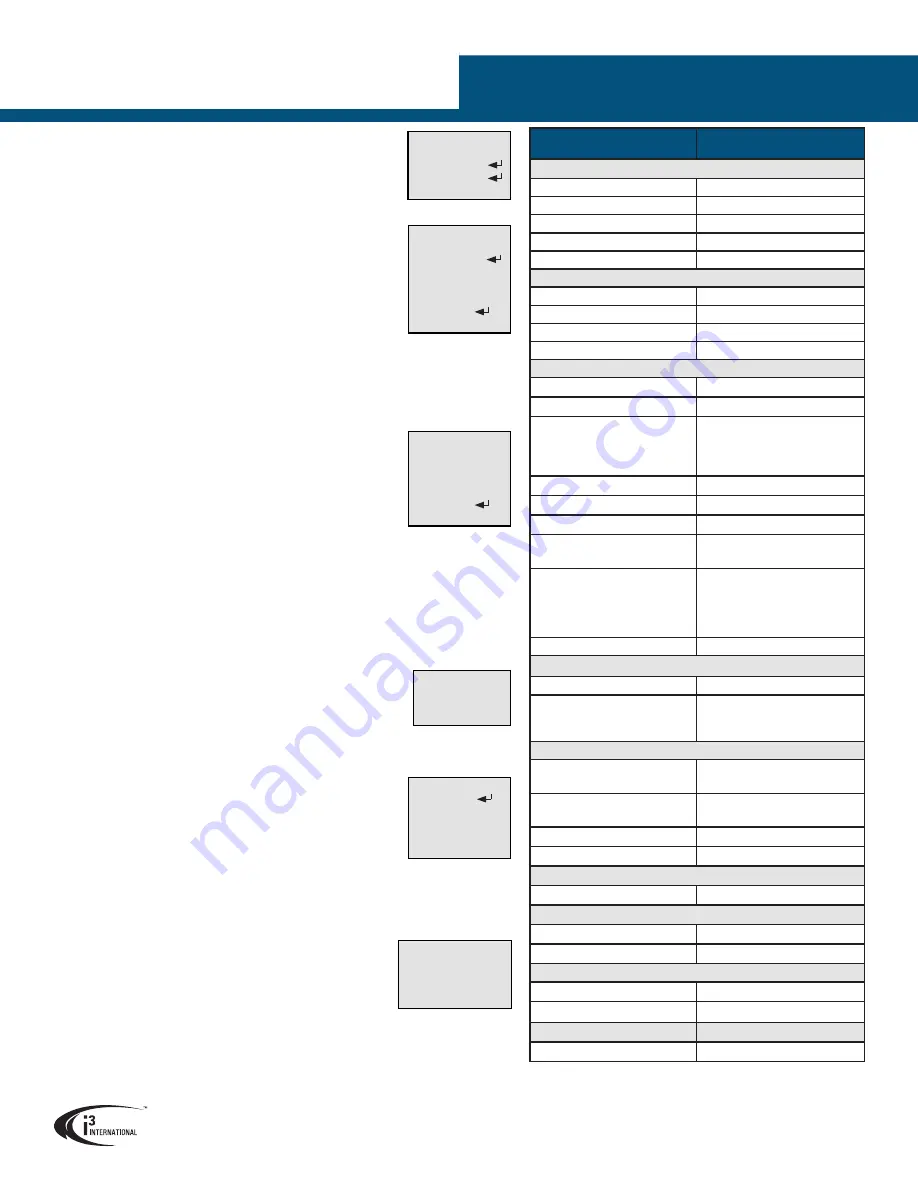
USER MANUAL
i3 INTERNATIONAL INC.
1.866.840.0004
www.i3international.com
Canada 780 Birchmount Road, Unit 16,
Scarborough, ON, M1K 5H4
U.S.A. 4450 Witmer Industrial Estates Unit 4
Niagara Falls, NY 14305
Am52R Analog Dome Camera
Specifications
Am52R (HD1080P Outdoor
Vandal Dome Camera)
Image System
Image Sensor
2MP CMOS Image Sensor
Signal System
NTSC / PAL
Effective Pixels (HxV)
1944(H) x 1092(V)
OSD
Yes
Sync System
Internal
Optical System
Focal Length (built-in lens)
vari-focal, 2.8-12mm
F-stop Range (F-number)
F1.4
Horizontal FOV (Field of View)
103° - 32.1°
Day/Night
ICR
Electric
Digital Noise Reduction (DNR)
2D / 3D
Wide Dynamic Range (WDR)
True WDR (120dB) and Digital
Min. Illumination
0.001 Lux @ (F1.2, AGC ON),
0 Lux with IR
0.014 Lux @ (F1.4, AGC ON),
0 Lux with IR
S/N Ratio
More than 62dB
Automatic Gain Control (AGC)
Yes
White Balance
ATW, AWC, Manual
Electric Shutter
NTSC: 1/60 s to 1/50,000 s
PAL: 1/50 s to 1/50,000 s
Video Output
Streams both outputs
simultaneously.
HD Video Output works only with
i3’s HR16 encoder.
CVBS Output: 1 x 1Vp-p Compos-
ite Output (75
Ω
/BNC)
HD Video Output: 1 x Analog HD
output
Day/Night Mode
Colour/BW/EXT
Other Features
Privacy Mask
On/Off, maximum 8 zones
Other
Sharpness, Brightness, Digital
Zoom, Mirror, HSBLC, Defog,
Smart Focus
Mechanism
Angle Adjustment
Pan: 0 - 355°, Tilt: 0 - 75°,
Rotation: 0 - 355°
Dimensions
Ø 147mm x 140mm (H) /
Ø 5¾“ x 5½” (H)
Weight
0.9 kg (1.98 lb)
Protection Class
FCC, CE, IP66, IK10, UL
IR
IR Distance
up to 40 meters (131 feet)
Power Supply
Power Requirement
DC 12V & AC 24V
Power Consumption
Max. 6W
Environment
Operating Temperature
-30 °C - 60 °C (-22 °F - 140 °F)
Operating Humidity
90% or less (non-condensing)
Warranty
Standard Warranty
i3 Superior 3 year warranty
•
D-ZOOM:
Set the digital zoom to one of the available presets: x2.0,
x2.1 - x3.9, x4.0 - x62.0.
•
PAN&TILT: Move the Joystick in UP/DOWN/LEFT/RIGHT directions to
reposition the zoomed area on the screen.
•
DEFAULT: Select DEFAULT to reset D-ZOOM settings back to factory
defaults.
•
SMART D-ZOOM:
The camera can be programmed to zoom into one
of two pre-configured areas when motion is detected.
Note: SMART D-ZOOM function is disabled
when D-ZOOM is ON.
•
SELECT: Select AREA1 or AREA2.
•
DISPLAY: Set selected AREA to ON to enable. Move the Joystick in
UP/DOWN/LEFT/RIGHT directions to reposition selected area on the
screen. Press the Joystick button to save the new area position.
•
SENSITIVITY: Set motion sensitivity for the selected area from 0 to
60, where 60 is the highest sensitivity (smallest changes on screen
will be detected as motion).
•
D-ZOOM: Set the digital zoom level to one of the presets: x2.0, x2.1
- x3.9, x4.0 - x62.0.
Note: As the D-ZOOM number increases, the
physical area on screen will become smaller. You may want to re-position the adjusted area
on the screen after changing D-ZOOM setting.
•
TIME: Set the dwell time value from 0 to 15 (in seconds). Once motion is detected in the
configured area, camera will digitally zoom into the video using D-ZOOM setting value. The
image will return to full screen after the set TIME (in sec).
•
DEFAULT: Select DEFAULT to reset SMART D-ZOOM settings to factory defaults.
•
NEG IMAGE:
Set the NEG IMAGE to ON to show a negative of the camera’s video image (darkest
and lightest areas of the image appear reversed).
•
PRIVACY:
Set up to 8 separate privacy (masking) areas to block off areas
of the camera’s field of view.
IMPORTANT:
Video hidden behind the set Masking Area will be
permanently lost.
•
SELECT:
Select one of 8 available privacy area shapes (AREA1-AREA8)
that best suits your needs.
•
DISPLAY:
Select the type of image that will block off the area: OFF (hide
selected AREA), COLOR (solid colour), INV. (Inverse colours inside the
selected area/negative image), or MOSAIC (apply blurring effect to the
live image). To adjust area’s position or shape/size, select DISPLAY TYPE and press the Joystick
button. Continue pressing the Joystick button to switch between POSITION/TOP LEFT/TOP RIGHT/
BOTTOM LEFT/BOTTOM RIGHT options. The area’s size is adjusted by re-positioning each corner
of the selected shape. Use the Joystick to move each corner on the screen or to reposition
adjusted privacy area.
•
COLOR:
Set the COLOR value from 0 to 15 to use one of the 16 available colours.
•
TRANS:
Set the area Transparency value from 0 to 3. (0=transparent, 3=opaque).
•
DEFAULT:
Select DEFAULT to reset PRIVACY settings back to factory defaults.
•
DEFECT:
An image sensor may have permanent bright or dark pixels, called dead pixels, due to
physical defects. These dead pixels are much brighter/darker than their neighboring pixels and will
create noise on the video image. DPC (Dead Pixel Correction) is a function
that is designed to remove these dead pixels dynamically from the live video
(LIVE DPC) or based on saved predefined pixel locations (STATIC DPC).
•
LIVE DPC:
Set LIVE DPC function to OFF, AUTO, or ON. When set to ON,
LIVE DPC LEVEL can be configured.
•
LEVEL: When LIVE DPC is set to ON, set the LEVEL value from 0 to
100.
•
STATIC DPC:
Set to ON to execute STATIC DPC function to locate and record the positions of all
dead pixels on the image sensor (CMOS).
•
START: Cover the lens or close the iris to prevent light from entering
the lens and press the Joystick key to launch STATIC DPC function.
•
LEVEL: Set the LEVEL value from 0 to 60.
•
SENS-UP: Set the SENS-UP value to: x2, x4, x6, x8, x10, x15, x20,
x25, or x30.
•
AGC: Set the AGC value from 0 to 8.
MENU > SETUP > ADJUST
ADJUST setup contains settings for SHARPNESS, MONITOR, and LSC
functions.
•
SHARPNESS:
Set image sharpness value from 0 to 15.
•
MONITOR:
Choose the appropriate monitor type: LCD or CRT.
•
CRT:
Configure BLACK LEVEL, BLUE GAIN and RED GAIN. Values range from -30 to +30.
•
LCD:
Configure GAMMA, BLUE GAIN and RED GAIN.
•
GAMMA level options: AUTO, USER, USER+Y,
0.45-1.00 (in 0.05 increments).
•
BLUE GAIN: Set BLUE GAIN value from 0 to 100.
•
RED GAIN: Set RED GAIN value from 0 to 100.
•
LSC:
Set LSC function to ON or OFF.
Lens Shading Correction provides
brightness compensation for scenes where image appears bright in the
centre and darker around the edges. LSC equalizes image brightness to
the edge of the field-of-view.
MENU > SETUP > RESET, EXIT
Select RESET to reset all camera settings to the factory default.
Select EXIT to exit the camera OSD menu.
PRIVACY
1. SELECT
AREA 1
2. DISPLAY
MOSAIC
3. COLOR
10
4. TRANS
1
5. DEFAULT
6. RETURN
RET
SMART D-ZOOM
1. SELECT
AREA 1
2. DISPLAY
ON
3. SENSITIVITY ----|-40
4. D-ZOOM
x 2.7
5. TIME
----|-12
6. DEFAULT
7. RETURN
RET
DEFECT
1. LIVE DPC
AUTO
2. STATIC DPC
OFF
3. RETURN
RET
ADJUST
1. SHARPNESS
----|15
2. MONITOR
LCD
3. LSC
OFF
4. RETURN
RET
STATIC DPC
1. START
2. LEVEL
----|60
3. SENS-UP
x2
4. AGC
-----|8
5. RETURN
RET
D-ZOOM
1. D-ZOOM
x 2.5
2. PAN&TILT
3. DEFAULT
4. RETURN
RET






















