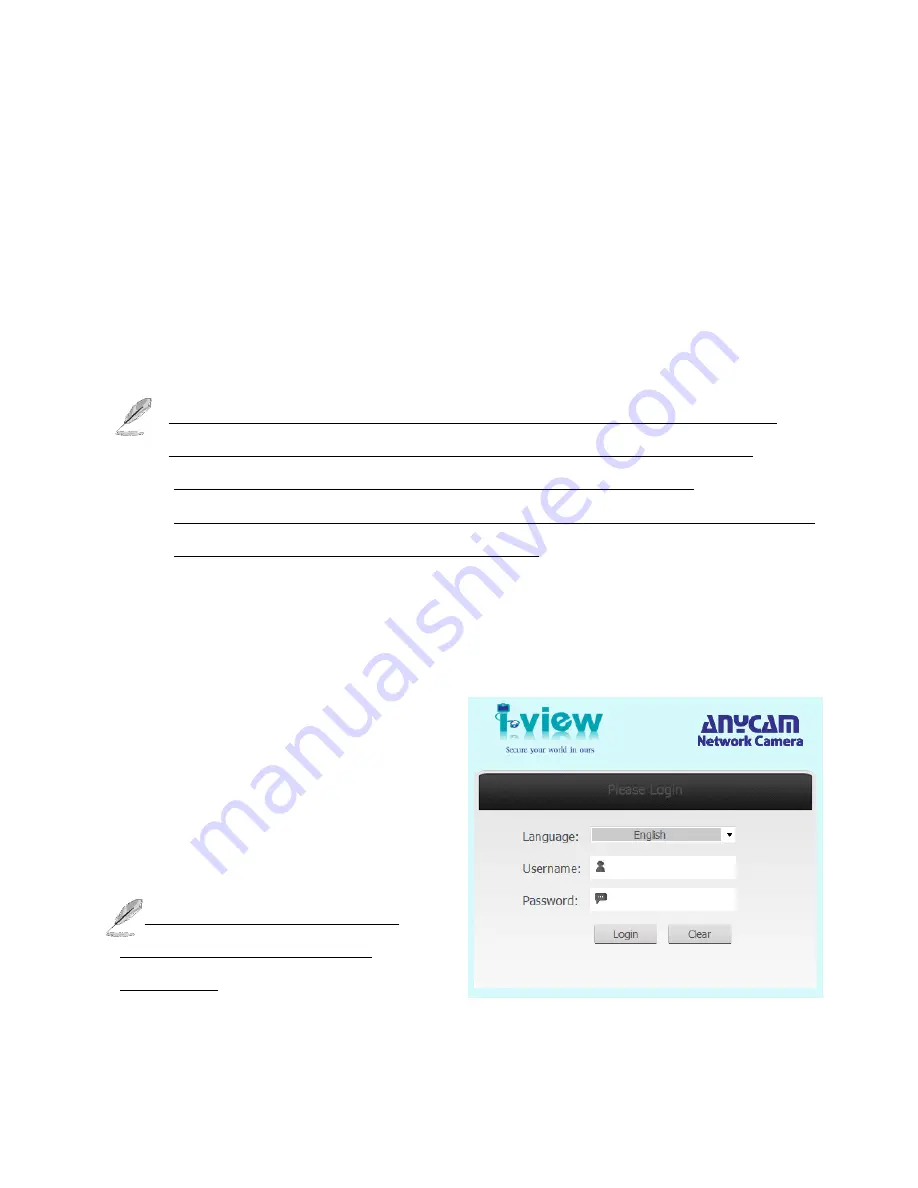
7
or also can use the utility program ‘
IPSerch.exe
’ to find the IP address of IP Camera, which
comes
with the CD-ROM. Please follow up the processes as below to find out the IP address of IP camera
by “
IPSearch utility”
.
Step 1.
The “
IPSearch.exe
“program will search for I-View’s IP cameras on the same LAN.
Double click this program show the window as below.
Step 2.
Press “Search “button to search for all IP Cameras on your local network.
Step 3.
If you need to change IP address on the selected IP Camera, change the IP address and
Gateway IP, then click the “OK” button to save the setting.
Step 4.
If you no longer need to use this utility, click “Exit” button to close it.
Step 5.
Select the device which list on the left section of diagram.
1.
The default User name / Password is “
admin
/
123456
“ and IP address is 192.168.0.123.
2.
Push the “Reset button” become to default setting when IP camera cannot connection.
3.
Make sure all IP Cameras are powered on and connect to local network first.
4.
The RTSP Streaming command code:
Main streaming:
rtsp://IP Address:Port/media/live/1/1
Sub streaming:
rtsp://IP Address:Port/media/live/1/2
Run the IP camera from I.E. Browser
OS: Microsoft Windows 2000/XP/Vista/7/8/10 and Browser: I.E.7 or above.
Install ActiveX Plug-in on I.E. Browser
You can connect to the IP camera by Internet
Explorer or other web browsers for remote
viewing by entering IP address in address bar.
When you connect to IP Camera, the use login
screen will appear when you get connected.
Please entry the user name / password to login.
The default User name / Password is
“
admin
/
123456
“ and IP address is
192.168.0.123
If you connect to IP Camera first time, you’ll see the following message; this message prompts you
that you need to install ActiveX plug-in before you can see the video from IP Camera.








