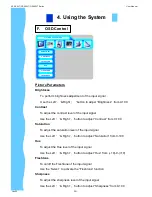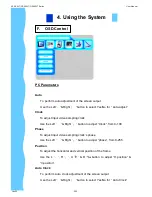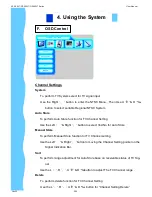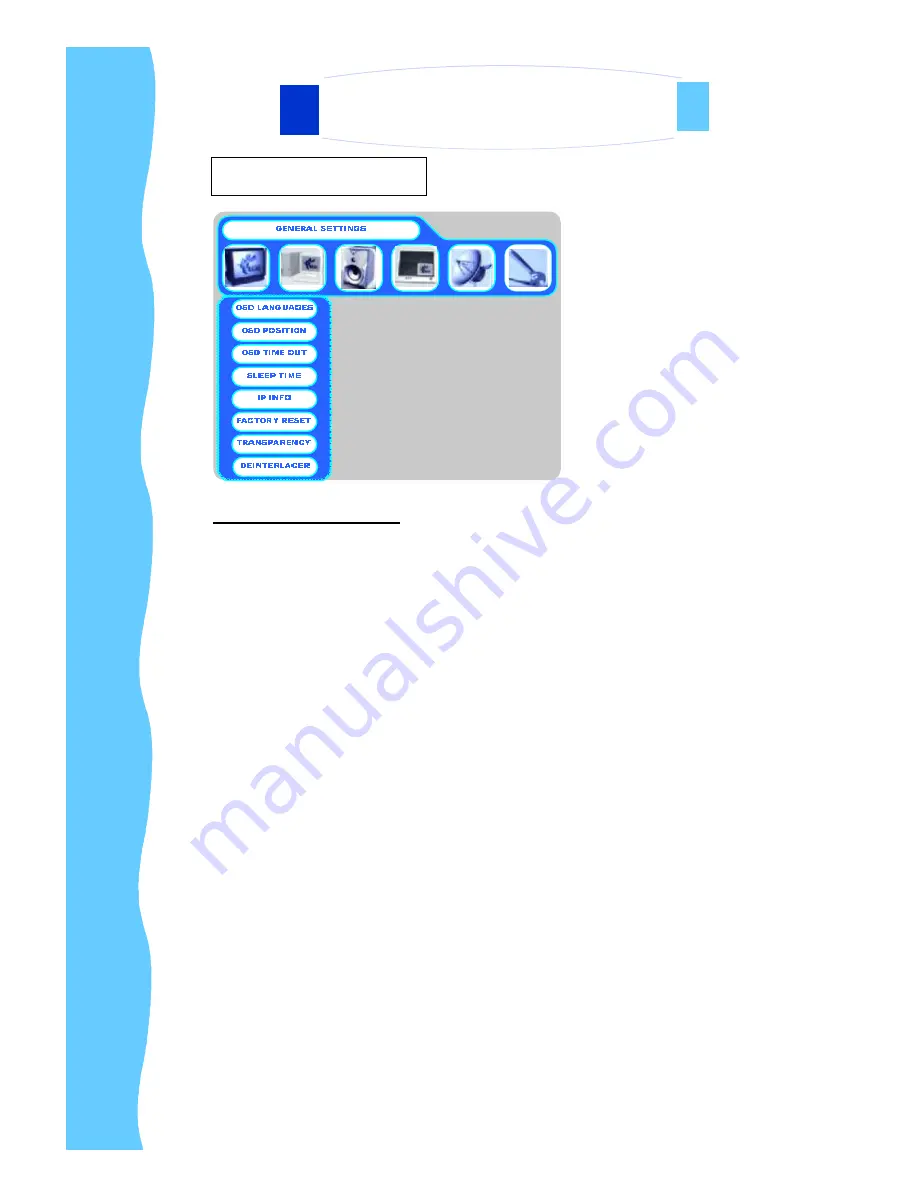
Jan 05
P.26
F.
OSD Control
4. Using the System
F.
OSD Control
General Settings (1)
OSD Languages
To perform brightness adjustment of the input signal
Use the Up
‘
é
’
& Down
’
ä
' button to select
“
OSD Language
”
from:
(1) English
(2) Chinese (
中文
)
(3) Deursch
(4) Francais
(5) Espanol
(6) Italiano
OSD Position
To perform OSD position of the screen
Use the Left
‘
á
’
, Right
’
â
’
Up
‘
é
’
& Down
’
ä
' button to select the OSD po-
sition.
OSD Time Out
To perform OSD display time out function
Use the Up
‘
é
’
& Down
’
ä
' button to select the time period from
“
10 Sec
”
,
“
30
Sec.
”
&
“
1 Min
”
.
AP-26 WT/ DP-26WT/ OP-26WT Series
User Manual