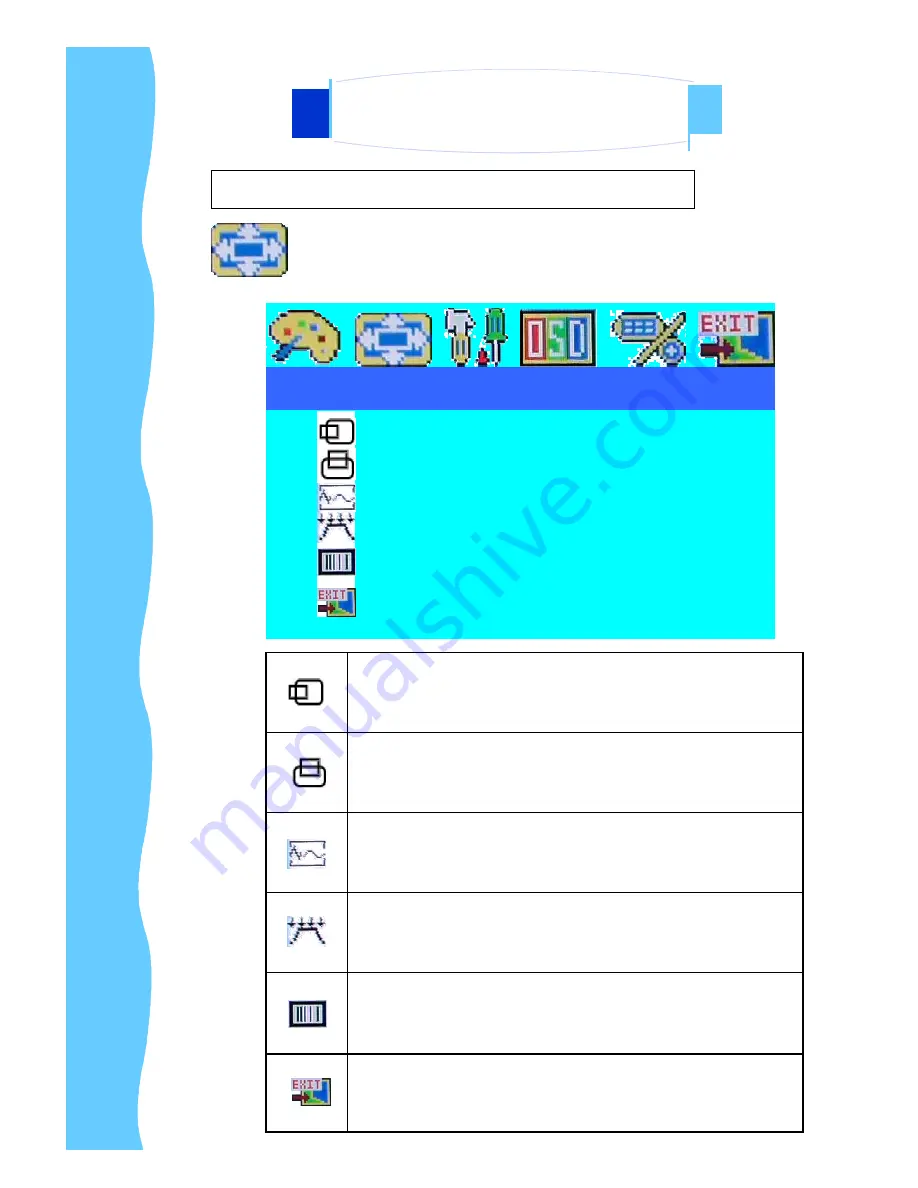
Rev. : 1.0
P.24
AP-15AV / DP-15AV / OP-15AV Series
User Manual
Picture Configuration Page
Picture
H.Position
V.Position
Sharpness
Phase
Clock
Exit
H.Position
︰
Press (
à
) shifting display image to right with value from 0 to 100;
Press (
ß
) shifting display image to left from v alue 0 to 100.
V.Position
︰
Press (
à
) shifting display image to upward with value from 0 to 100;
Press (
ß
) shifting display image to downward from value 0 to 100.
Sharpness
︰
Adjust the sharpness of the S-Video and CVBS image with 5 levels
Phase
︰
Adjust the phase of PPL clock by using (
à
) and (
ß
) buttons
Clock
︰
Adjust clock rate to improves colour display by using (
à
) and (
ß
)
buttons
Exit
︰
Exit the Picture configuration Page
4. Using the System
G.
OSD Control For Video Input Version




































