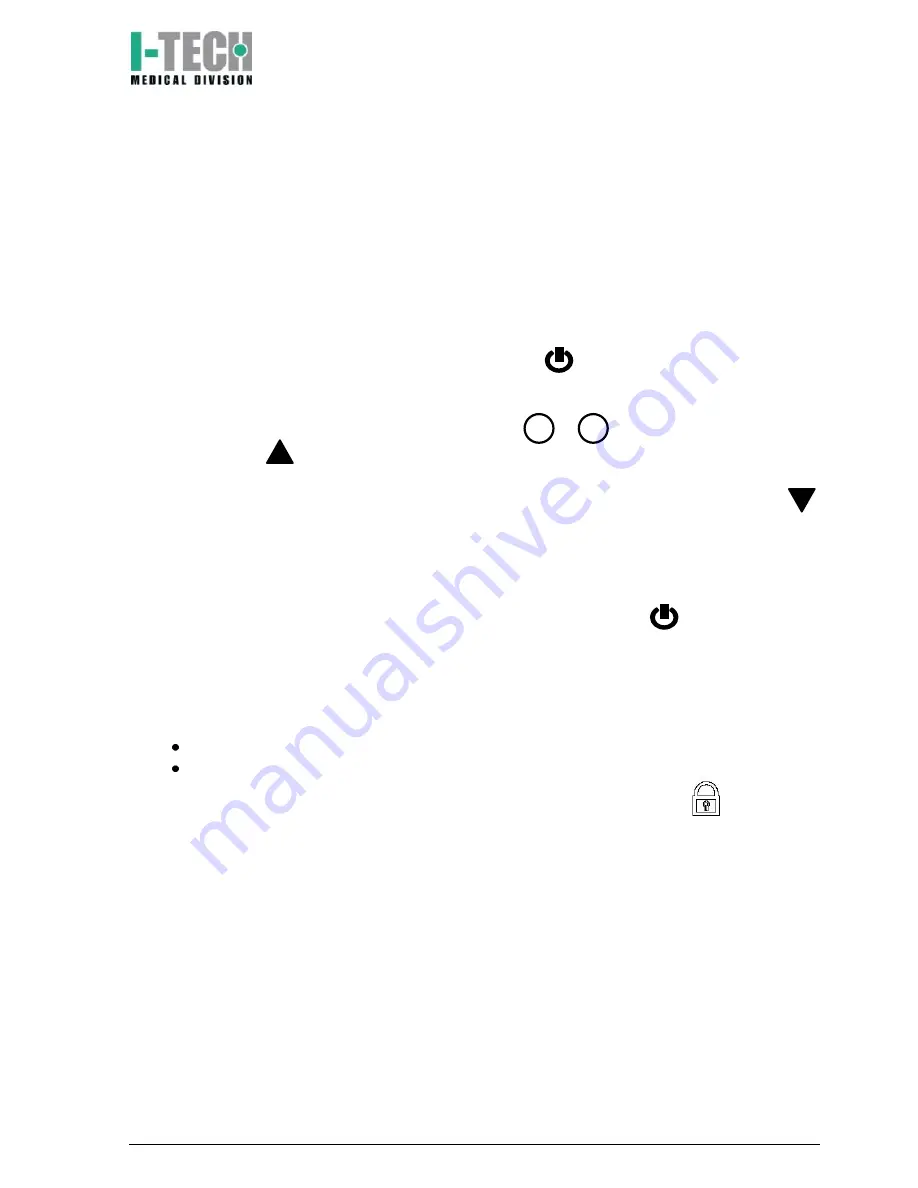
I.A.C.E.R. S.r.l.
31
MNPG45-00
5. How to use SMART TENS.
Preliminary instructions.
Before start using SMART TENS clean the skin in the treatment zone; connect the
cables to the electrodes; place the electrodes on the skin (see electrodes postion at the
end of the manual); connect the cables to the outputs (CH1 and/or CH2) and switch on
SMART TENS.
Warning:
make sure that SMART TENS is switched off before disconnecting the
electrodes at the end of the treatment.
Operating instructions (N.B. read the whole manual before using the equipment)
1. Switch on SMART TENS pressing ON/OFF button
.
2. Select TENS or EMS program using
TENS/EMS
button.
3. Confirm the program pressing
P
button.
4. Start the program selecting the channel (press 1 or 2 button) and then increase
intensity using
button.
5. Increase the intensity for the selected channel till the personal tolerance limit
(stimulation comfort). If the intensity is too high or uncomfortable, decrease it with
button.
6. At the end of the treatment SMART TENS will return to the main menu, decreasing
the intensity to zero.
Stop the program:
to stop the treatment press once the ON/OFF
button. The timer
resets and the channel output stops.
Key Lock
Key lock can be used to avoid accidental modifications to parameters during the
treatment. To active key lock follow this steps:
Select the parameter and start treatment as suggest above;
Keep pressed
P
button and simultaneously press
TENS/EMS
button: al the
buttons will be locked and the display will show key lock icon
.
To unlock the key lock function, keep pressed
P
button and then press once
TENS/EMS
button: all the buttons will be unlocked and the icon on the display will
disappear.
Summary of Contents for SMART TENS
Page 24: ...I A C E R S r l 24 MNPG45 00...
Page 45: ...I A C E R S r l 45 MNPG45 00...
Page 46: ...I A C E R S r l 46 MNPG45 00...
Page 68: ...I A C E R S r l 68 MNPG45 00...
Page 88: ...I A C E R S r l 88 MNPG45 00...
Page 109: ...I A C E R S r l 109 MNPG45 00...
Page 110: ...I A C E R S r l 110 MNPG45 00...
Page 111: ...I A C E R S r l 111 MNPG45 00...
Page 113: ...I A C E R S r l 113 MNPG45 00...
Page 114: ...I A C E R S r l 114 MNPG45 00...
Page 115: ...I A C E R S r l 115 MNPG45 00...
Page 116: ......
















































