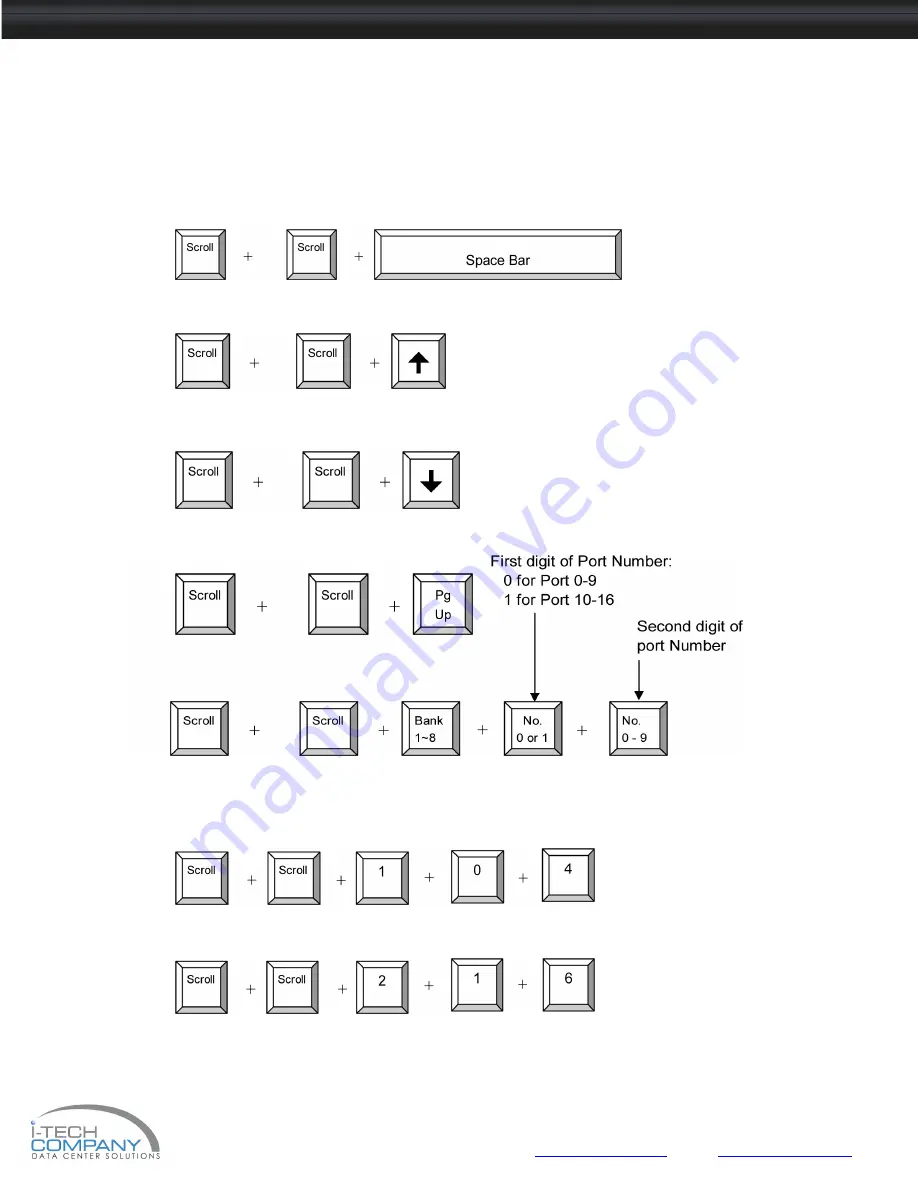
i-Tech Company LLC
TOLL FREE: (888) 483-2418 • EMAIL:
• WEB:
www.iTechKVM.com
22
NVP2415 / NVP2417 / NVP2419
User Manual
12. Start Up
Hot-key Command Operation
1. Calling OSD Menu
2. Switch to Previous Port (powered on PC only)
3. Switch to Next Power On Port (powered on PC only)
4. Switch to Previous Bank
5. Switch to Specific Port
Example
a)
Bank 1 Port 4
a)
Bank 2 Port 16





















