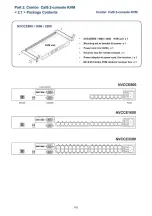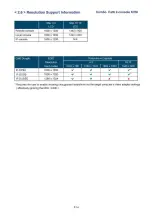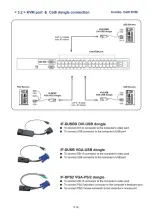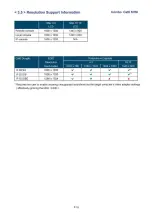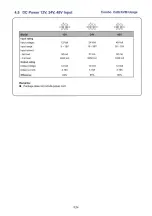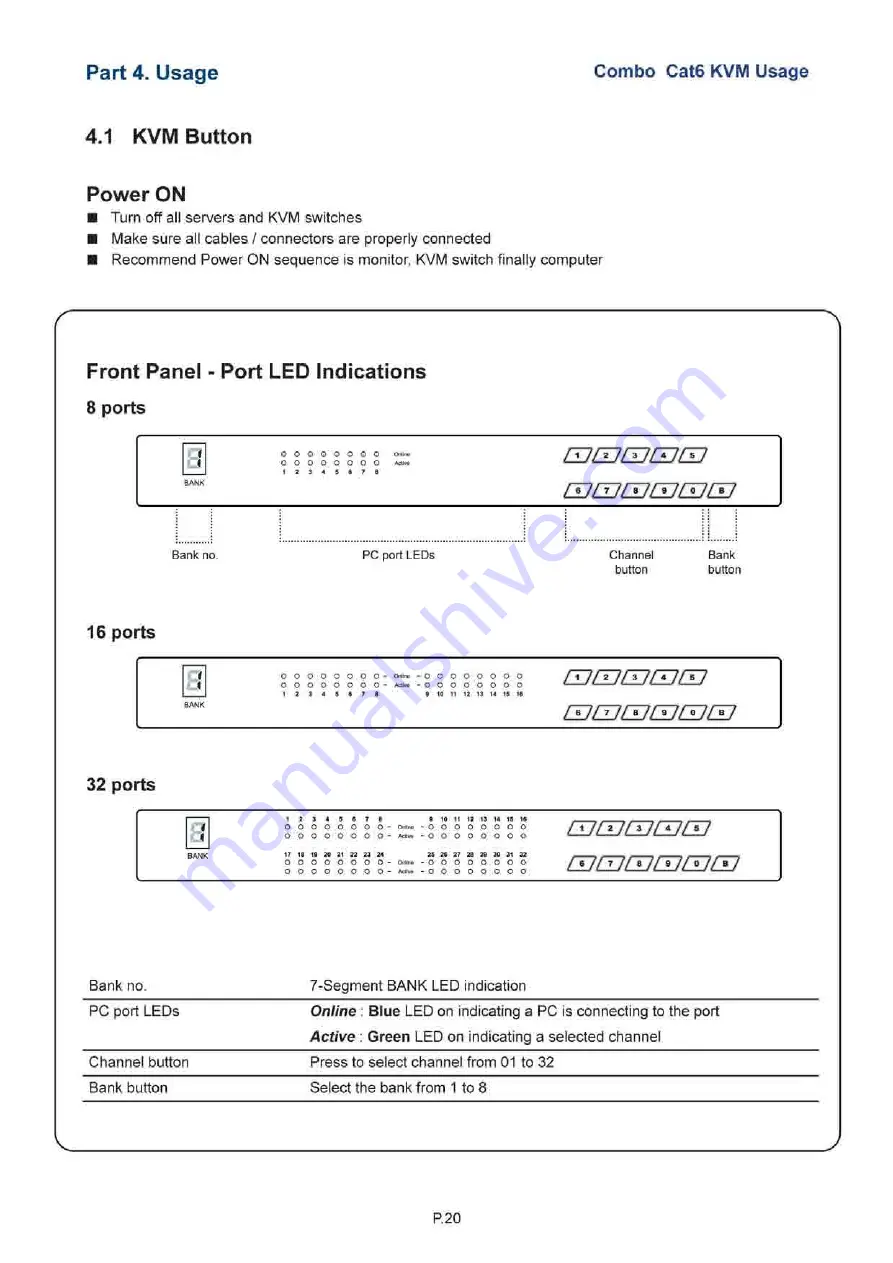
Part 4.
Usage
Combo Cat6 KVM Usage
4.1 KVM Button
Power ON
■ Turn off all servers and KVM switches
■ Make sure all cables / connectors are properly connected
■ Recommend Power ON sequence is monitor, KVM switch finally computer
Front Panel - Port LED Indications
8 ports
0
o o
o o
o o o o o o
o o o o o o
CULULUCULUCU
Bank no.
PC port LEDs
Channel
button
Bank
button
16 ports
Dl
o o
o o
o o o
o o o
Active
o o o o o o
o o o o o o
11 12 13 14 15 16
£TJ[TJ[TJ£VJ[TJ
[UOJCUCUCUIZ]
32 ports
fil
1 2 3 4 5 6 7 8 9 10 11 12 13 14 15 16
O
O
O
O
O
O
O
O
- Online
-
O
O
O
O
O
O
O
O
O
O
O
O
O
O
O
O
- Active
-
O
O
O
O
O
O
O
O
tUfZJtUtUfU
BANK
17 18 19 20 21 22 23 24 25 26 27 28 29 30 31 32
O
O
O
O
O
O
O
O
- Online
-
O
O
O
O
O
O
O
O
O
O
O
O
O
O
O
O
- Active
-
O
O
O
O
O
O
O
O
CUOJCUdJUJCI]
Bank no.
7-Segment BANK LED indication
PC port LEDs
Online : Blue
LED on indicating a PC is connecting to the port
Active
:
Green
LED on indicating a selected channel
Channel button
Press to select channel from 01 to 32
Bank button
Select the bank from 1 to 8
P. 20