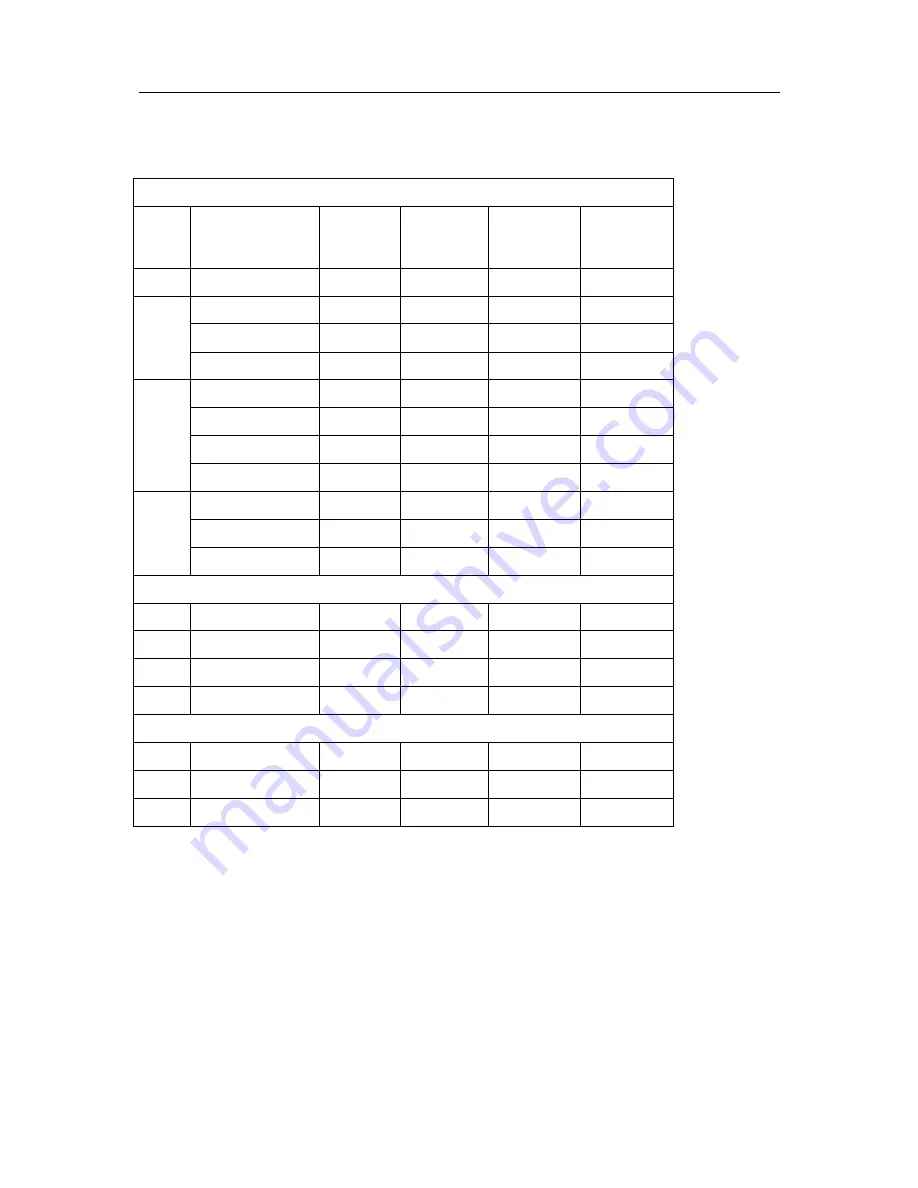
Page 5
The Display Timing
Applicable video timing
The following table lists the better display quality modes that the LCD monitor provides. If the
other video modes are input, the monitor will stop working or display unsatisfactory picture quality.
VESA Modes
Mode
Resolution
Total
Nominal
Frequency
±0.5KHz
Nominal
Frequency
±0.5KHz
Nominal
Pixel Clock
(MHz)
DOS
720x400@70Hz
900x449
31.469
70.087
28.322
640x480@60Hz
800x525
31.469
59.940
25.175
640x480@72Hz
832x520
37.861
72.809
31.500
VGA
640x480@75Hz
840x500
37.500
75.000
31.500
800x600@56Hz
1024x625 35.156
56.250
36.000
800x600@60Hz
1056x628 37.879
60.017
40.000
800x600@72Hz
1040x666 48.077
72.188
50.000
SVGA
800x600@75Hz
1056x625 46.875
75.000
49.500
1024x768@60Hz 1344x804 48.363
60.004
65.000
1024x768@70Hz 1328x806 56.476
70.069
75.000
XGA
1024x768@75Hz 1312x800 60.023
75.029
78.750
IBM Modes
EGA
640x350@70Hz
800x449
31.469
70.086
25.175
DOS
720x400@70Hz
900x449
31.469
70.087
28.322
VGA
640x480@60Hz
800x525
31.469
75.000
31.500
XGA
1024x768@72Hz 1304x798 57.515
72.100
75.000
MAC Modes
VGA
640x480@60Hz
800x525
31.469
59.940
25.175
SVGA 832x624@75Hz
1152x667 49.725
74.551
57.2832
XGA
1024x768@75Hz 1328x804 60.927
74.927
80.000
Summary of Contents for LCHH2010
Page 1: ......
Page 6: ...Page 6 The Display Outline Dimensions Unit mm...
Page 7: ......
Page 10: ...OSD Control Function List OSD For PC input Page 10 The Screen Adjustment...
Page 18: ...Page 18 The Screen Adjustment...
Page 24: ......






































