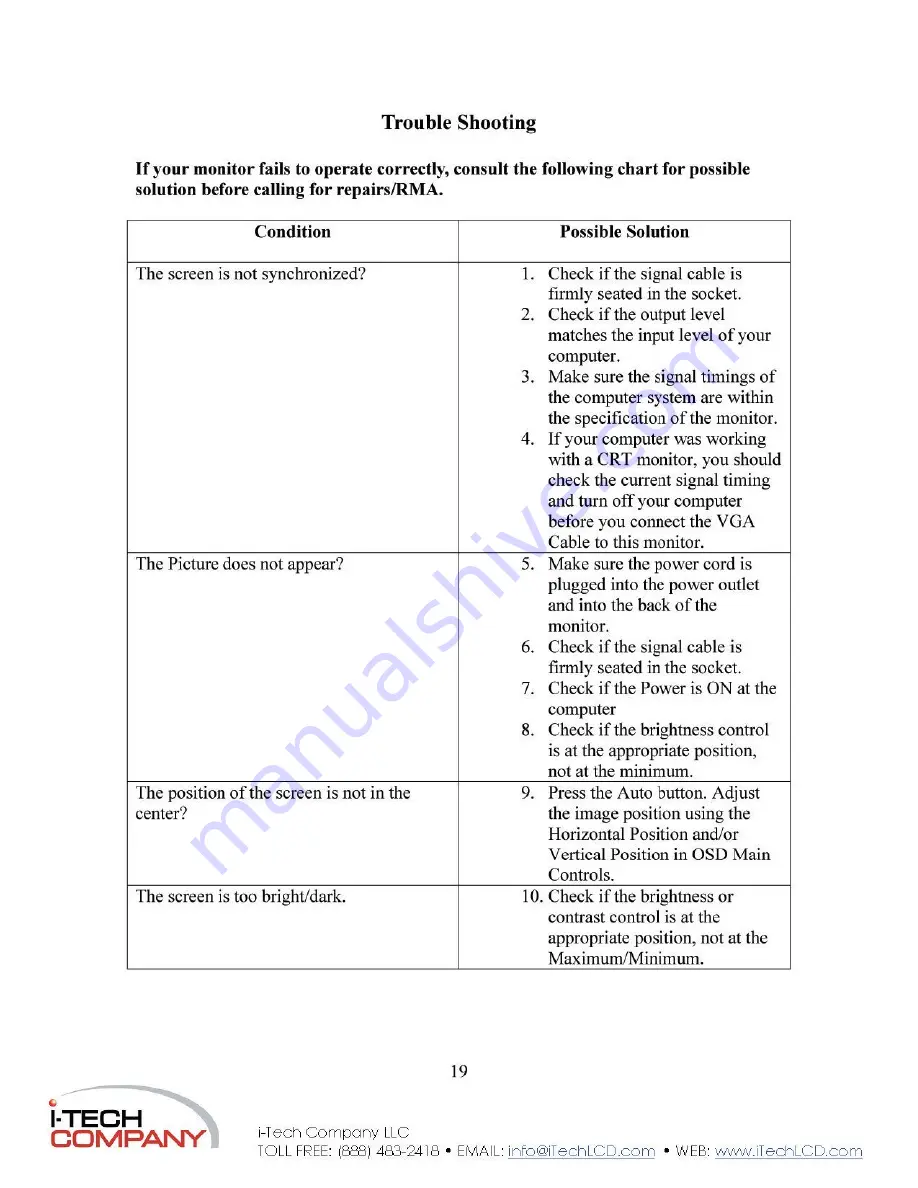
T r o u b l e S h o o t i n g
If your monitor fails to operate correctly, consult the following chart for possible
solution before calling for repairs/RMA.
Condition
Possible Solution
The screen is not synchronized?
1. Check if the signal cable
is
firmly seated in the socket.
2. Check if the output level
matches the input level of your
computer.
3. Make sure the signal timings of
the computer system are within
the specification of the monitor.
4. If your computer was working
with a CRT monitor, you should
check the current signal timing
and turn off your computer
before you connect the VGA
Cable to this monitor.
The Picture does not appear?
5. Make sure the power cord is
plugged into the power outlet
and into the back of the
monitor.
6. Check if the signal cable is
firmly seated in the socket.
7. Check if the Power is ON at the
computer
8. Check if the brightness control
is at the appropriate position,
not at the minimum.
The position of the screen is not in the
center?
9. Press the Auto button. Adjust
the image position using the
Horizontal Position and/or
Vertical Position in OSD Main
Controls.
The screen is too bright/dark.
10. Check if the brightness or
contrast control is at the
appropriate position, not at the
Maximum/Minimum.
19
l-TECH
C O M P A N Y
i-Tech Company LLC
TOLL FREE: (888) 483-2418 • EMAIL:
• WEB:
www.iTechLCD.com

































