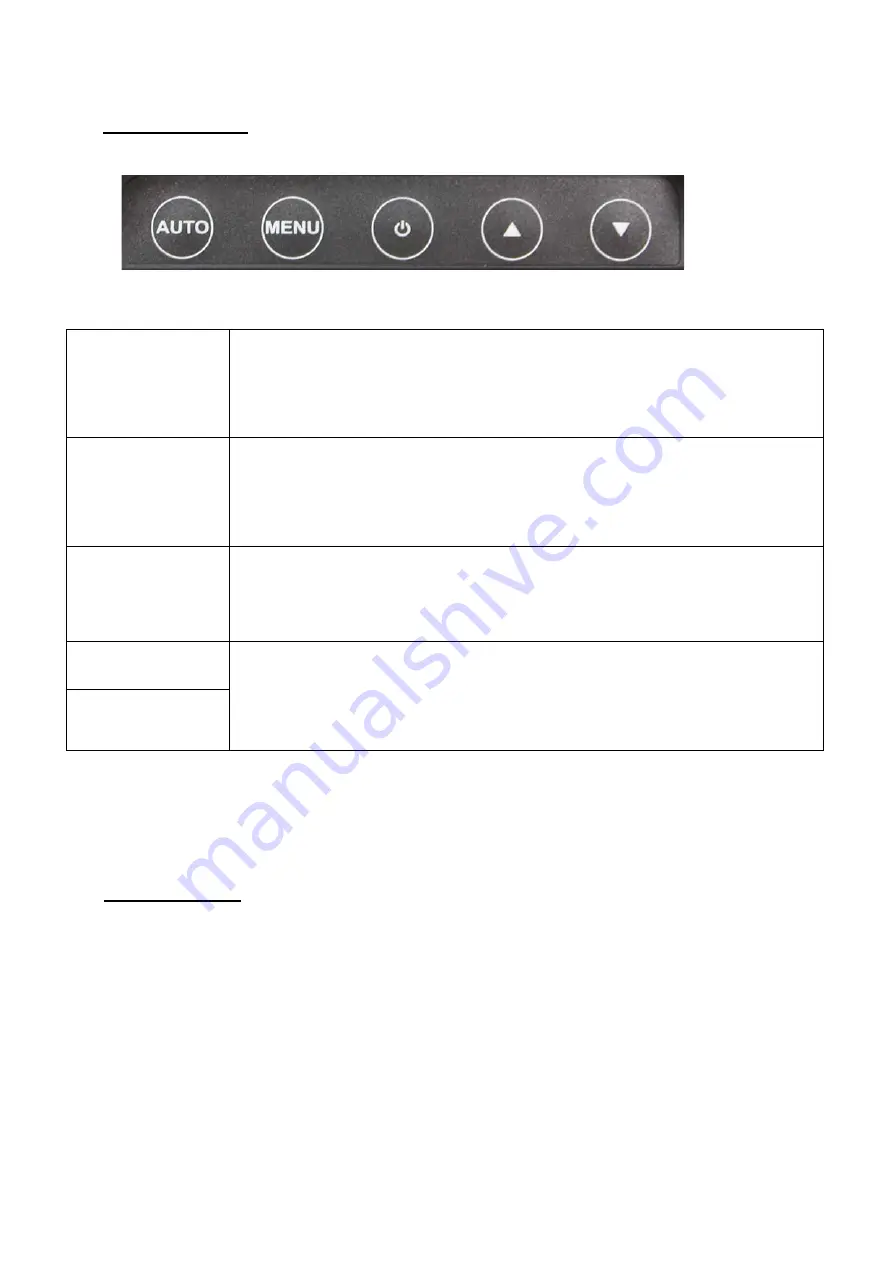
10
Control Buttons
Auto Adjusting
a.) Pressing to execute AUTO-Adjusting function. This function will set the
monitor display area to the optimal position.
b.) Sometimes this function can't achieve the optimal effects. Please follow the
manual adjusting procedure.
Menu
When the light bar move other item, the key are used to select it, and read to
adjust. Press the MENU key to activate the On Screen Display (OSD). Press
twice to turn off the OSD. After 30 sec idle time, the OSD screen will
automatically turn off.
Power
Use the power switch to turn the power ON or OFF. We recommend to turn your
system power on first, then the LCD monitor.
Up
Down
a.) When OSD mode is activated (When “MENU” key is pressed). The two keys
are used to select the adjustment items.
b.) When adjustment item is selected, the two keys are defined to decrease or
increase the value of each selected item.
IV.
For your safety
1.
When move the monitor, always switch off power and disconnect all cables to avoid any danger.
2.
Please use the power and signal cables correctly when install or bend it.
3.
In case of notice any abnormal smell or noise, please stop operation and call the nearest dealer or
service center.































