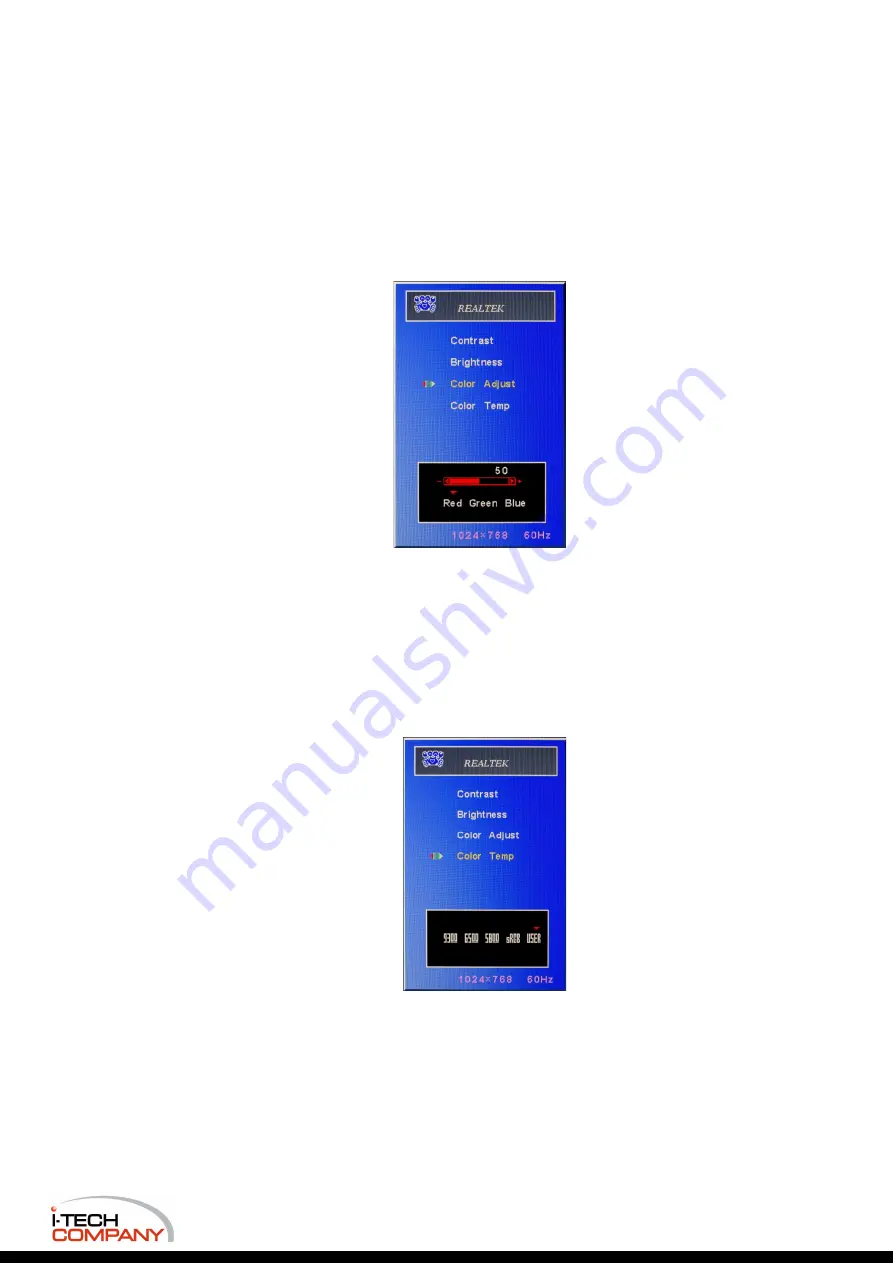
Color Adjust
Select the Color Adjust item and Press Menu Key to get into selection. Press
∇
&
∆
key to
select Red, Green & Blue item.
Then press Menu Key to do the further change. Press
∇
&
∆
key to adjust value.
Press Auto key back to the last menu.
Color Temp
Select the Color Temp item and Press Menu Key to get into selection. Press
∇
&
∆
key to
select 93
00
, 65
00
, 58
00
, sRGB, & USER.
Press Menu Key to do the further change.
Press Auto key back to the last menu.
i-Tech Company LLC
EMAIL:
• WEB:
www.iTechLCD.com
Modified: 08-17-2022





















