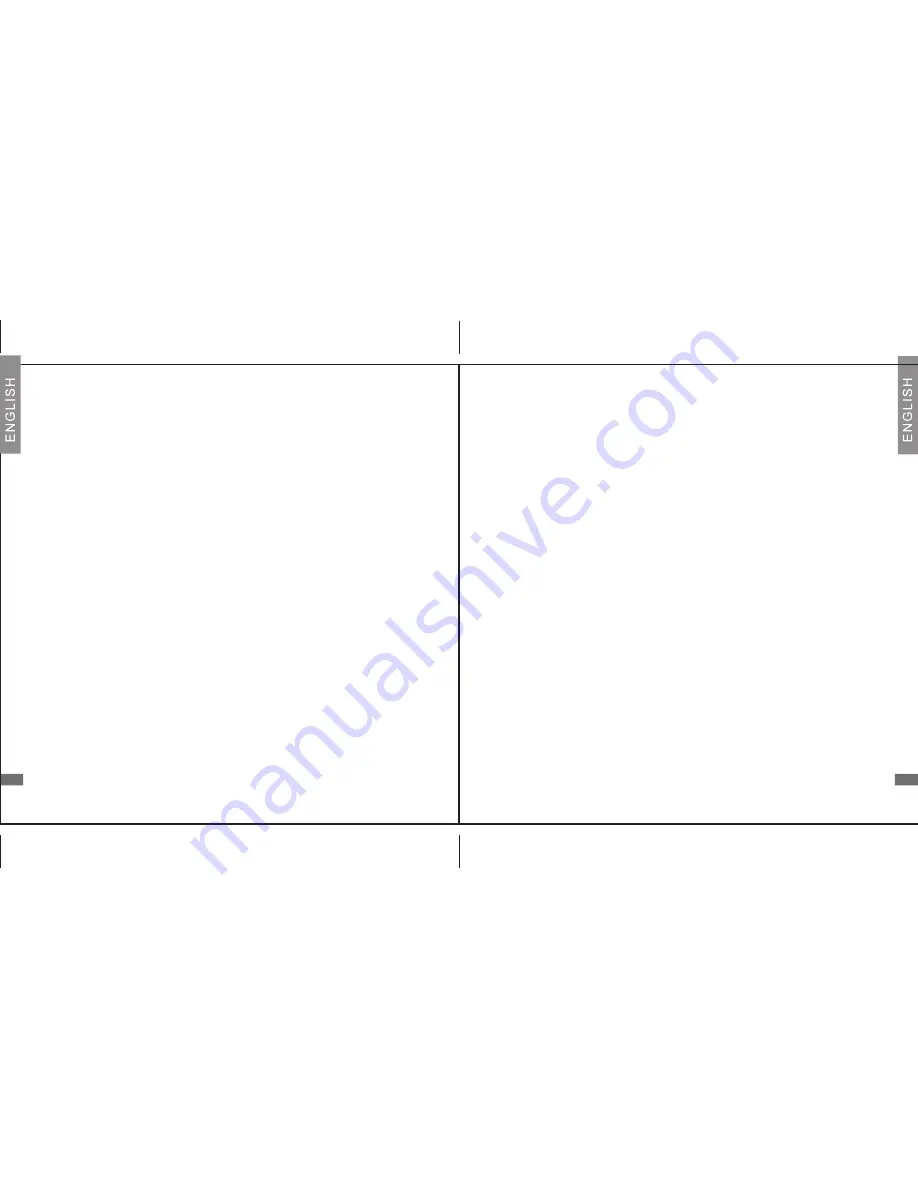
9
8
Using Your Headset
Voice Dialling from Your Headset
If your mobile handset is equipped with a voice dialling function,
simply press the
MFB
on your headset and when you hear a beep, say
the voice tag.
IMPORTANT Please make sure to record voice tags into the mobile
handset first before using voice dialling function.
Last Number Redialling from Your Headset
Press the
MFB
on your headset twice.
IMPORTANT The above functions are only applicable to mobile
handsets with Bluetooth Handsfree Profile. Functionality varies
depending on the mobile handset model you have. Please refer to
your mobile handset user guide for additional information.
Using Your Headset
Answering a Call
When there is an incoming call, you will hear ringing through the
speaker. Press the
MFB
to accept the call or answer the call via your
mobile handset in the normal way.
Ending a Call
Press the
MFB
to end your call or end the call via your mobile handset
in the normal way.
Rejecting a Call
To reject an incoming call during ringing of the headset, press and hold
one of the
Volume Keys
for 2 seconds until you hear 2 beeps.
Dialing from Your Mobile Handset
Simply make calls on your mobile handset in the normal way.










