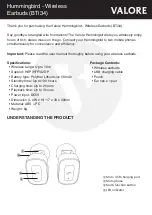Pairing Your Headset
1. Place the headset and the mobile handset no more then 1 meter apart and ensure there is nothing in between.
2. Ensure the headset is OFF.
3. Press and hold the MFB approximately 8 seconds until the headset status indicator alternately flashes blue and
red.
4. Activate your mobile handset’s Bluetooth function by referring to your mobile handset user guide for details.
5. Set the mobile handset to search for Bluetooth devices within 1 meter range as instructed in the mobile handset
user guide and select “i.Tech Clip V” from the list.
6. Enter the preprogrammed passkey “0000” and press “OK” to pair your headset and mobile handset. When the
pairing is complete, the headset status indicator will flash blue rapidly 5 times followed by a long beep.
Pairing Your Headset
Up to 1 metre
The headset only works with Bluetooth-enabled
mobile phones. Prior to using and pairing your
headset for the first time, please check if your
mobile phone is Bluetooth-enabled.
The pairing instructions for a typical Bluetooth-
enabled mobile phone are explained on the next
page. The headset pairing procedure may vary
depending on the model of your mobile phone.
Please contact the manufacturer of your mobile
phone or its agent for further information.
07
08