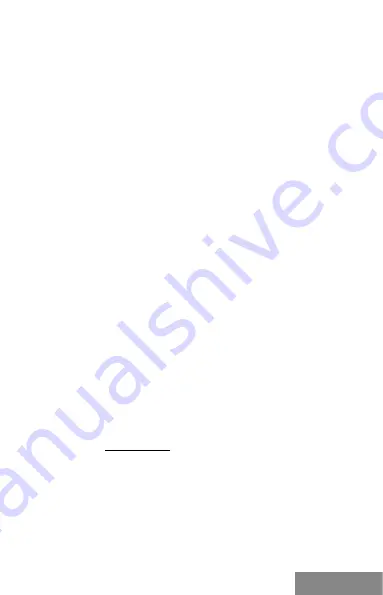
| 13
Quick Start
ITALIANO
FORMATTAZIONE DI UN NUOVO DISCO RIGIDO
1.
Cliccare con il pulsante destro del mouse sull’icona “Computer”.
2.
Cliccare sulla voce “Gestione computer”.
3.
Cliccare sulla voce “Gestione dischi”.
4.
Selezionare il disco rigido che riporta la scritta “Non formattato”
o eventualmente “Non inizializzato” assieme all’informazione sulla sua
capacità (può essere visualizzato il valore molto inferiore).
5.
Qualora il disco non sia ancora inizializzato, cliccare con il pulsante
destro del mouse sul campo sinistro e scegliere la voce “Inizializzare il
disco”.
6.
Cliccare con il pulsante destro del mouse sul campo del disco e scegliere
la voce “Nuovo volume semplice” e poi su “Altro”.
7.
Lasciare il volume al valore massimo e cliccare su “Altro”.
8.
Selezionare la voce “Cambiare la lettera dell’unità” e cliccare su “Altro”.
9.
Selezionare la voce “Formattare l’unità con seguente impostazione”
(lasciare l’impostazione di partenza) e cliccare su “Altro” e su “Finire”.
10.
A questo punto si avvia la formattazione del disco rigido. La durata della
formattazione dipende dalla dimensione del disco rigido, dopodiché sarà
visibile nel sistema operativo.
CONTENUTO CONFEZIONE
• Involucro esterno SATA 2,5” per dischi M.2
• Libretto d’uso
ISTRUZIONI DI SICUREZZA PER L’USO DELLA STAZIONE DOCK
• Evitare i valori estremi della temperatura e dell’umidità.
• Usare il dispositivo su un supporto orizzontale per evitare la caduta per
terra a causa del suo scivolamento.
• Conservare gli strumenti e anche il Libretto d’uso.
In collaborazione con il Centro di assistenza tecnica
• controllare il funzionamento del dispositivo dopo la sua caduta per terra
o nell’acqua
• veri
fi
care il funzionamento del dispositivo in caso di rottura dell’involucro
• sporgere il reclamo se il dispositivo non funziona secondo il Libretto
d’uso.
DOMANDE FREQUENTI:
Si veda la scheda “FAQ” di questo prodotto sulle
nostre pagine web
www.i-tec.cz/it
.




























