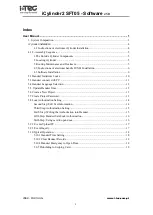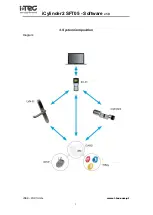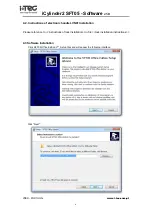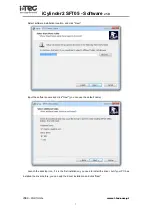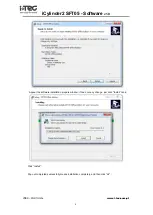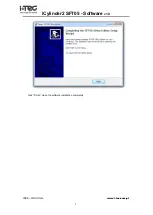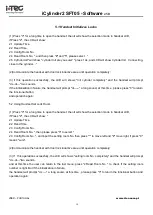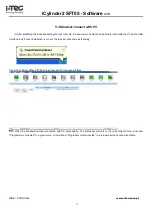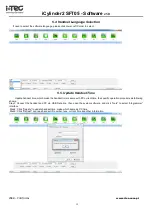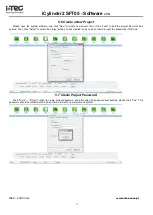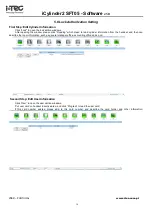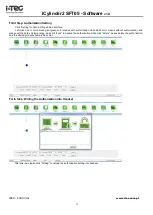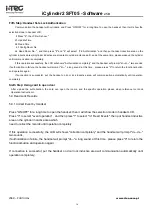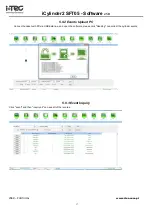iCylinder2 SFT05 - Software
v1.0
iTEC
– PORTUGAL
www.i-tec.com.pt
5
4.1.2- Assembly Sequence
1.The Outside Cylinder Components
Please disassembly the cylinder components in following order; fixing screw (5), remove
the Antenna (3), and Inner Assembly (1)
Note:
please be caution to take down the antenna.
2.Locating iCylinder
Insert the cylinder inner assembly (1) into the lock hole, (with the key hole in the lock pin is
on the outside of the door). Adjust the cylinder positions to make the lock core positioning
screw snap to the centre of the lock hole, and inserting the cylinder setscrew (6) into lock
hole, then screw down it with the cylinder position screw hole.
3. Routing Maintenance and Treatment
1. Protect the cylinder from touching with corrosive substances to avoid locking
surface coat, and reduce the locking surface glossiness
2. Handles and knobs have a direct impact on the flexibility of the lock for they are the
key parts for the door, please do not hang anything on them.
3. Please replace the new battery in time when the battery is weak.
4. Please keep the mechanical keys well properly against unexpected needs.