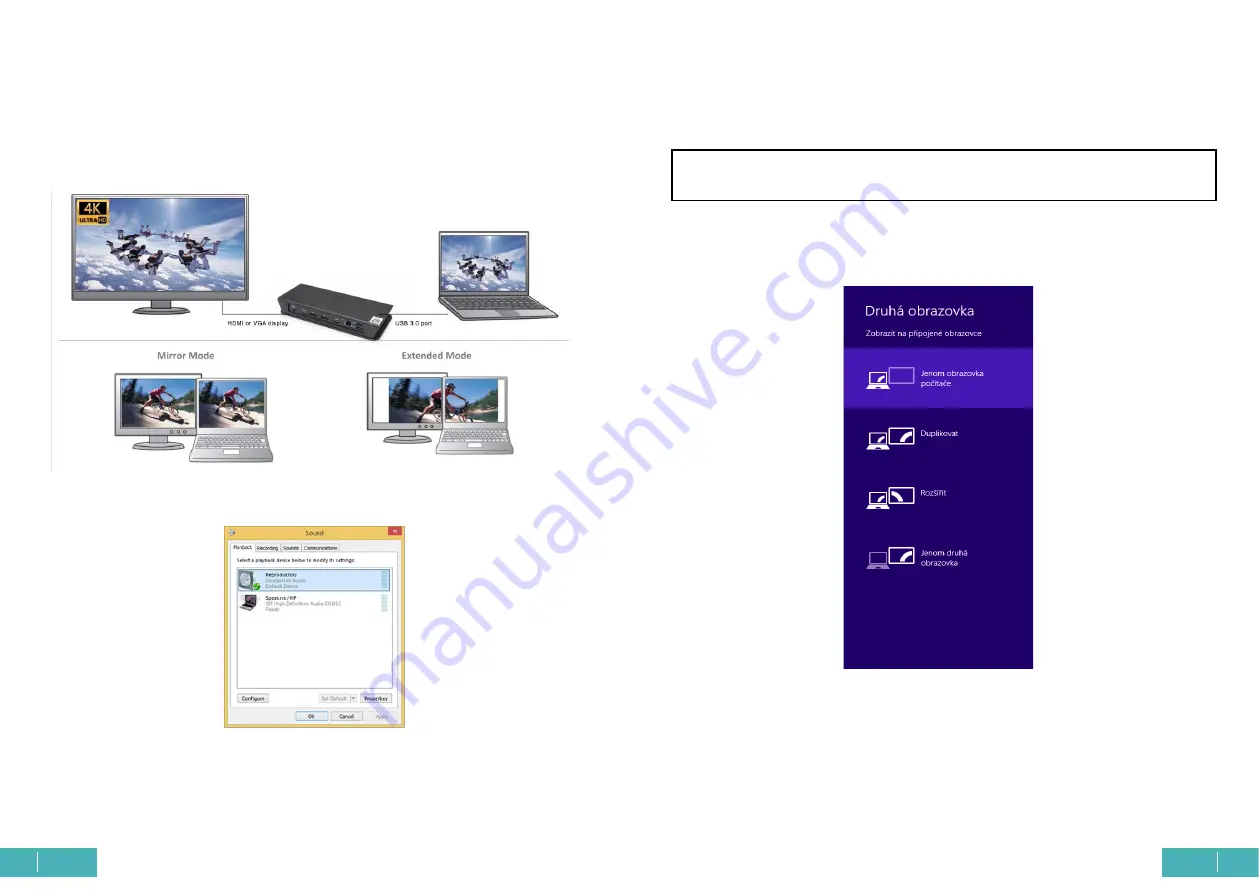
12
13
EN
EN
Quick Start / C31SMARTDOCKPD/ English
Quick Start / C31SMARTDOCKPD/ English
Extend and Mirror/Duplicate settings can be made:
a) for
Mirror / Duplicate
mode: on the screen, select the 2nd monitor, for Multiple moni-
tors
Duplicate this view
OK.
b) for
Extend
mode: on the screen, select 2nd Monitor, for Multiple monitors
Extend
this view
OK.
Sound settings
- allows you to set the sound in Control Panel
Sound.
Notes for use:
Standby / Hibernate mode and Video port
- when you activate the laptop / tablet / PC from
Standby / Hibernate mode, the primary (original) monitor is displayed, so we recommend
using the one integrated with the laptop / tablet / PC as the primary monitor to log back
into the system.
4K (3840 x 2160)
Mirror mode
- the additional monitor follows the parameters of the original monitor in
the system, i.e. if you set the Mirror mode and the original monitor has a resolution of
1280x1024, then the screen is transferred to the additional monitor at a maximum resolu-
tion of 1280x1024 (even if you set it to a higher resolution).
Use and adjust the monitors according to the manual. A monitor with a lower reso-
lution than the setting on the HDMI port may damage the monitor (e.g. do not set a
monitor with a max. resolution of 1024x768 to 1280x960 or higher on the HDMI port)!
Using the
“Windows” + P
keyboard option, you can also control the monitors easily - you
can select to use the monitor in Win 10: Computer screen only, Duplicate, Expand, Second
screen only.








































