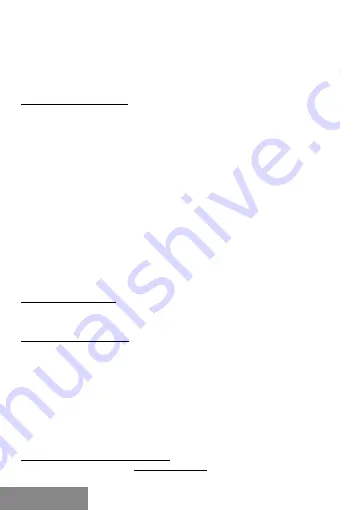
8 |
USB-C Gigabit Ethernet Adapter
ENGLISH
ENGLISH
• Connect the USB-C connector of the adapter to a free USB-C port
of computer. Then a pop-up message will appear in the noti
fi
cation
area indicating the installation is completed. If necessary, restart
your notebook / PC.
VERIFYING THE DRIVER
To verify the driver of the adapter, follow the steps below to open the
Device Manager on Windows
• Windows 10: Start / Device Manager
• Windows 7 / Windows 8 / Windows 8.1: Control Panel / System and
Security / System / Device Manager
• In the Network adapters group, an item named „Realtek USB GBE
Family Controller“.
To verify the driver of the adapter, follow the steps below to open the
Device Manager on mac
• Please connect the adapter to macBook / PC.
• Click the System Preferences
→
Network
→
USB Gigabit Ethernet
device / “USB 10/100/1000 LAN” active on line.
Note: If there is a question or exclamation mark next to Ethernet adapter
in Windows , then the driver is not properly installed. Please delete the
item, unplug the adapter and repeat the installation steps. We also
recommend restarting your notebook / PC.
PACKAGE CONTENTS
• i-tec USB-C Gigabit Ethernet Adapter with integrated cable (28 cm)
• Quick Installation Guide
SAFETY INSTRUCTIONS
• Do not expose to extreme temperatures and air humidity
• Use the device on
fl
at surfaces – you will prevent it from slipping
and falling to the ground.
• Save the user manual for a possible use later.
In cooperation with the service department:
• Check functionality after falling to water or to the ground.
• Check functionality when the cover is broken.
• Send the device back if it does not work in accordance with the
user manual.
FREQUENTLY ASKED QUESTIONS
Available on our website
www.i-tec.cz/en/
on the "FAQ" tab of this
product.









































