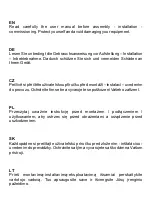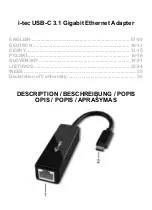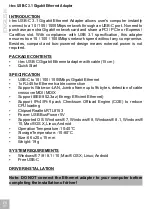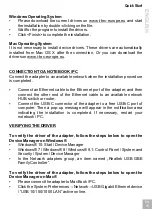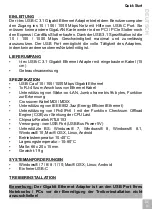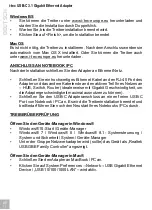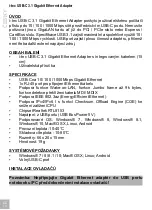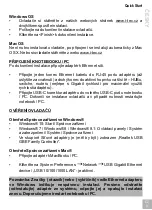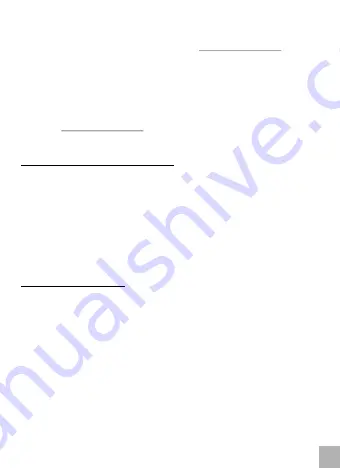
Windows Operating System
Please download the current drivers on www.i-tec-europe.eu and start
the installation by double-clicking on the file.
Wait for the program to install the drivers.
Click <Finish> to complete the installation.
Mac Operating System
It is not necessary to install device drivers. These drivers are automatically
installed from Mac OS X after the connection. Or you can download the
drivers on www.i-tec-europe.eu.
CONNECTION TO A NOTEBOOK / PC
Connect the adapter to an available network when the installation procedure
is completed.
Connect an Ethernet cable to the Ethernet port of the adapter, and then
connect the other end of the Ethernet cable to an available network
HUB, switch or router.
Connect the USB-C connector of the adapter to a free USB-C port of
computer. Then a pop-up message will appear in the notification area
indicating the installation is completed. If necessary, restart your
notebook / PC.
VERIFYING THE DRIVER
To verify the driver of the adapter, follow the steps below to open the
Device Manager on Windows®
Windows® 10: Start / Device Manager
Windows® 7 / Windows® 8 / Windows® 8.1: Control Panel / System and
Security / System / Device Manager
In the Network adapters group, an item named „Realtek USB GBE
Family Controller“.
To verify the driver of the adapter, follow the steps below to open the
Device Manager on Mac®
Please connect the adapter to MacBook / PC.
Click the System Preferences
→
Network
→
USB Gigabit Ethernet device
/ “USB 10/100/1000 LAN” active on line.
EN
08
G
IS
EN
L
H
Quick Start
Summary of Contents for C31GLAN
Page 2: ......