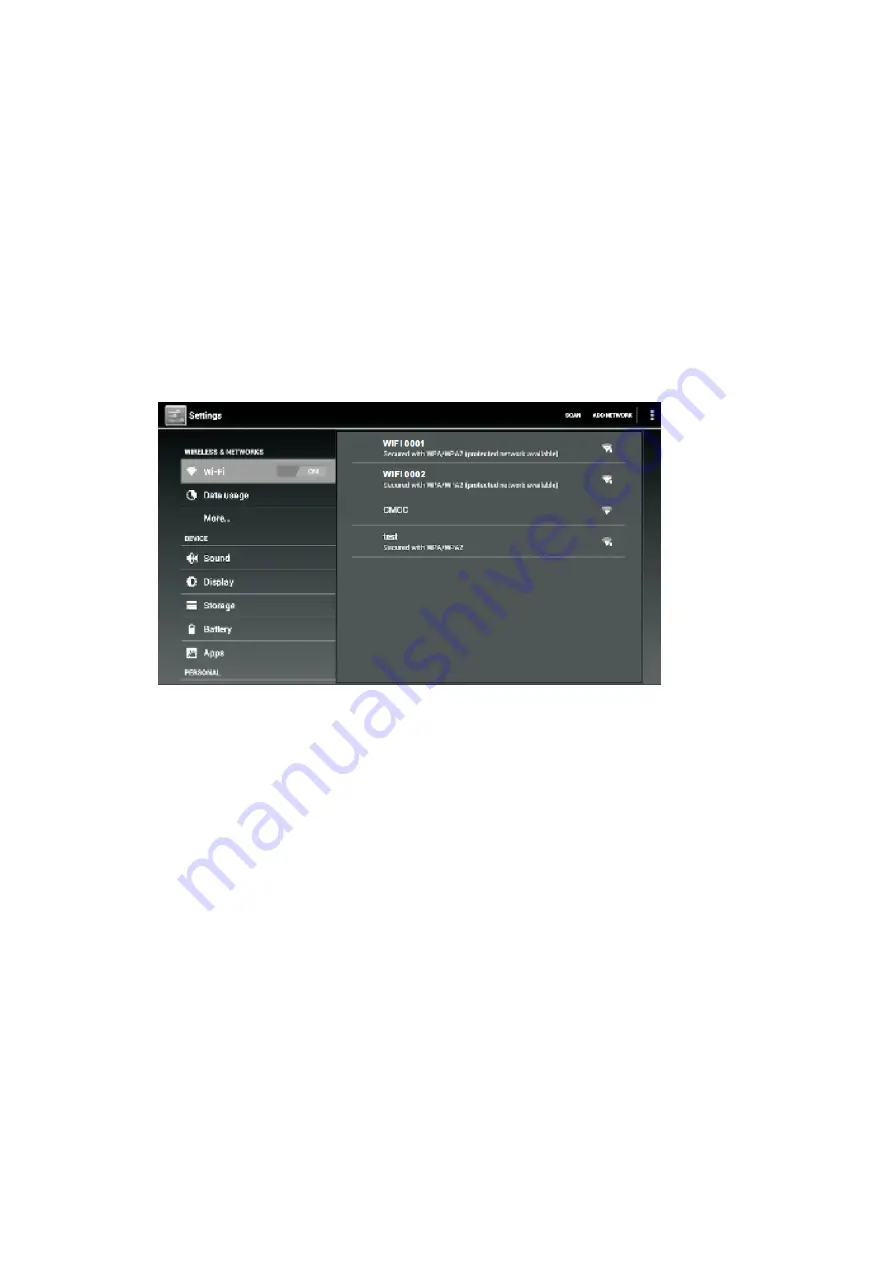
5
Installing Applications
You can also download and install applications from the device’s applications
marketplace, the web browser, or other sources.
CONNECTTING THE TABLET TO A WI
‐
FI NETWORK
1. Turn on the Wi
‐
Fi radio if it is not already on. To turn on Wi
‐
Fi:
a. Go to the Home screen: Press the Home key.
b. Open the Settings menu: tap the icon right up on the home screen to get into
the launcher, then touch Settings icon.
c. Open the Wireless & networks menu: Slide the icon to ON status.
When Wi
‐
Fi is on, the tablet will search and display a list of available Wi
‐
Fi networks.
NOTE:
If a network that you have connected to previously is found, the tablet will
connect to it.If you don’t see your network in the list, you can force the tablet
to re
‐
scan. To scan for networks, tap the Menu key, and then touch “SCAN”.
2. Select an available Wi
‐
Fi network to connect to:
In the same Wi
‐
Fi settings menu above,touch a network in the list.
If the network is open,the tablet will prompt you to confirm connection to the
network. Touch Connect to confirm.
If the network is secured (as indicated by a Lock icon),the tablet will prompt you to
enter a password or other credentials.Touch the Wireless password box to show the
on
‐
screen keyboard and then use it to enter the password. Touch “Connect” to
confirm.
Downloaded from www.vandenborre.be





















