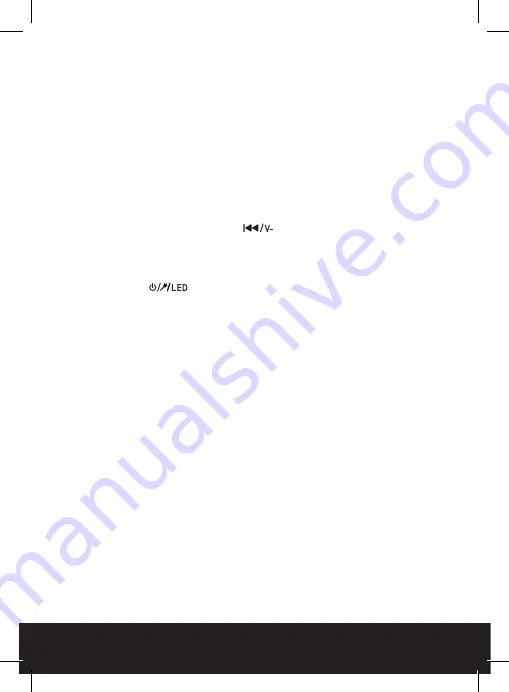
4
www.philex.com
WIRELESS KARAOKE MIC - User Guide
Re-chargeable Battery and Charging
This wireless karaoke mic has a 3.7V rechargeable Lithium battery. For best results,
the first time you use the mic, let it charge for 3-4 hours until fully charged.
1. Plug the USB C charging cable into the USB C charging socket (10) and into
the USB port on a computer, charging adaptor or power bank.
2. Charging LED indicator (12) will light up red while the battery is charging.
3. Charging LED indicator (12) will turn off when the battery is fully charged.
4. Disconnect the charging cable when the battery is fully charged.
Battery care warning:
If the battery is completely drained, to ensure maximum battery life, charge
fully within 48 hrs. If the mic is likely to be left unused for a long period of
time, to avoid damage to the battery, fully charge the battery first.
Please Note:
Before pairing use the
(7) and
Mic VOL +/-
(5) to set the
speaker and mic volume to low
Pairing your mic with Bluetooth enabled phones / tablets
1. Place the mic and phone/tablet within
1 metre
of each other. Press and
hold down the
button (6) to turn on the mic, the ear LEDs (3) will
flash, you will hear a dual 4 beat tone and the message “Bluetooth mode”
your mic is now ready to pair with a Bluetooth device.
2. Select the Bluetooth function on your phone and search for Bluetooth
devices, the mic will appear as “Karaoke mic” in the Bluetooth device list,
select and pair.
3. Connection will normally be automatic if a password is required enter (0000).
After successful pairing, select “Karaoke mic” in the Bluetooth device list, and
press “connect”. After successful connection you will hear a voice message
“connected”.
Please Note:
1. If the pairing is not successful, turn off the mic and try pairing again.
2. After successful pairing, paired devices will remember each other.
Unless pairing information is deleted, pairing will be automatic when both
devices are switched on in range of each other.
3. To pair with a new device follow steps 1-3 above after disconnecting the
previously paired device.
Pairing your mic with a PC/laptop Mac running OSX 10 or above
To pair to a PC or Mac follow the same procedure as for a phone or tablet.
After pairing to a Mac you will need to open System Preferences, click on
Sound, click Output and select the Karaoke mic. Then click Input and select
your mic. Adjust the Input and Output volume to suit. You can also click on the
“Show volume in menu bar” if you would like to control the volume from the
menu bar. To show the Bluetooth status in the menu bar go to the Bluetooth
preferences and click on the appropriate checkbox. During the pairing pro-
cess, if you are asked for a password enter (0000).





































