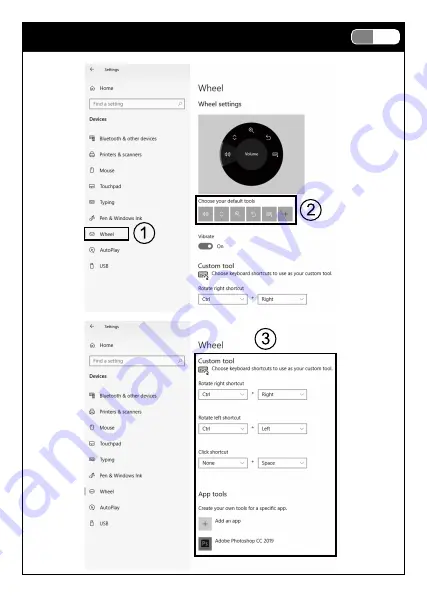
2-3. Smart wheel function
Smart wheel is powered by Windows®10/11 protocol without additional software, if you’re using
the
latest version of Windows®10/11.
Smart Wheel is customizable and will automatically switch to your preferred tool depending on
software you’re using. Switch between scrolling, zoom, rotation, brush tuning, video editing,
multimedia control and more. Smart Wheel support ranges from Windows 10 built-in apps to
pro software.
•
Press the below button to switch wheel mode
Package Contents
•
Keyboard x 1
•
Quick Installation Guide x 1
•
USB-C Cable x 1
•
Puller for switch & keycap
•
Extra switches X 4
System Requirements
•
Microsoft Windows® 8.1, Windows® 10, Windows® 11.
•
USB ports
Features
•
Mechanical switches for fast response and smooth key feedback
•
Preinstalled bottom pad and switch dampener sheet
•
All-zone Gateron hotswap Sockets for quick switch replacement
•
Detachable USB-C cable and two-level adjustable keyboard feet
•
PBT doubleshot keycaps
•
Easy to clean floating keyboard design
•
Built-in hotkey to access multimedia, mail, full key lock, PC lock and more
•
Software for editing macros and backlighting
Specifications
•
Interface: USB ( Full Speed )
•
Key number : 107 Keys
•
Smart Wheel: Included
•
Switch type : Mechanical Switch
•
Key stroke : 4.0 mm
•
N-Key rollover ( NKRO)
•
Multimedia keys: 12 keys
•
Backlight effective keys: 8 keys
•
Backlight : White
•
USB Port : USB-C
•
Voltage / Current: DC 5V / 300 mA Max.
•
Weight: approx. 910g
•
Cable length: approx. 180 cm
•
Dimension: 442 (L) X 139(W) X 41 (H) mm
Hardware Installation
1. Turn on your computer
2. Plug the keyboard in an available USB port on your computer
3. Your computer will automatically detect the keyboard
4. You may use the keyboard after detection
Product Information
1. LED indication
:
Num lock indicator
:
Caps lock indicator
:
Scroll lock indicator
:
Windows lock indicator
•
Esc key blinking : all key lock activated
•
4 indicators blinking (fast): backlight customization mode / macro recording
2. Shortcut function
Press and desired function key simultaneously to use hotkeys.
2-1. Setting Key Function
2-2. Multimedia & function key
•
Press + to enter macro recording mode (all 4 indicators will start blinking rapidly)
•
Press + ( U / I / O / P) to specify macro slots you want to record.
•
Enter desired characters (each macro slot supports up to 15 characters)
•
When recording is complete, press + again to save
(4 LED indicators will stop blinking)
•
Press + ( U / I / / O / P) for macro playback.
2-4. Keyboard Backlight
Hotswap Switch Replacement
Illuminated Mechanical Keyboard
US
1-5
Summary of Contents for K74M
Page 1: ...Model No IRK74MS Quick Installation Guide K74M Illuminated Mechanical Keyboard...
Page 6: ...Illuminated Mechanical Keyboard US 1 5...
Page 14: ...Illuminated Mechanical Keyboard CH 1 5...
Page 16: ...2 1 Step 01 Step 02 Illuminated Mechanical Keyboard CH 1 7...
Page 17: ...20221024 Step 04 iRocks 90 Pin Holes Step 03 Illuminated Mechanical Keyboard CH 1 8...




































