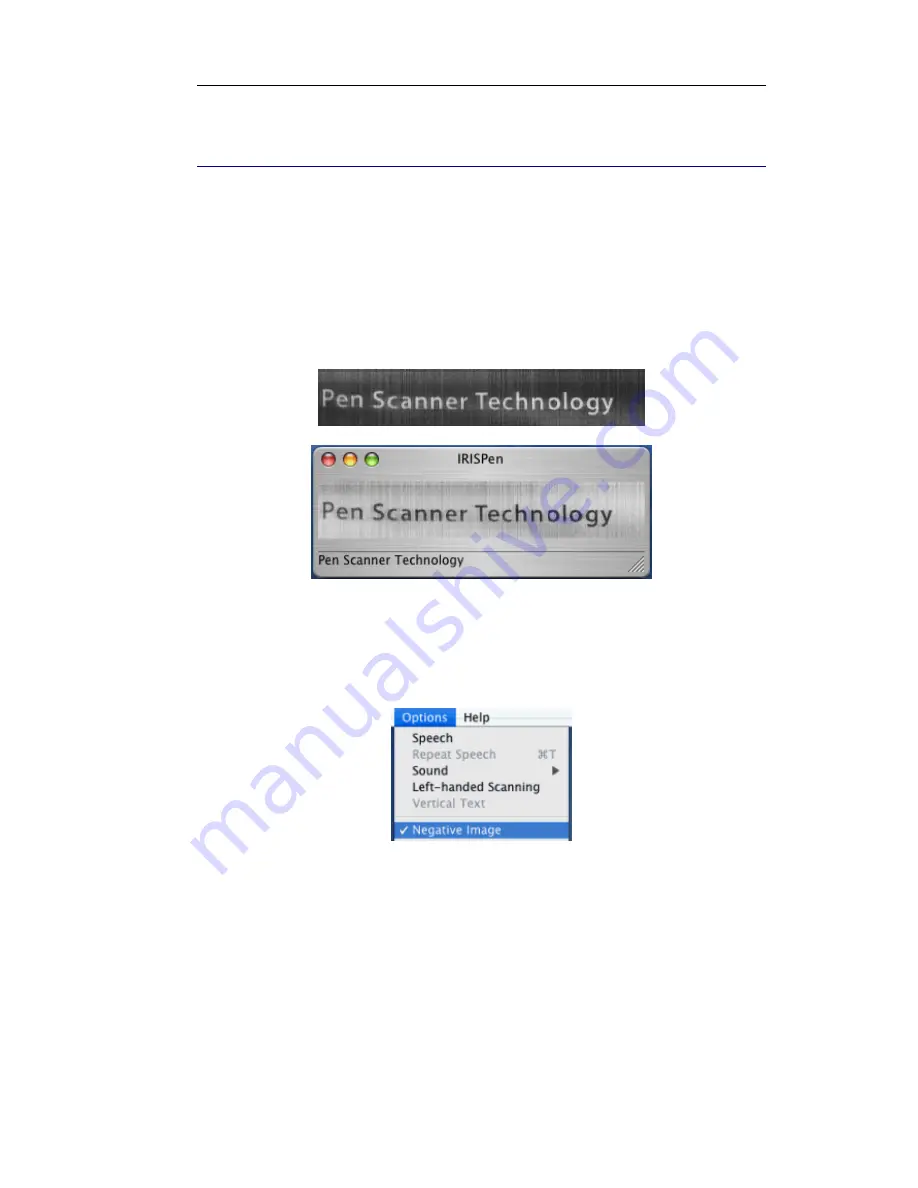
IRISPen Executive 6 - User's guide
42
N
EGATIVE IMAGE
With the IRISPen, you can scan negative images, i.e. light text or
graphics on a dark background. The image produced by scanning is
automatically inverted by the software and displayed in the
Scan
window: the black pixels will become white, and the white pixels
will become black. The recognition is carried out on the inverted
image.
To scan negative images:
•
Select the option
Negative Image
under the
Options
menu.
Your IRISPen is ready to scan the negative images.
•
Operate as for any other type of printed data: just slide the pen
scanner over the text line. See:
Introducing the IRISPen
, How
does it work?



























