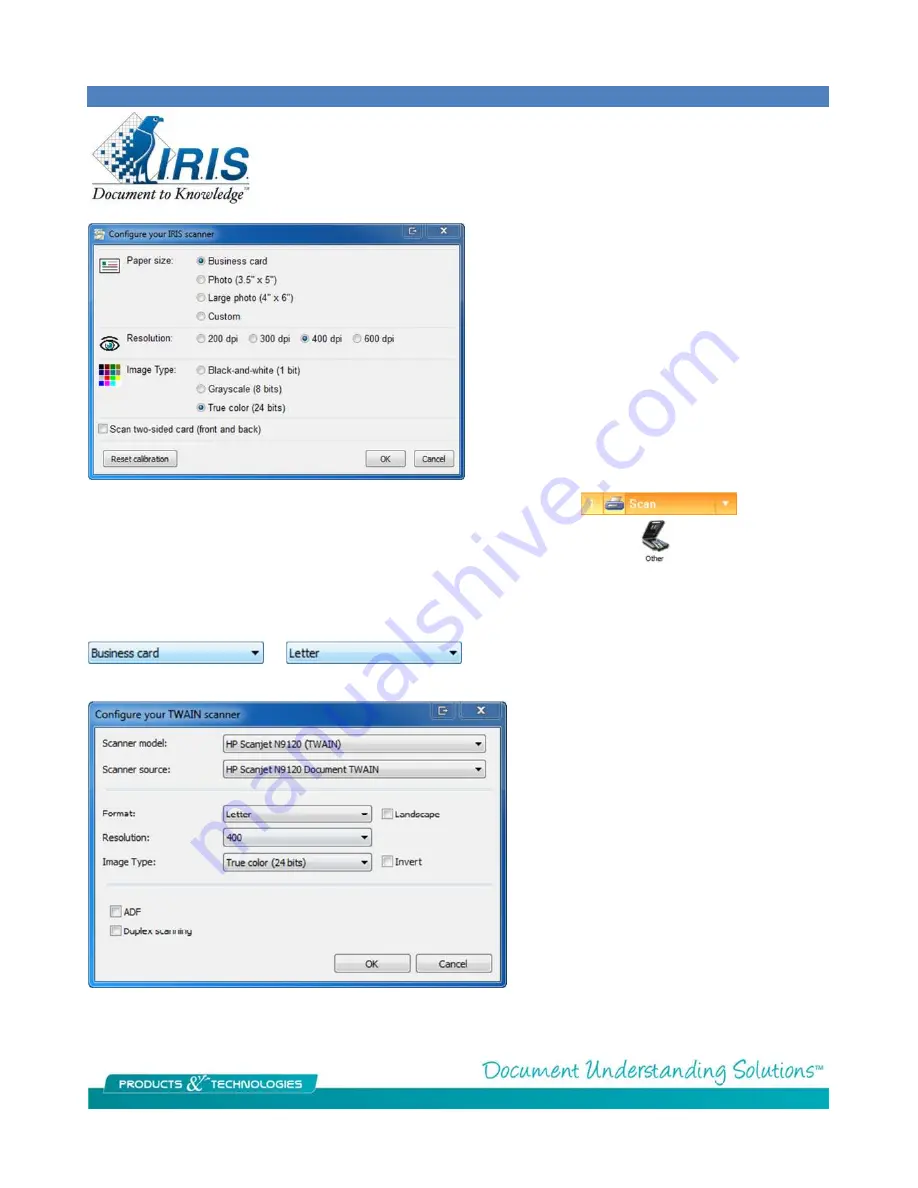
Set your scan options, click on OK and then click on the scan button in Cardiris.
If you are using a non-IRIS scanner then highlight on the “Other” choice and click on Next >
Pick the Scanner Source then the scanner model and configure as pictured making sure the format is set to the
appropriate choice. If your scanner is not listed find the closet match or use <Twain> <Other Models>.
Letter is used when scanning one image of multiple cards
as will be discussed below. Typically used for flatbed scanning.
If your scanner has a business card capable
automatic document feeder then check the
ADF box.
If it can scan the front and back in one pass
then check the Duplex scanning box.
This will place both images in the contact
field in Cardiris.










