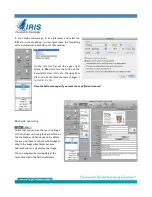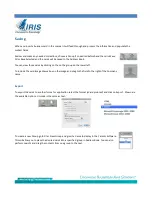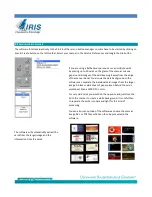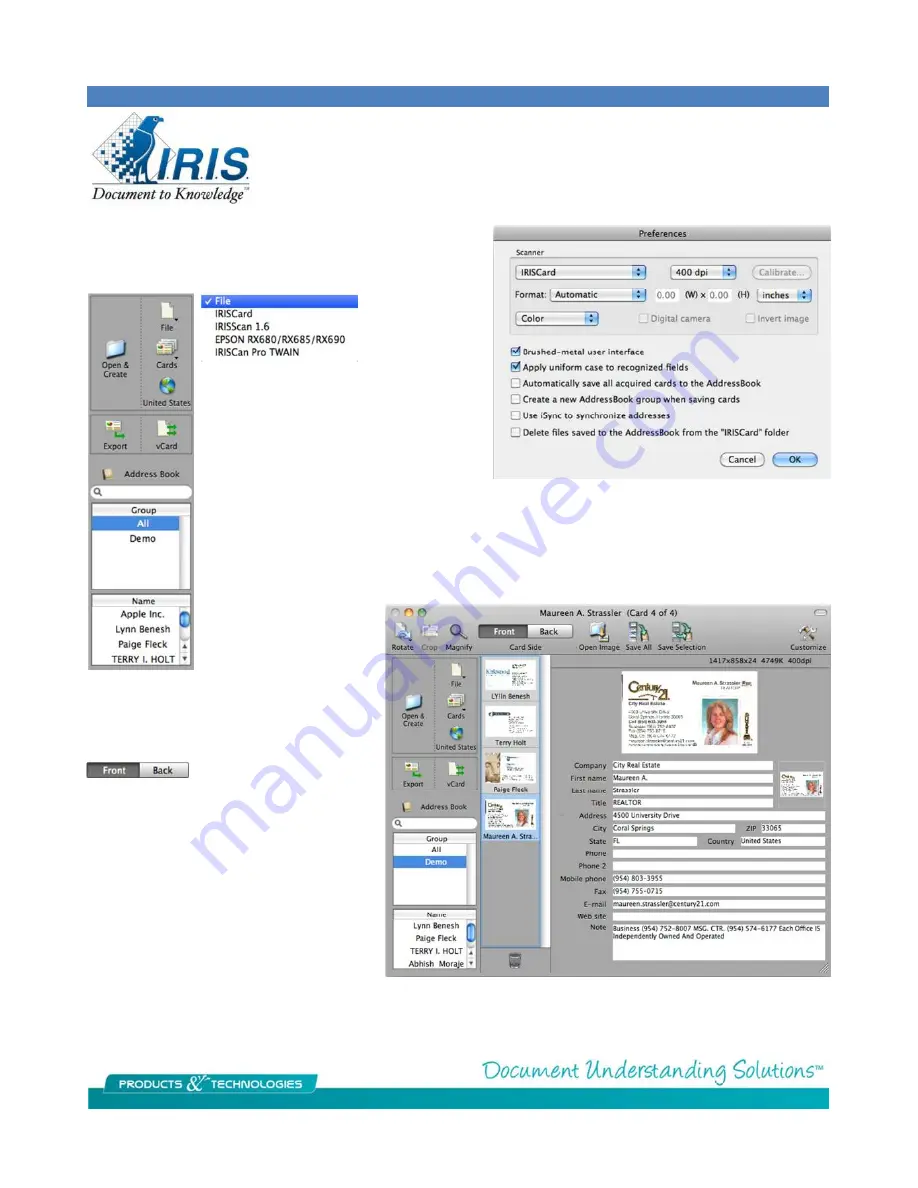
In the Cardiris software go to its preferences and select the
IRISCard in the dropdown. In most cases leave the formatting
set to Automatic and click OK out of that window.
On the left tool bar set the upper right
button to
File
which sets the button on the
lower left to
Open & Create
. Changing from
File to one of the listed scanners changes it
to
Scan & Create.
Close the button manager if you want to use a different scanner!
Backside scanning
Notice that you can scan the rear side image
of the business card using the back button on
the top tool bar. When you save to address
book you will have to choose which image to
drag to the image placeholder because
Address Book can only display one image.
The two images will only viewable at the
same time within the Cardiris software.