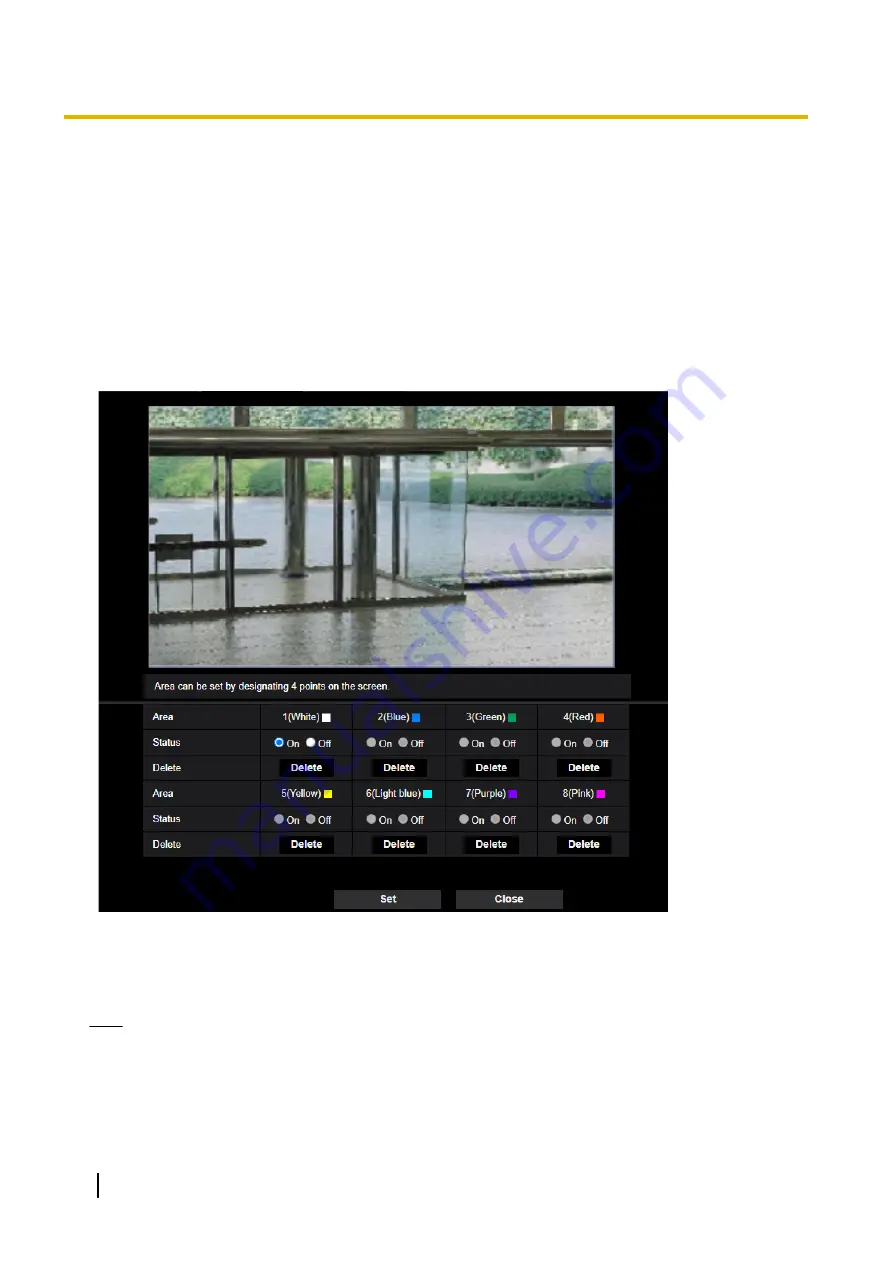
SCD area (
®
“3.8.5 Configure the SCD settings [SCD area]”), and VIQS area (
®
the VIQS area”) is configured. To prevent this, perform the setting for the extra zoom function before
other settings.
3.6.4.4 Configure the settings relating to the privacy zone (“Privacy
zone” setup menu)
Click the [Setup>>] button of “Privacy zone” on the [Image quality] tab of the “Image/Audio” page.
(
®
[Image quality]”)
When there is a zone that you do not want to display, set the zone as a privacy zone is filled with gray.
[Area]
The privacy zone will be set by designating four peak points on an image. Each zone can be overlapped. The
zones are numbered sequentially from area 1.
Note
•
Set the privacy zone larger than the size of an object to be hidden.
[Status]
Select “On” or “Off” to determine whether or not to display the privacy zone.
•
On:
The privacy zone will be displayed.
98
Operating Instructions
3 Detailed Settings






























