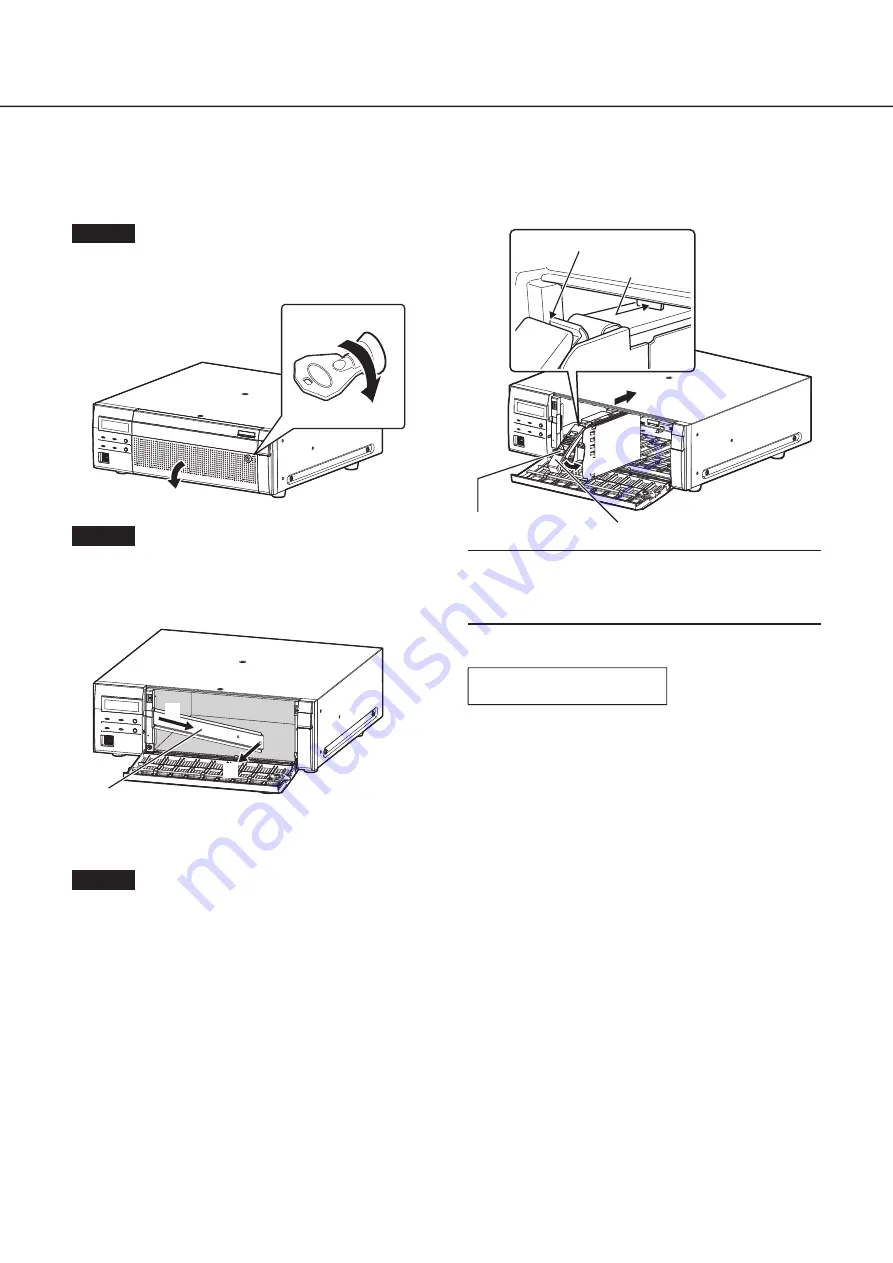
32
Install HDD unit in recorder
The illustration on this page is schematic. Details of the shape are omitted.
It is possible to install the HDD units without stopping the operation (except when RAID1/RAID5/RAID6 mode is in operation).
Step 1
After inserting the key (provided) into the key hole on
the front cover, push and turn it to the right to open
the front cover.
➀
➁
Step 2
Remove the HDD unit holding bracket.
①
Remove the screw.
②
Slide the HDD unit holding bracket sideways and remove
it.
HDD unit holding bracket
①
②
• Keep the removed screw and the HDD unit holding
bracket in an appropriate place.
Step 3
Insert the HDD units into the HDD slots in order start-
ing from HDD1.
①
Lift up the lever on the HDD unit while holding down the
removal knob, and then insert the HDD unit all the way
into the HDD slot.
Insert the HDD unit carefully without knocking it against
anything (and without knocking against HDD units which
are already inserted).
②
Push the upper part of the lever securely until it hits the
protruding section at the back side of disk slot top and
then turn down the lever.
③
The removal knob fits into position with a "click" sound
when turning down the lever.
➁
➀
Removal knob
Lever
Upper part of lever
Protruding section
at back side
➂
Important:
• Insert the HDD units from the slot number 1.
• When mounting the HDD unit, be careful not to pinch
your fingers with the lever.
④
The LCD displays as follows.
MAIN-y
NEW
HDD
DETECT
* y is a slot number
•
When the inserted hard disk drive is formatted, it will be
recognized as the hard disk drive for playback use only.
In this case, [STS] (HDD status) indicator on the front of
the HDD unit will blink green. Initialize the HDD following
the instructions of "Initialize the HDD unit" (
☞
Page 34)
when you use it as recording media.
• If the HDD unit is not identified, confirm that the HDD unit
is inserted all the way into the HDD slot.
7
Installation of HDD unit























