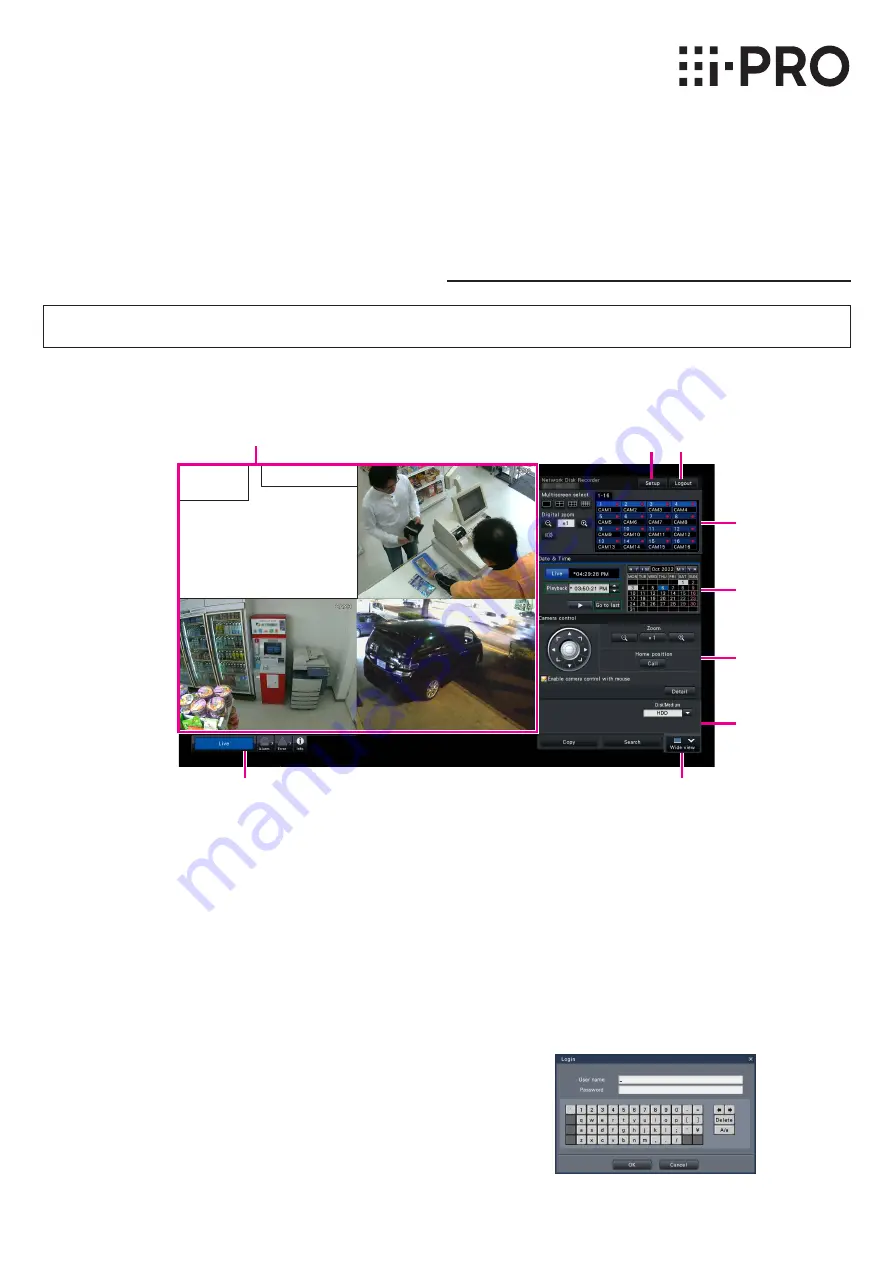
1
Network Disk Recorder
Quick Reference Guide
Model No.
WJ-NU101K Series, WJ-NU201K Series
WJ-NU300K Series, WJ-NU301K Series
Perform Basic Operations on the Screen
The descriptions and screens in this manual are based on WJ-NU301K Series as an example.
The recorder is operated with the mouse (accessory) connected to either the front or rear of the recorder. To perform operations, either click
buttons on the operation window displayed on the main monitor or turn the mouse wheel.
①
[Setup] button
Displays the setup menu. The login window will be displayed
for users who are not authorized to perform the operation.
②
[Logout] button
It is possible to log out from the recorder from this menu. To
prevent operation by unauthorized persons, it is recommended
to log out before leaving the recorder unattended.
③
Operation panel
☞
"Select a camera and switch images"
④
Date & time operation panel
☞
"Play image recorded at a designated date & time"
⑤
Camera control panel
Contains the buttons for operating cameras with the panning/
tilting function. These allow panning/tilting and zooming of the
camera, moving the camera to a preset position, and adjusting
the focus and brightness.
⑥
Playback operation panel (While live images are being
displayed)
Select the HDD of the recorder or the storage media from which
to play back copied image data. This panel is also used to per-
form playback of images. (
☞
"Operation during playback")
⑦
[Wide view] button
Camera images will be displayed in wide view on a multiscreen.
While images are being displayed on a full screen,
⑦
will be
changed to the [Ctrl screen] button. For camera operations,
click the [Ctrl screen] button to return to this screen.
⑧
Status display panel
☞
"Status display"
☞
"When an alarm or error occurs"
How to log in
During logout,
②
becomes the [Login] button. When the login win-
dow is displayed, enter the user name and password.
③
④
⑤
⑥
① ②
⑦
⑧
<Image of Camera 1>
Date & time
display
Camera title
Image display area




