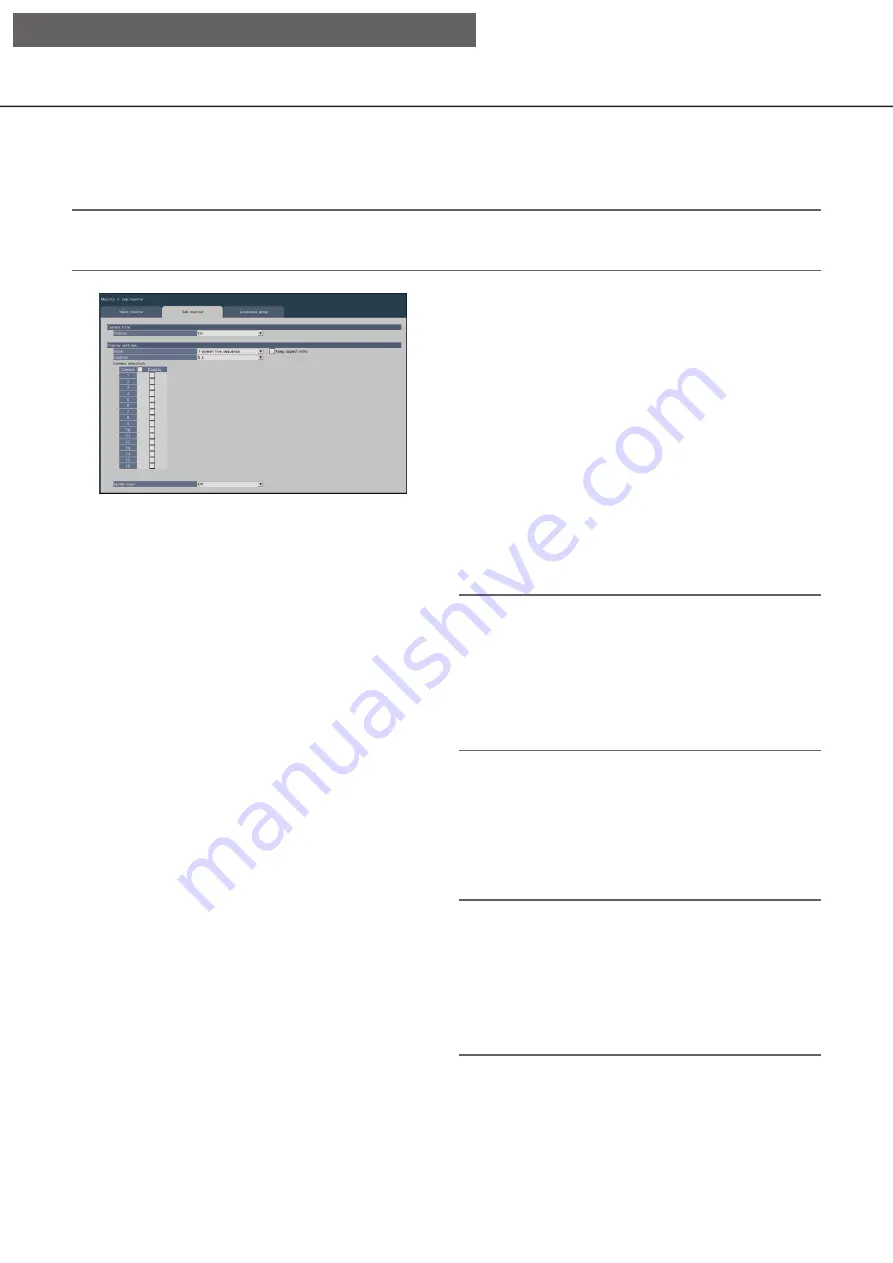
54
Configure the settings relating to sub monitors [Sub monitor]
Set up the sub monitor by selecting the camera images to display, the image display duration, etc.
Important:
• When using a sub-monitor, use a full HD (1080p) monitor for the main monitor, or fix the HDMI output signal
format to 1080p. (
☞
■
Camera title
[Display]
Set whether to display the camera title on the sub
monitor.
On: Displays the camera title
Off: Does not display the camera title
Default:
On
■
Display settings
Set the display sequence for camera images (image
switching).
[Mode]
Select how to display images from the cameras.
1-screen live sequence: Images from the cameras
will sequentially be switched and displayed on
1-screen.
4-screen live sequence (NU201/NU300/NU301
only) : Switch between 4 screens.
9-screen live sequence (NU300/NU301 only) :
Switch between 9 screens.
Switch by alarm terminal input: The display
camera is switched to Cam.1 to 4 respectively
according to the input signal of terminal alarm
terminal numbers 1 to 4 and displayed on a
single screen. When "Alarm input" is set in the
General purpose I/O terminal setting, General
purpose I/O1 and I/O2 are switched to camera
5 and 6, respectively.
4Screen (NU101 only): Images from the cameras
will be displayed on 4Screen without switching
the screen.
9Screen (NU201 only): 9 screens are fixed and
displayed.
16Screen (NU300/NU301 only): 16 screens are
fixed and displayed.
[Keep aspect ratio]
Select whether to change the aspect ratio of the
displayed area if the aspect ratio of the image is
different from the displayed area.
Checked: Keep aspect ratio (Does not change the
ratio automatically)
Not checked: Does not keep aspect ratio
(Changes the ratio automatically)
Default:
Not checked
[Duration]
Set the interval (duration) for switching camera
images.
3 s/ 5 s/ 10 s
Default:
5 s
Note:
• Some cameras may take time to display images
and the screen may be switched before images
are displayed if the duration is short. In that case,
set a longer time for the switching interval.
• Depending on the selection of the camera to be
displayed in the sequence, the switching interval
of camera images may be extended.
[Camera selection]
Select the cameras to be included in the sequence
display.
Mark the checkbox next to the desired camera. The
selected cameras will be displayed in numerical
order.
Note:
• When displaying a multiscreen display, the
selected cameras are displayed aligned from the
top.
• The number of selected camera is within the
number of split screens, it displays without
switching the cameras even if the live sequence is
selected.
[Setup via recorder's main monitor]






























