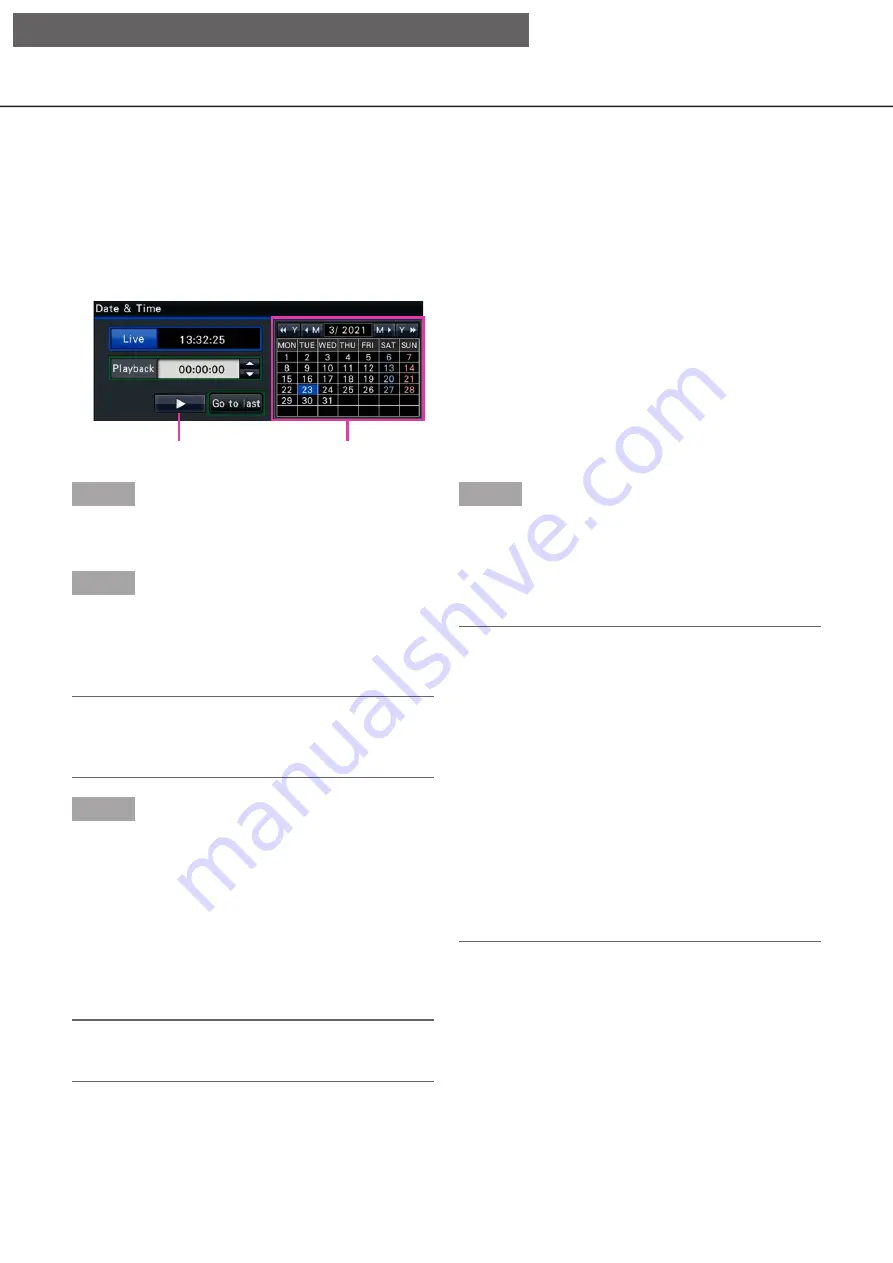
133
Play images from a designated point
It is possible to start playback from a designated date & time or the latest recorded image.
Play image recorded at a designated date & time
Start playback by designating the date & time of a recorded image on the date & time operation panel.
Date & time operation panel (normal display)
Step 1
Click the [
▲
]/[
▼
] button in the [Playback] box to set
the date & time to be played.
Step 2
Select the month from the calendar in which date &
time of the image to play back is included.
Click the [<<Y]/[Y>>] button to change the year and
the [<M]/[M>] button to change the month.
Note:
• The current date is displayed in aqua.
• The date on which the recorded image is stored
on the HDD will be displayed in white.
Step 3
Click the date & time of the image to play back from
the calendar.
→
→
The background of the selected date turns green,
and playback starts at the designated date &
time.
The date & time operation panel will turn to the
playback display (
☞
operation panel will be displayed on lower section
of the date & time operation panel (
☞
Note:
• Unless you want to change the date & time on the
calendar, click the playback button.
Step 4
To stop playback and return to live images, click the
[Live] button or the stop button on the playback
operation panel.
→
→
Playback will stop, and live images will be
displayed.
Note:
• Playback can also be stopped and live images
can also be displayed by the following operations:
• Clicking the [Live] button or [×] button on the
date & time operation panel (playback display)
• Changing the playback medium
• When there is no image stored under the entered
date & time, proceed as follows:
• When there are images recorded after the
designated date & time, the oldest image
recorded after the designated date & time will
be played.
• When there are no images recorded after the
designated date & time, the newest image
recorded before the designated date & time
will be played.
Playback button
Calendar
[Operation via recorder's main monitor]
















































