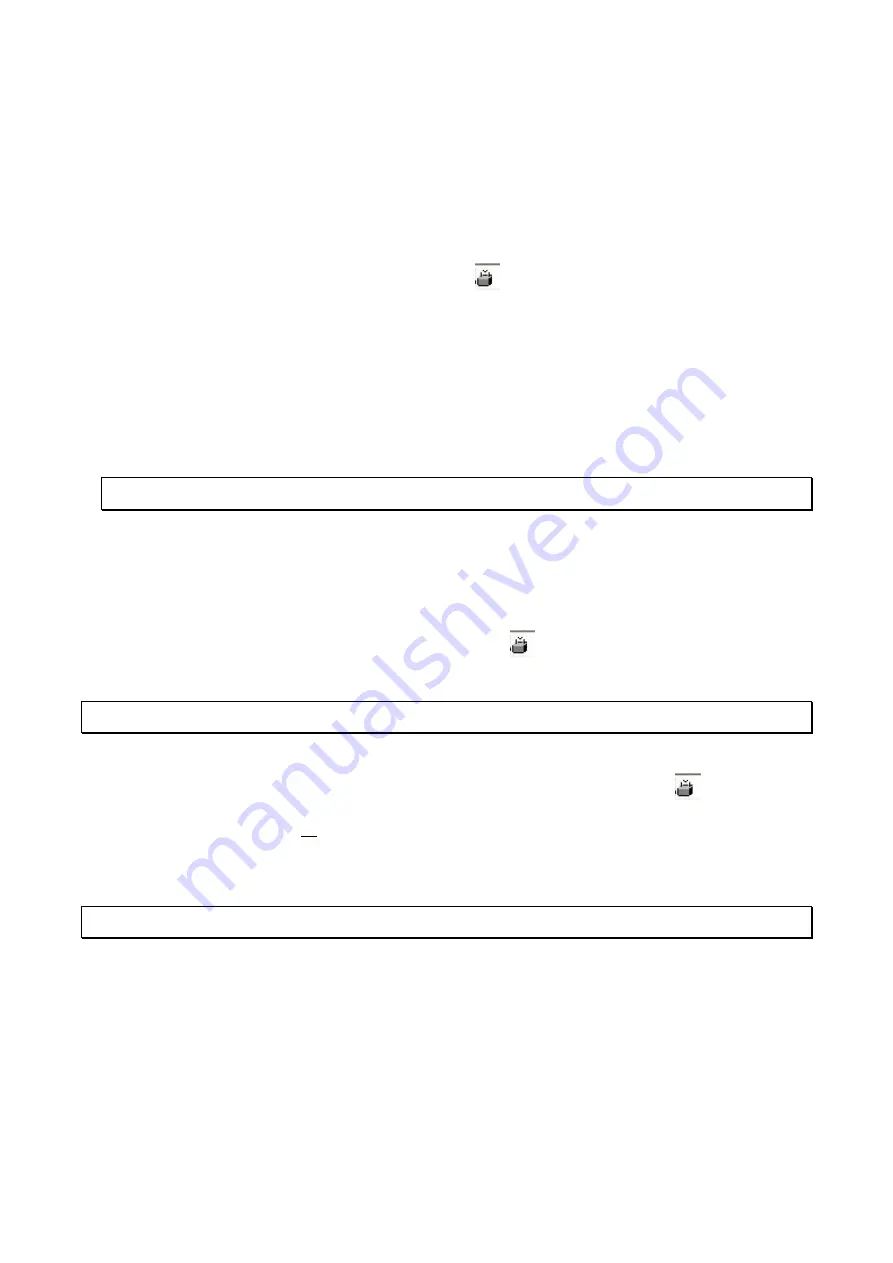
XX181-03-00 Rev 1107 VN-855V4 IP Camera
19
Select TAB
The Select TAB allows the user to select the relevant IP Unit in order to change its settings or to upgrade its
version.
1. From the
Unit selection
list, select the relevant IP product. In case of multiple sites, it is advised to use
the filter under the
Unit Type
field. Click on any column tab to sort names by that definition in
ascending or descending order.
2. Once the desired unit has been selected, notice the
icon, indicating a password protected unit. In
order to change the selected unit’s settings on the local PC that is running the VNSetup, a unique
password must be entered. The screen will display how many units there are and how many of those
are password protected (locked). A remote unit, as in systems using network routers and VLANS
(virtual LANs), will not display in the Unit selection list. If you want to select a remote unit, manually
enter the IP address in the
IP address of remote unit
field and click
Find remote unit
. The remote unit
is added to the list.
Note: This is correct for BIOS from version 1.0.10.86 and later (ViconNet version 3).
3. Password authentication
There are two authentication options. You can either authenticate a specific unit, by entering its
password, or use a Nucleus authentication, allowing you access to all units in the network.
3.1. Unit authentication - On the
Unit password
field, enter the unit password and press the
Add
password
button. Once approved, notice that the
icon has disappeared and the user may
proceed to next phase.
Note: The unit password is supplied on the sticker with the MAC address in the camera package.
3.2. Nucleus authentication - On the
Nucleus admin login
field, enter a valid Nucleus IP address
and password and press the
Login
button. Once approved, notice that the
icon has
disappeared from
all
the units currently connected to the selected Nucleus and the user may
proceed to next phase.
4. Press the
Select
button on the lower section of the screen.
Note: You MUST click the Select button to add the unit to the list; verify that it is added to the list.
5. The selected unit appears on the
Selected unit
section on the top of the screen and settings can be
changed.
Summary of Contents for VN-855V4 AND
Page 2: ......
Page 4: ......
Page 6: ......
Page 23: ...XX181 03 00 Rev 1107 VN 855V4 IP Camera 17 IMPORTANT NOTE...




























